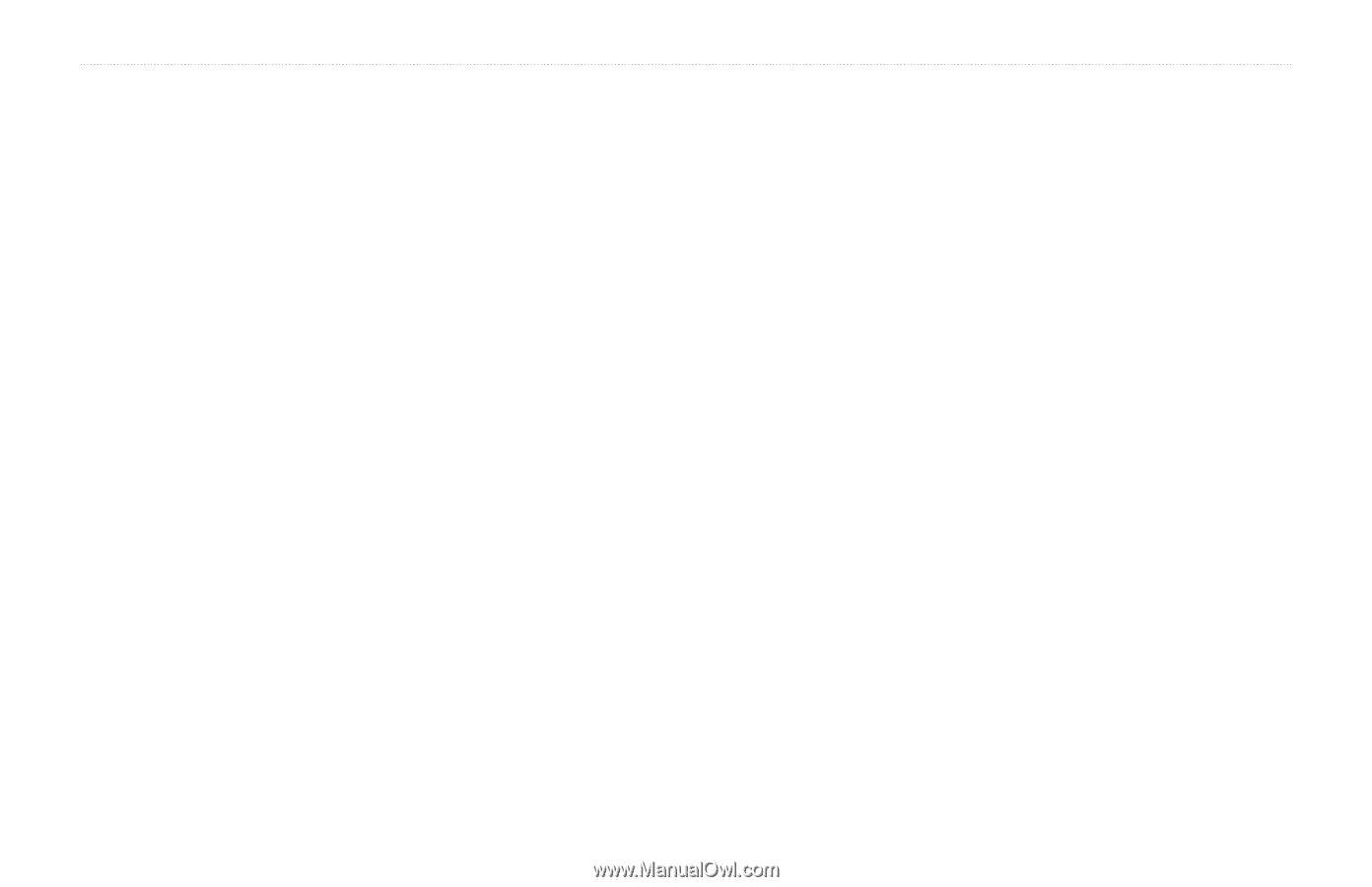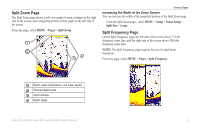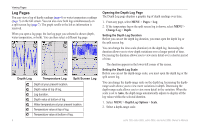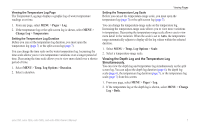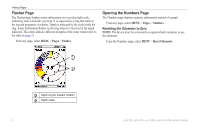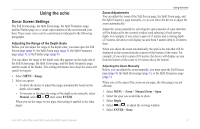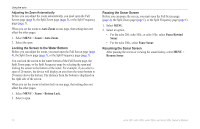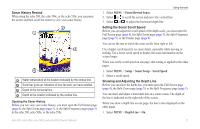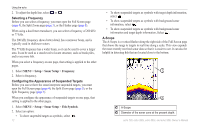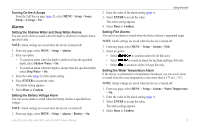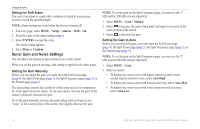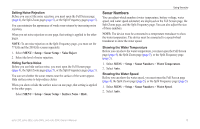Garmin echo 300c Owner's Manual - Page 14
LockinG the Screen to the WAter Bottom, PAusinG the SonAr Screen, Auto Zoom, Bottom Lock, Pause/Rewind
 |
View all Garmin echo 300c manuals
Add to My Manuals
Save this manual to your list of manuals |
Page 14 highlights
Using the echo Adjusting the Zoom Automatically Before you can adjust the zoom automatically, you must open the Full Screen page (page 4), the Split Zoom page (page 5), or the Split Frequency page (page 5). When you set the zoom to Auto Zoom on one page, that setting does not affect the other pages. 1. Select Menu > Zoom > Auto Zoom. 2. Select the span. Locking the Screen to the Water Bottom Before you can adjust the zoom, you must open the Full Screen page (page 4), the Split Zoom page (page 5), or the Split Frequency page (page 5). You can lock the screen to the water bottom of the Full Screen page, the Split Zoom page, or the Split Frequency page by selecting the span and locking the screen to the bottom of the water. For example, if you select a span of 20 meters, the device will display an area from the water bottom to 20 meters above the bottom. The distance from the bottom is displayed on the right side of the screen. When you set the zoom to bottom lock on one page, that setting does not affect the other pages. 1. Select Menu > Zoom > Bottom Lock. 2. Select a span. Pausing the Sonar Screen Before you can pause the screen, you must open the Full Screen page (page 4), the Split Zoom page (page 5), or the Split Frequency page (page 5). 1. Select MENU. 2. Select an option. • For the echo 200, echo 500c, or echo 550c, select Pause/Rewind Sonar. • For the echo 300c, select Pause Sonar. Resuming the Sonar Screen After pausing the screen or viewing the sonar history, select MENU > Resume Sonar. 10 echo 200, echo 300c, echo 500c, and echo 550c Owner's Manual