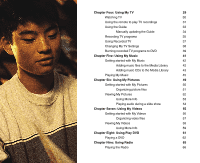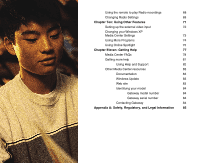Gateway 610 Gateway 610 Media Center PC User's Guide - Page 9
Planning your Media Center PC setup
 |
View all Gateway 610 manuals
Add to My Manuals
Save this manual to your list of manuals |
Page 9 highlights
Planning your Media Center PC setup Locating connections You've probably already decided where you want to locate your Media Center PC, but before you start setting up the your PC, take a few minutes to make sure that all of these connections are available in the location you've selected. Internet connection - Your computer needs an Internet connection to update the Guide and to access the Internet. Make sure that you have access to a dial-up or broadband Internet connection before starting your Windows XP Media Center software setup. Contact your Internet service provider for more information about setting up your Internet connection. In addition to the modem and Ethernet jacks on the back of your Media Center PC, your Media Center PC may also include wireless Ethernet capabilities. For more information about connecting to a network with your wireless Ethernet hardware, see the networking user's guide included on the hard drive. To open the document, click Start, Gateway Documentation, then click Networking User's Guide. Video source - Make sure that you have access to a video source before starting your Media Center PC setup. Your Media Center PC receives video input from a coaxial or an S-Video cable. The video source usually comes from an antenna, a direct cable TV connection, a cable box, or a satellite receiver. Cable boxes and satellite receivers are also called set-top boxes. S-Video cable Coaxial cable 3