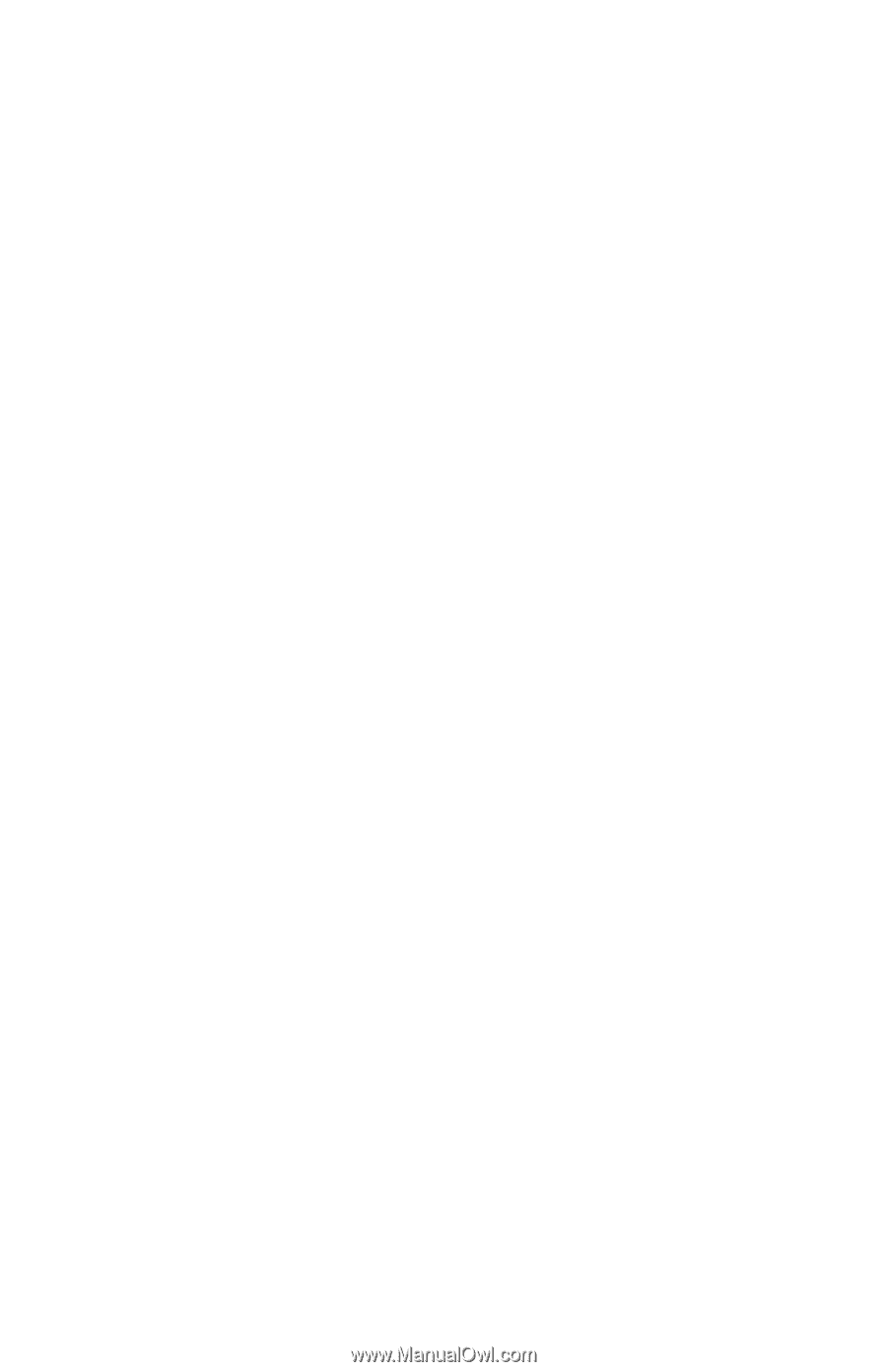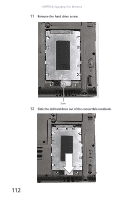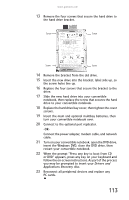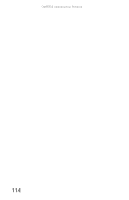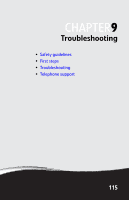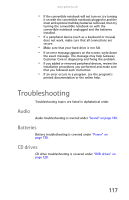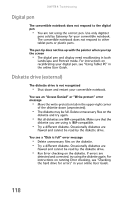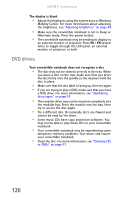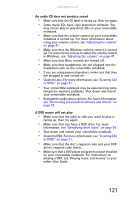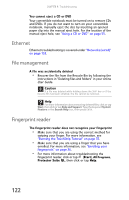Gateway C-142XL 8512715 - Gateway Notebook Reference Guide R3 for Windows Vist - Page 125
Troubleshooting, Audio, Batteries, CD drives - review
 |
View all Gateway C-142XL manuals
Add to My Manuals
Save this manual to your list of manuals |
Page 125 highlights
www.gateway.com • If the convertible notebook will not turn on, try turning it on with the convertible notebook plugged in and the main and optional multibay batteries removed, then try turning the convertible notebook on with the convertible notebook unplugged and the batteries installed. • If a peripheral device (such as a keyboard or mouse) does not work, make sure that all connections are secure. • Make sure that your hard drive is not full. • If an error message appears on the screen, write down the exact message. The message may help Gateway Customer Care in diagnosing and fixing the problem. • If you added or removed peripheral devices, review the installation procedures you performed and make sure that you followed each instruction. • If an error occurs in a program, see the program's printed documentation or the online help. Troubleshooting Troubleshooting topics are listed in alphabetical order. Audio Audio troubleshooting is covered under "Sound" on page 140. Batteries Battery troubleshooting is covered under "Power" on page 138. CD drives CD drive troubleshooting is covered under "DVD drives" on page 120. 117