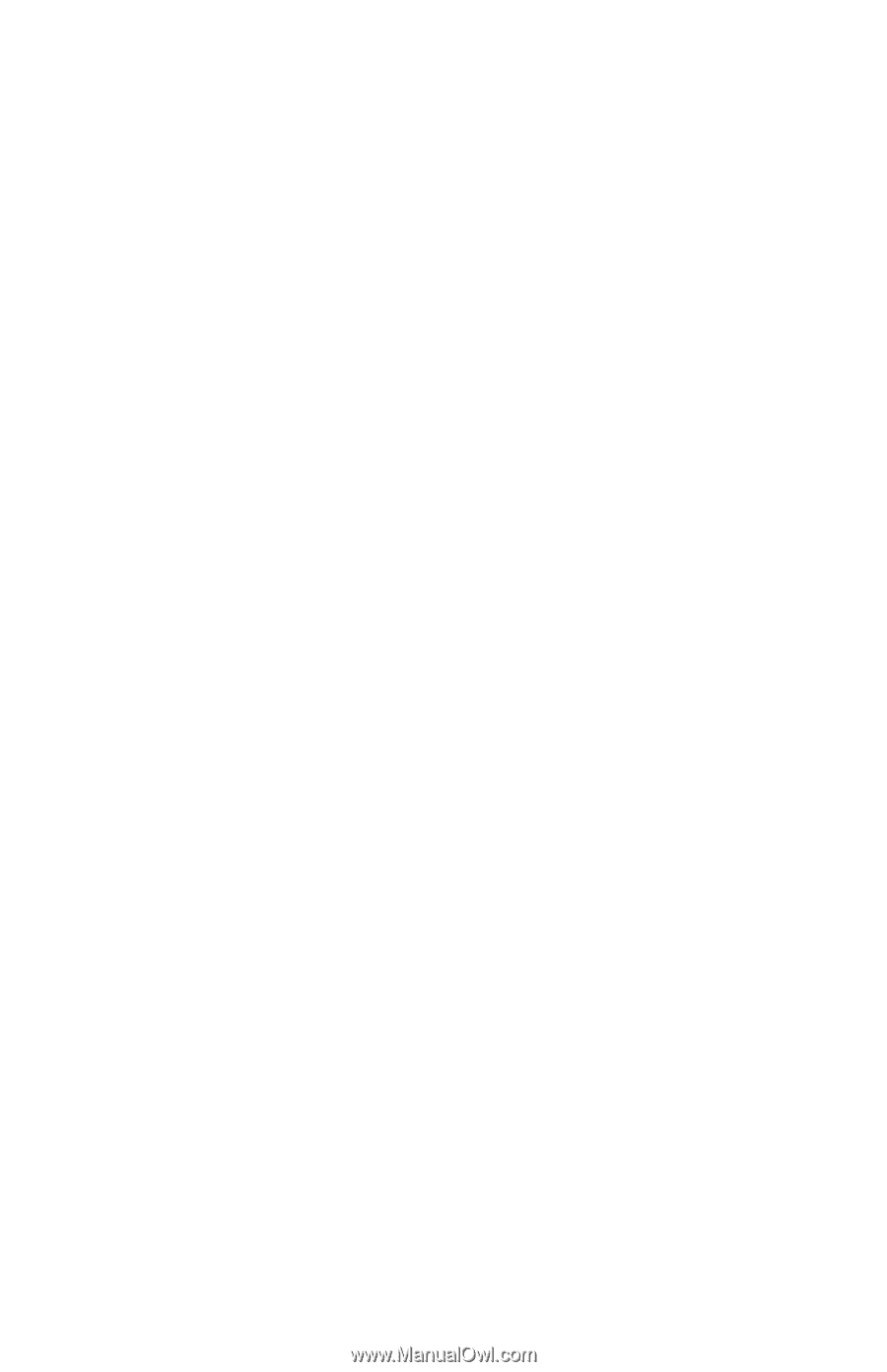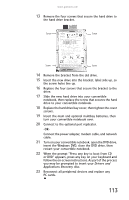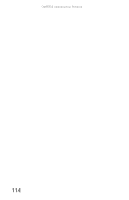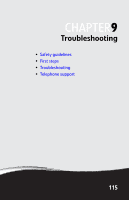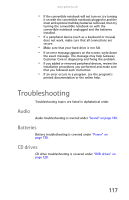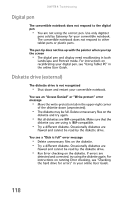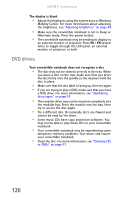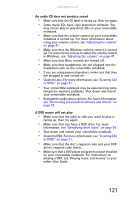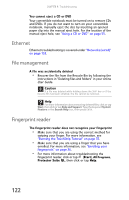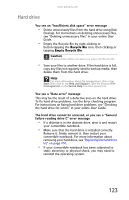Gateway C-142XL 8512715 - Gateway Notebook Reference Guide R3 for Windows Vist - Page 126
Digital pen, Diskette drive (external
 |
View all Gateway C-142XL manuals
Add to My Manuals
Save this manual to your list of manuals |
Page 126 highlights
CHAPTER 9: Troubleshooting Digital pen The convertible notebook does not respond to the digital pen • You are not using the correct pen. Use only digitizer pens sold by Gateway for your convertible notebook. The convertible notebook does not respond to other tablet pens or plastic pens. The pen tip does not line up with the pointer when you tap the screen • The digital pen and display need recalibrating in both Landscape and Portrait mode. For instructions on recalibrating your digital pen, see "Using Tablet PC" in the online User Guide. Diskette drive (external) The diskette drive is not recognized • Shut down and restart your convertible notebook. You see an "Access Denied" or "Write protect" error message • Move the write-protection tab in the upper-right corner of the diskette down (unprotected). • The diskette may be full. Delete unnecessary files on the diskette and try again. • Not all diskettes are IBM-compatible. Make sure that the diskette you are using is IBM-compatible. • Try a different diskette. Occasionally diskettes are flawed and cannot be read by the diskette drive. You see a "Disk is full" error message • Delete unnecessary files on the diskette. • Try a different diskette. Occasionally diskettes are flawed and cannot be read by the diskette drive. • Run Error checking on the diskette. If errors are detected and corrected, try using the diskette again. For instructions on running Error checking, see "Checking the hard drive for errors" in your online User Guide. 118