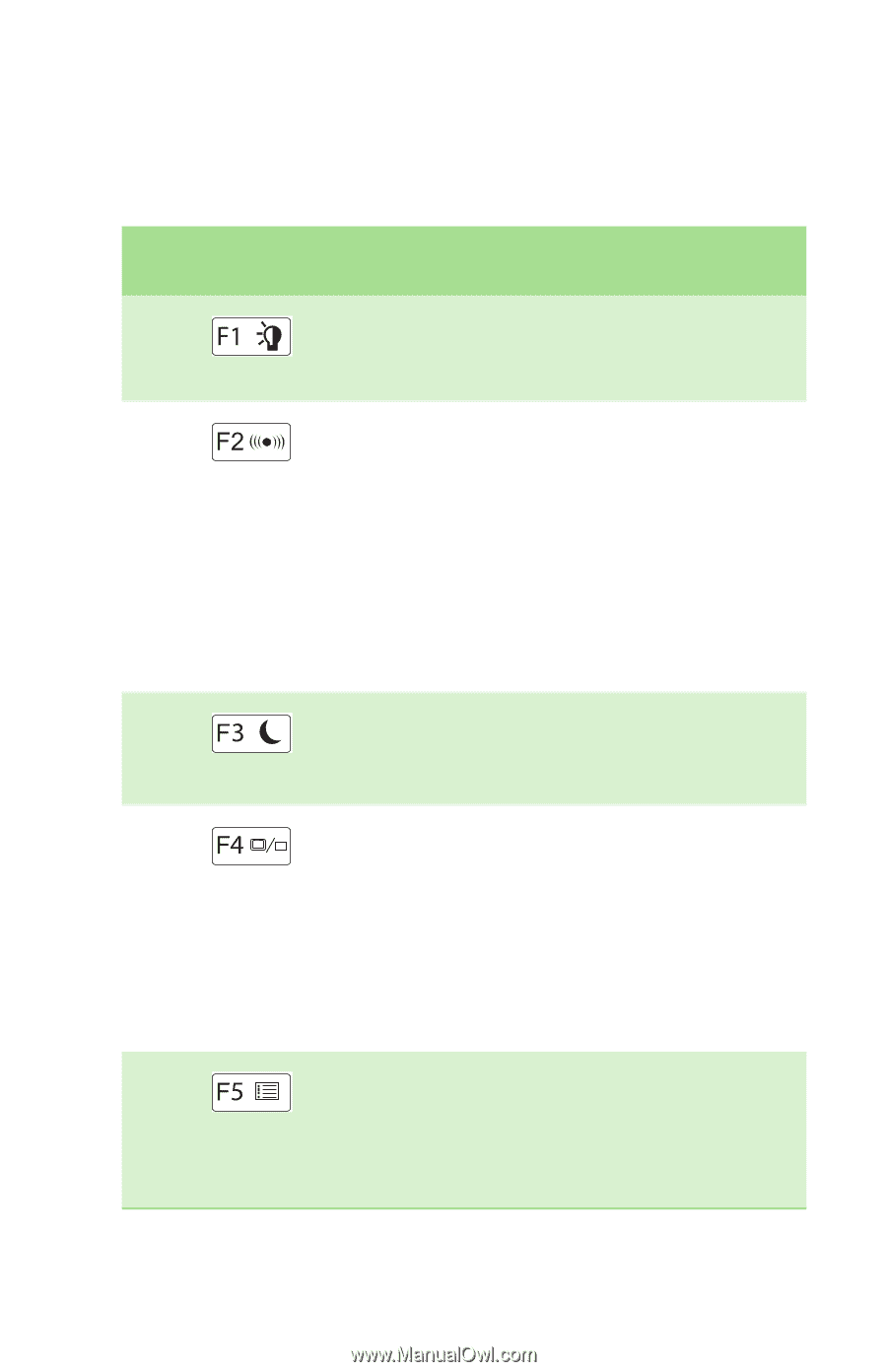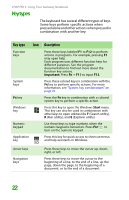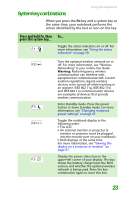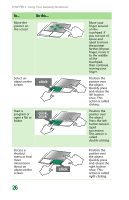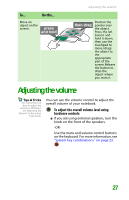Gateway E-100M Gateway Notebook Reference Guide R2 for Windows XP - Page 29
System key combinations, Press and hold F
 |
View all Gateway E-100M manuals
Add to My Manuals
Save this manual to your list of manuals |
Page 29 highlights
System key combinations Using the keyboard When you press the FN key and a system key at the same time, your notebook performs the action identified by the text or icon on the key. Press and hold FN, then press this system key... To... Toggle the status indicators on or off. For more information, see "Using the status indicators" on page 20. Turn the optional wireless network on or off. For more information, see "Wireless Networking" in your online User Guide. Warning: Radio frequency wireless communication can interfere with equipment on commercial aircraft. Current aviation regulations require wireless devices to be turned off while traveling in an airplane. IEEE 802.11g, IEEE 802.11b, and IEEE 802.11a communication devices are examples of devices that provide wireless communication. Enter Standby mode. Press the power button to leave Standby mode. For more information, see "Changing notebook power settings" on page 47. Toggle the notebook display in the following order: ■ The LCD ■ An external monitor or projector (a monitor or projector must be plugged into the monitor port on your notebook) ■ Both displays at the same time For more information, see "Viewing the display on a projector or monitor" on page 37. Display the power status box in the upper-left corner of your display. The box shows the battery charge level, the BIOS version, and whether the optional wireless network is being used. Press the key combination again to close this box. 23