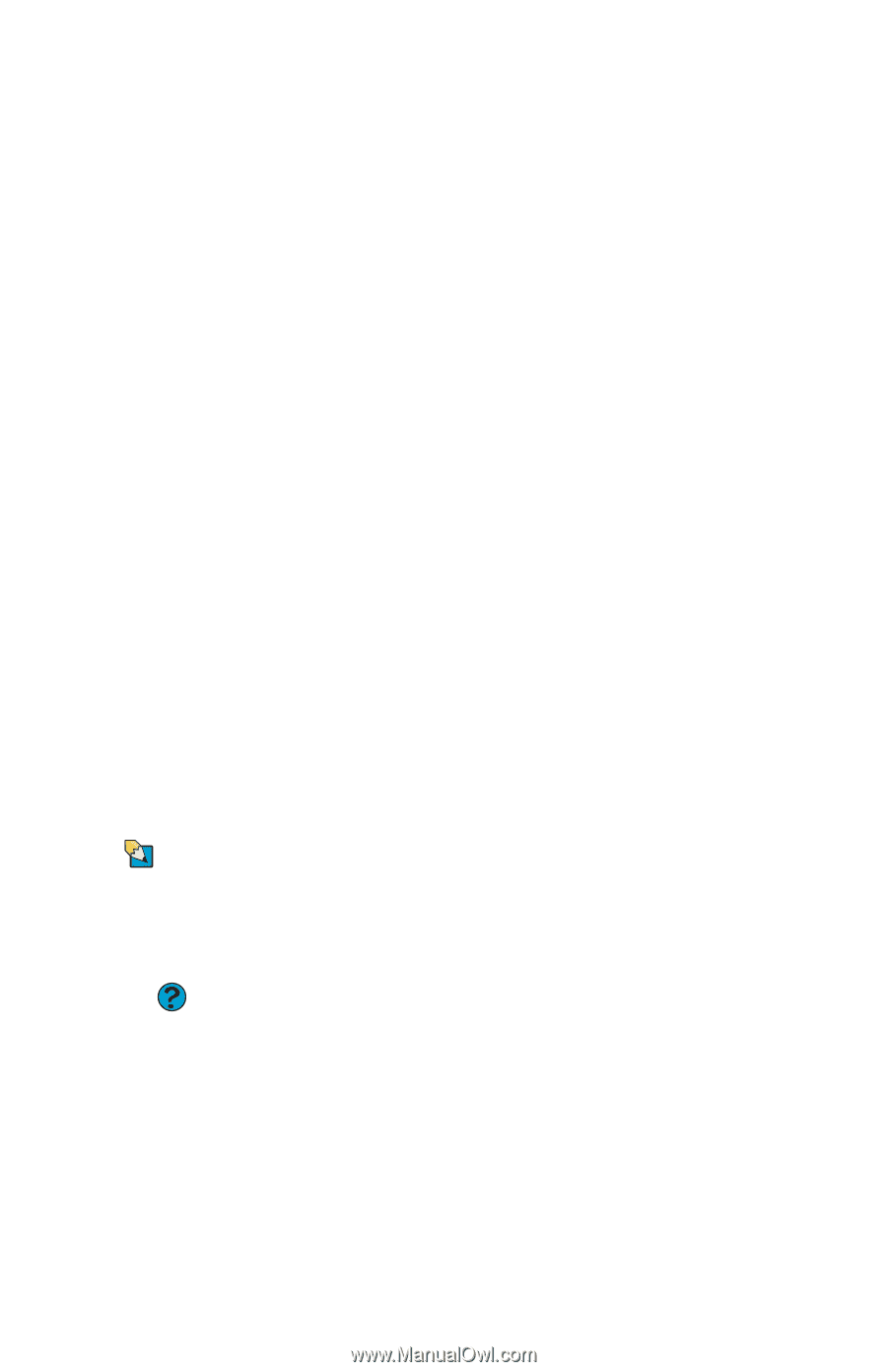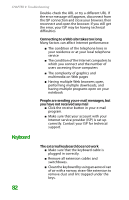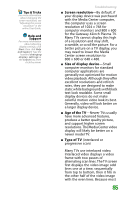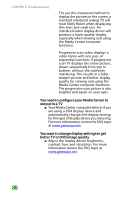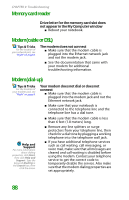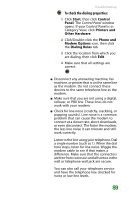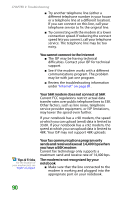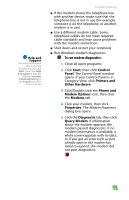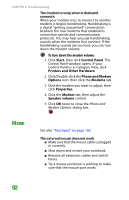Gateway E-100M Gateway Notebook Reference Guide R2 for Windows XP - Page 93
Memory, recorded videos on your home DVD player
 |
View all Gateway E-100M manuals
Add to My Manuals
Save this manual to your list of manuals |
Page 93 highlights
Troubleshooting You want to know whether you can burn videos that were recorded with your Media Center computer to a DVD ■ Yes, you can. The Media Center saves recorded videos in the DVR-MS format. You can burn a DVR-MS file to a DVD with DVD recording (burning) software, such as Power2Go, and with the Media Center itself. You want to know whether you can play recorded videos on other computers ■ Yes, you can. A DVR-MS file recorded to DVD can be replayed on another Media Center computer or on a non-Media Center computer that has a DVD player and DVD decoder software (such as PowerDVD). The non-Media Center computer must also have Windows XP with Service Pack (SP) 1 or 2, Windows Media Player 9 or later, and the Windows patch Q810243 Update. You want to know whether you can play recorded videos on your home DVD player ■ Yes, you can. DVDs recorded with the Media Center can be played on a home DVD player. Memory Tips & Tricks For more information about installing memory, see "Adding or replacing memory modules" on page 67. Help and Support For more information about troubleshooting memory errors, click Start, then click Help and Support. Type the keyword memory error in the Search box, then click the arrow. You see a "Memory error" message ■ Make sure that the memory module is inserted correctly in the memory bay slot. ■ Use a third-party diagnostic program to help determine if a memory module is failing. You see a "Not enough memory" error message ■ Close all programs, then restart your notebook. 87