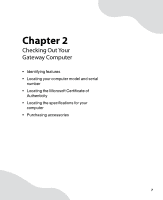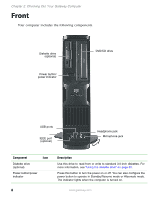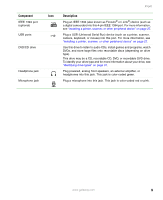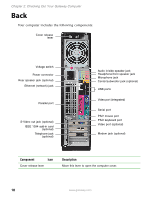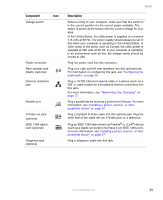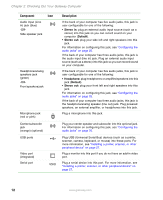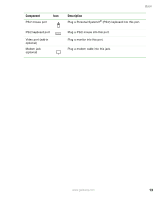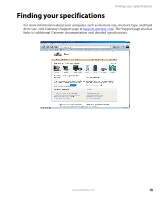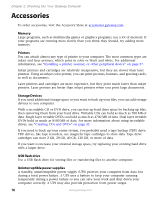Gateway E-4500S User Guide - Page 17
Stereo in, Default, Headphone, Audio input Line
 |
View all Gateway E-4500S manuals
Add to My Manuals
Save this manual to your list of manuals |
Page 17 highlights
Chapter 2: Checking Out Your Gateway Computer Component Icon Audio input (Line in) jack (blue) -ORSide speaker jack Headphone/analog speakers jack (green) -ORFront speakers jack Microphone jack (red or pink) Center/subwoofer jack (orange) (optional) USB ports Video port (integrated) Serial port Description If the back of your computer has five audio jacks, this jack is user configurable for one of the following: ■ Stereo in: plug an external audio input source (such as a stereo) into this jack so you can record sound on your computer (Default). ■ Stereo out: plug your side left and right speakers into this jack. For information on configuring this jack, see "Configuring the audio jacks" on page 25. If the back of your computer has three audio jacks, this jack is the audio input (line in) jack. Plug an external audio input source (such as a stereo) into this jack so you can record sound on your computer. If the back of your computer has five audio jacks, this jack is user configurable for one of the following: ■ Headphone: plug headphones or amplified speakers into this jack (Default). ■ Stereo out: plug your front left and right speakers into this jack. For information on configuring this jack, see "Configuring the audio jacks" on page 25. If the back of your computer has three audio jacks, this jack is the headphone/analog speaker (line out) jack. Plug powered speakers, an external amplifier, or headphones into this jack. Plug a microphone into this jack. Plug your center speaker and subwoofer into this optional jack. For information on configuring this jack, see "Configuring the audio jacks" on page 25. Plug USB (Universal Serial Bus) devices (such as a printer, scanner, camera, keyboard, or mouse) into these ports. For more information, see "Installing a printer, scanner, or other peripheral device" on page 27. Plug a monitor into this port if you do not have an add-in video port. Plug a serial device into this port. For more information, see "Installing a printer, scanner, or other peripheral device" on page 27. 12 www.gateway.com