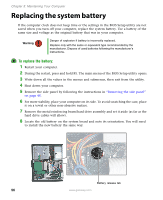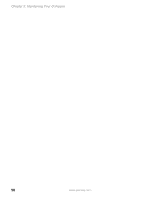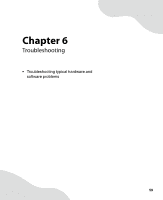Gateway E-4500S User Guide - Page 60
Click/Double-click, Start, Control Panel, Performance and Maintenance, System - desktop
 |
View all Gateway E-4500S manuals
Add to My Manuals
Save this manual to your list of manuals |
Page 60 highlights
Installing memory If you are adding a DIMM to an empty memory module bank, gently pull the plastic tabs away from the sides of the memory module bank. 6 Align the notches on the new DIMM with the notches on the memory module bank and press the module firmly into the bank. The tabs on the sides of the memory module should secure the memory module automatically. When the module is secure, you hear a click. 7 Replace the metal reinforcing beam/hard drive assembly, being careful not to pinch or kink the hard drive cables. 8 Replace the side panel by following the instructions in "Replacing the side panel" on page 53. 9 Return your computer to its upright position. 10 Reconnect the cables and the power cord. 11 Turn on your computer. Windows starts and the Windows desktop appears. 12 Click Start, Control Panel, then click Performance and Maintenance (if in Category view). Click/Double-click System. The amount of memory in your computer is shown at the bottom of the System Properties dialog box in the General tab. www.gateway.com 55