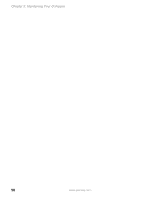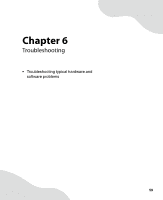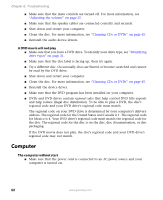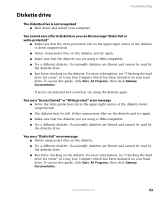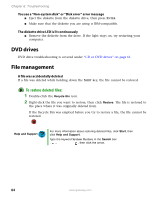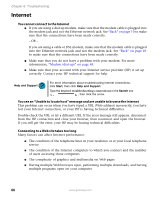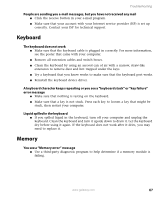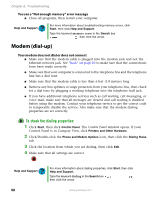Gateway E-4500S User Guide - Page 68
Diskette drive
 |
View all Gateway E-4500S manuals
Add to My Manuals
Save this manual to your list of manuals |
Page 68 highlights
Diskette drive Troubleshooting The diskette drive is not recognized ■ Shut down and restart your computer. You cannot save a file to diskette or you see the message "disk is full or write-protected" ■ Make sure that the write-protection tab on the upper-right corner of the diskette is down (unprotected). ■ Delete unnecessary files on the diskette and try again. ■ Make sure that the diskette you are using is IBM-compatible. ■ Try a different diskette. Occasionally diskettes are flawed and cannot be read by the diskette drive. ■ Run Error-checking on the diskette. For more information, see "Checking the hard drive for errors" in Using Your Computer which has been included on your hard drive. To access this guide, click Start, All Programs, then click Gateway Documentation. If errors are detected and corrected, try using the diskette again. You see a "Access Denied" or "Write protect" error message ■ Move the write-protection tab in the upper-right corner of the diskette down (unprotected). ■ The diskette may be full. Delete unnecessary files on the diskette and try again. ■ Make sure that the diskette you are using is IBM-compatible. ■ Try a different diskette. Occasionally diskettes are flawed and cannot be read by the diskette drive. You see a "Disk is full" error message ■ Delete unnecessary files on the diskette. ■ Try a different diskette. Occasionally diskettes are flawed and cannot be read by the diskette drive. ■ Run Error checking on the diskette. For more information, see "Checking the hard drive for errors" in Using Your Computer which has been included on your hard drive. To access this guide, click Start, All Programs, then click Gateway Documentation. www.gateway.com 63