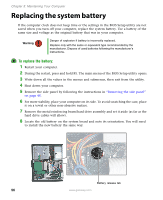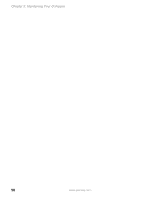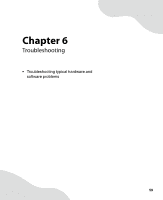Gateway E-4500S User Guide - Page 61
Replacing the system battery - bios
 |
View all Gateway E-4500S manuals
Add to My Manuals
Save this manual to your list of manuals |
Page 61 highlights
Chapter 5: Maintaining Your Computer Replacing the system battery If the computer clock does not keep time or the settings in the BIOS Setup utility are not saved when you turn off your computer, replace the system battery. Use a battery of the same size and voltage as the original battery that was in your computer. Warning Danger of explosion if battery is incorrectly replaced. Replace only with the same or equivalent type recommended by the manufacturer. Dispose of used batteries following the manufacturer's instructions. To replace the battery: 1 Restart your computer. 2 During the restart, press and hold F1. The main menu of the BIOS Setup utility opens. 3 Write down all the values in the menus and submenus, then exit from the utility. 4 Shut down your computer. 5 Remove the side panel by following the instructions in "Removing the side panel" on page 48. 6 For more stability, place your computer on its side. To avoid scratching the case, place it on a towel or other non-abrasive surface. 7 Remove the metal reinforcing beam/hard drive assembly and set it aside (as far as the hard drive cables will allow). 8 Locate the old battery on the system board and note its orientation. You will need to install the new battery the same way. Battery release tab 56 www.gateway.com