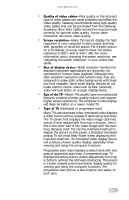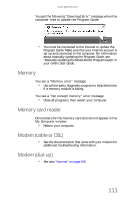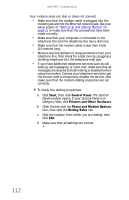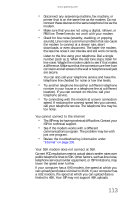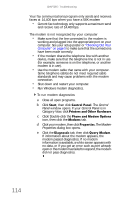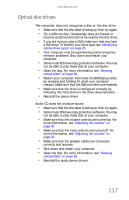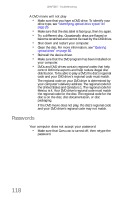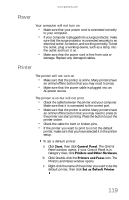Gateway FX530S 8512279 - Gateway Computer Reference Guide (for Gateway FX-Seri - Page 120
Start, Control Panel, Printers and Other Hardware, Phone and Modem Options, Modems, Properties,
 |
View all Gateway FX530S manuals
Add to My Manuals
Save this manual to your list of manuals |
Page 120 highlights
CHAPTER 7: Troubleshooting Your fax communications program only sends and receives faxes at 14,400 bps when you have a 56K modem • Current fax technology only supports a maximum send and receive rate of 14,400 bps. The modem is not recognized by your computer • Make sure that the line connected to the modem is working and plugged into the appropriate port on your computer. See your setup poster or "Checking Out Your Computer" on page 5 to make sure that the connections have been made correctly. • If the modem shares the telephone line with another device, make sure that the telephone line is not in use (for example, someone is on the telephone, or another modem is in use). • Use the modem cable that came with your computer. Some telephone cables do not meet required cable standards and may cause problems with the modem connection. • Shut down and restart your computer. • Run Windows modem diagnostics. To run modem diagnostics: a Close all open programs. b Click Start, then click Control Panel. The Control Panel window opens. If your Control Panel is in Category View, click Printers and Other Hardware. c Click/Double-click the Phone and Modem Options icon, then click the Modems tab. d Click your modem, then click Properties. The Modem Properties dialog box opens. e Click the Diagnostic tab, then click Query Modem. If information about the modem appears, the modem passed diagnostics. If no modem information is available, a white screen appears with no data, or if you get an error such as port already open or the modem has failed to respond, the modem did not pass diagnostics. 114