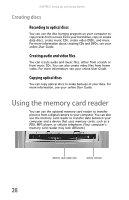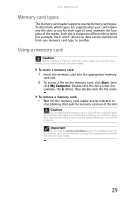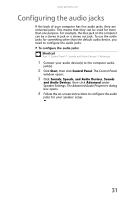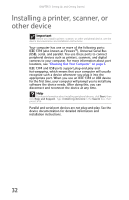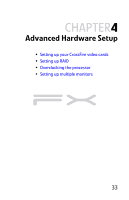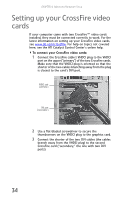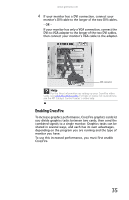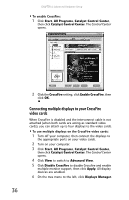Gateway FX530S 8512279 - Gateway Computer Reference Guide (for Gateway FX-Seri - Page 37
Configuring the audio jacks
 |
View all Gateway FX530S manuals
Add to My Manuals
Save this manual to your list of manuals |
Page 37 highlights
www.gateway.com Configuring the audio jacks If the back of your computer has five audio jacks, they are universal jacks. This means that they can be used for more than one purpose. For example, the blue jack on the computer can be a stereo in jack or a stereo out jack. To use the audio jacks for something other than the default audio device, you need to configure the audio jacks. To configure the audio jacks: Shortcut Start Ö Control Panel Ö Sounds and Audio Devices Ö Advanced 1 Connect your audio device(s) to the computer audio jack(s). 2 Click Start, then click Control Panel. The Control Panel window opens. 3 Click Sounds, Speech, and Audio Devices, Sounds and Audio Devices, then click Advanced under Speaker Settings. The Advanced Audio Properties dialog box opens. 4 Follow the on-screen instructions to configure the audio jacks for your speaker setup. 31