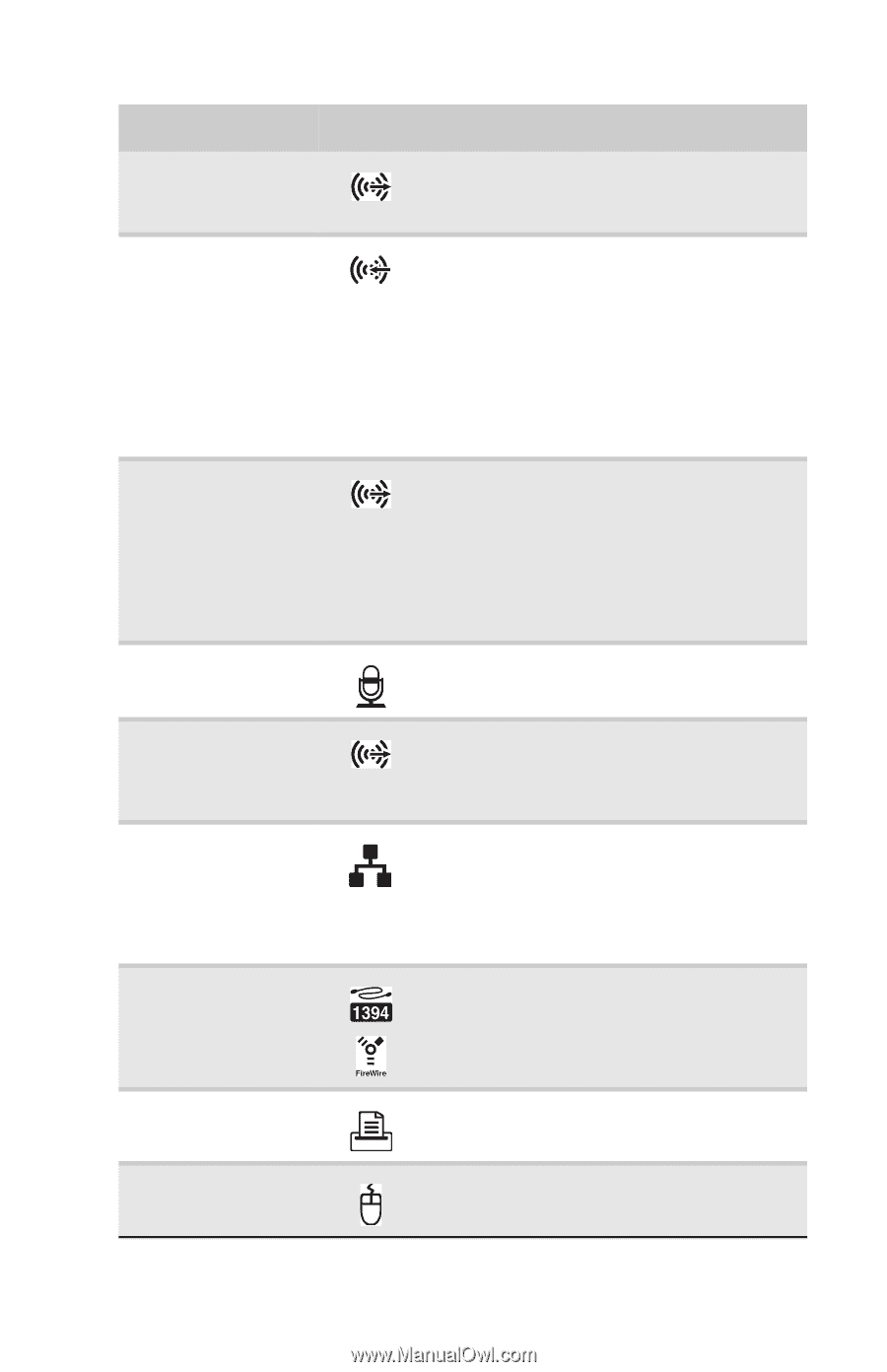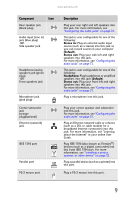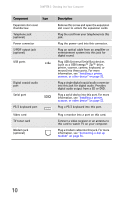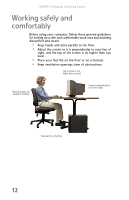Gateway FX530S 8512279 - Gateway Computer Reference Guide (for Gateway FX-Seri - Page 15
Stereo in, Default, Stereo out, Headphone
 |
View all Gateway FX530S manuals
Add to My Manuals
Save this manual to your list of manuals |
Page 15 highlights
www.gateway.com Component Icon Rear speaker jack (black plug) Audio input (Line in) jack (blue plug) -ORSide speaker jack Headphone/analog speakers jack (green plug) -ORFront speakers jack Microphone jack (pink plug) Center/subwoofer jack (orange plug)(optional) Ethernet (network) jack IEEE 1394 port Parallel port PS/2 mouse port Description Plug your rear right and left speakers into this jack. For more information, see "Configuring the audio jacks" on page 31. This jack is user configurable for one of the following: Stereo in: Plug an external audio input source (such as a stereo) into this jack so you can record sound on your computer (Default). Stereo out: Plug your side left and right speakers into this jack. For more information, see "Configuring the audio jacks" on page 31. This jack is user configurable for one of the following: Headphone: Plug headphones or amplified speakers into this jack (Default). Stereo out: Plug your front left and right speakers into this jack. For more information, see "Configuring the audio jacks" on page 31. Plug a microphone into this jack. Plug your center speaker and subwoofer into this jack. For more information, see "Configuring the audio jacks" on page 31. Plug an Ethernet network cable or a device (such as a DSL or cable modem for a broadband Internet connection) into this jack. For more information, see "Learning about the Internet" in your online User Guide. Plug IEEE 1394 (also known as Firewire®) devices (such as a digital camcorder) into this 6-pin IEEE 1394 port. For more information, see "Installing a printer, scanner, or other device" on page 32. Plug a parallel device (such as a printer) into this port. Plug a PS/2 mouse into this port. 9