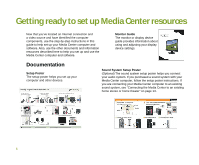Gateway GT5012 8510755 - Media Center User Guide - Page 11
Setting up optional computer connections - windows 7
 |
View all Gateway GT5012 manuals
Add to My Manuals
Save this manual to your list of manuals |
Page 11 highlights
Setting up optional computer connections Connecting a TV You can use a TV as a display device. However, some older TVs provide a lower quality display than computer monitors or flat-panel TVs that are optimized for the Media Center. The Media Center computer provides display outputs from a VGA (monitor) port or an S-Video port. Select the highest quality port that your TV supports: • VGA-Best. If your TV has a VGA port, use this. • S-Video-Good. S-Video display quality is usually good for TV images. The display quality for the Media Center computer functions, however, is not as good as VGA output. S-Video display output is not optimized for computer video display. If you did not purchase a display device when you purchased your Media Center computer and your video display does not provide the image quality that you expected, contact a Gateway sales representative to help you select a display device that is optimized for your Media Center computer. See "Contacting Gateway" on page 27 for Gateway contact information. By default, if your display device was purchased with the Media Center computer, the computer uses a screen resolution of 1024 × 768 for computer monitors and 800 × 600 for the Gateway 42-inch Plasma TV. Many TVs cannot display this high resolution and may shift, scramble, or scroll the picture. For a better picture on a TV display, you may need to lower the Media Center screen resolution to 800 × 600 or 640 × 480. See Windows Help & Support for more information about changing the screen resolution. Many TVs use interlaced video. Interlaced video displays a video frame with two passes of alternating scan lines. The TV screen first displays the video image odd lines one at a time, sequentially from top to bottom, then it fills in the other half of the video image with the even lines. Because most TVs use this interlaced method to display the picture on the screen, a standard interlaced analog television will most likely flicker when displaying thin lines and small text. An interlaced video display device will produce a lower quality display, especially when viewing and using the Media Center computer functions. Progressive scan video displays a video frame with one pass of sequential scan lines. A progressive scan TV displays the entire picture, drawn sequentially from top to bottom, without the odd/even interlacing. This results in a fuller, sharper picture, and better display quality for viewing and using the Media Center computer functions. The progressive scan picture is also brighter and easier on your eyes. 11