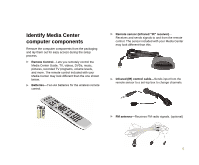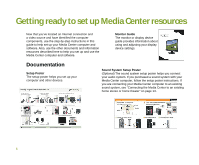Gateway GT5012 8510755 - Media Center User Guide - Page 9
Connect the video and audio source
 |
View all Gateway GT5012 manuals
Add to My Manuals
Save this manual to your list of manuals |
Page 9 highlights
Connect the video and audio source Your Media Center computer has connectors for S-Video or coaxial (TV) cables. Select the connector that your video source supports: • S-Video-S-Video signals provide the sharpest picture. If you use S-Video, you also need to connect the audio using RCA stereo cables. • Coaxial (TV)-The video and audio signals are both carried on one cable. The coaxial cable is the way to connect a direct cable or an antenna video source to the Media Center. The quality of the video coming into the Media Center computer determines the quality of the video output to the Media Center display device. A direct cable connection, cable set-top box, or satellite set-top box usually provides a better quality signal than an antenna. Use the highest quality video source available for best results. The quality of cable used to connect the video source to the Media Center computer has an affect on the video output quality from the computer. Use high quality video cables to connect the video source to the computer. If the video devices connected to your computer are not grounded correctly, your computer could be damaged. For more information about correct grounding, see your Gateway computer user guide. Note: Your computer's ports may vary. 1 Connect an S-Video cable (not included) from a video source (such as a cable set-top box, a satellite set-top box, or other video device) to the S-Video In jack on the back of your computer. S-Video 2 Connect an RCA cable (not included) from the Audio Out jacks on the video device to the audio In RCA jacks on the back of your computer. - OR - • Connect a coaxial cable (not included) from a video device (such as a direct cable connection, a cable set-top box, a satellite set-top box, or an antenna) to the Coaxial In (TV) port on the back of your computer. Coaxial (TV) 9