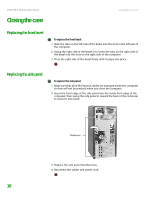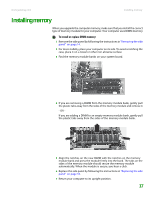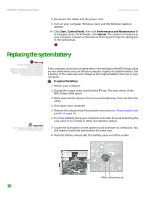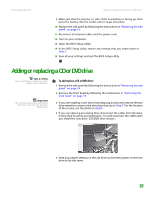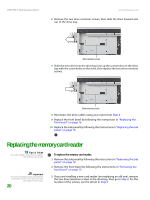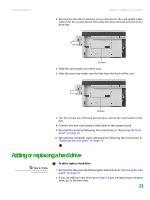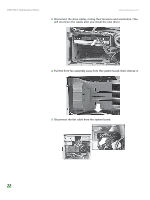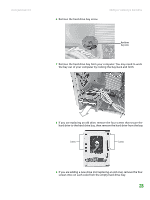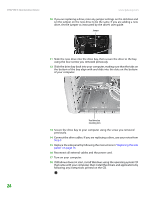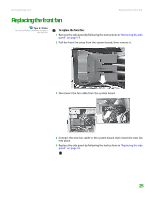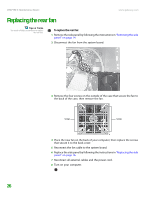Gateway GT5268E 8511625 - Gateway Computer Hardware Reference (6-Bay Micro BTX - Page 25
Adding or replacing a hard drive
 |
View all Gateway GT5268E manuals
Add to My Manuals
Save this manual to your list of manuals |
Page 25 highlights
www.gateway.com Adding or replacing a hard drive 4 Remove the two drive retention screws, disconnect the card reader's data cable from the system board, then slide the drive forward and out of the drive bay. Screws 5 Slide the card reader out of the case. 6 Slide the new card reader into the bay from the front of the case. Screws 7 Use the screws you removed previously to secure the card reader to the bay. 8 Connect the new card reader's data cable to the system board. 9 Reinstall the bezel by following the instructions in "Replacing the front bezel" on page 16. 10 Reinstall the computer case's side panel by following the instructions in "Replacing the side panel" on page 16. Adding or replacing a hard drive Tips & Tricks You need a Phillips screwdriver to add or replace a hard drive. To add or replace a hard drive: 1 Remove the side panel by following the instructions in "Removing the side panel" on page 14. 2 If you are adding a new drive, go to Step 4. If you are replacing an existing drive, go to the next step. 21