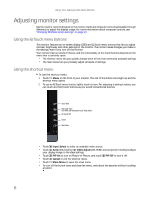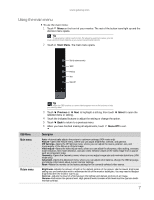Gateway HD2200 User Guide - Page 15
EzTune software
 |
UPC - 827103136548
View all Gateway HD2200 manuals
Add to My Manuals
Save this manual to your list of manuals |
Page 15 highlights
www.gateway.com 6 Click Apply. If the new settings do not look right, click No. If the new settings make the screen illegible and you cannot click No, the settings return to their previous values after several seconds. 7 Click OK EzTune software When installed onto your computer, EzTune™ software (included on CD) lets you control many of the monitor settings from your computer. With EzTune, you can: • Change the orientation of the image (landscape to portrait). (Requires the optional height-adjustable stand available in the United States at www.gateway.com.) • Change brightness, contrast, and color balance • Change screen geometry • Set the display position and resolution For more information, see the program's CD or the installed program's online help. 11