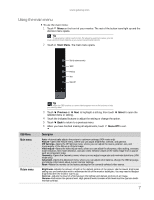Gateway HD2200 User Guide - Page 16
Power management, Maintaining, Troubleshooting - problems
 |
UPC - 827103136548
View all Gateway HD2200 manuals
Add to My Manuals
Save this manual to your list of manuals |
Page 16 highlights
Using Your Gateway Flat-Panel Monitor Power management Energy declaration When connected to a computer that supports the VESA Display Power Management Signaling (DPMS) Protocol, the monitor can conserve significant energy by reducing power consumption during periods of non-use. When your computer goes into the energy saving mode, the monitor will then enter the Active Off mode (sleep). In the Active Off mode the Power LED will still show orange. Use these conventions and the power can be reduced to the following levels: VESA State LED Indicator Power Consumption On Blue

Using Your Gateway Flat-Panel Monitor
12
Power management
Energy declaration
When connected to a computer that supports the VESA Display Power Management Signaling
(DPMS) Protocol, the monitor can conserve significant energy by reducing power consumption
during periods of non-use. When your computer goes into the energy saving mode, the monitor
will then enter the Active Off mode (sleep). In the Active Off mode the Power LED will still show
orange.
Use these conventions and the power can be reduced to the following levels:
To “wake” the monitor when it is in Standby/Active Off mode, move the mouse or press any
keyboard key.
You can change the monitor’s power management settings using the Windows Control Panel. For
more information, see your computer’s
User Guide
.
Maintaining
To keep the monitor in optimal working order:
•
Do not block the ventilation holes.
•
Do not expose the monitor to rain or use near water.
•
Keep the monitor away from radiators or heat vents.
•
Keep the monitor out of direct sunlight.
•
To clean the monitor, use a soft cloth slightly moistened with water only. Wipe the cabinet,
screen, and controls.
Troubleshooting
If you have problems with the monitor, the information in this troubleshooting section may help
you solve them.
No power
Make sure that the power cord is connected correctly to both the back of the monitor and the
power outlet. For more information about connecting the power cord, see
“Connecting the
monitor” on page 2
.
VESA State
LED Indicator
Power Consumption
On
Blue
<55 W
Standby
Orange
<2 W
Off
Purple
<1 W
Caution
Do not use any type of abrasive pad or glass cleaner. You will permanently
scratch the screen.
Important
Make sure that the monitor has warmed up for approximately 30 minutes before
making any judgments about the picture quality.