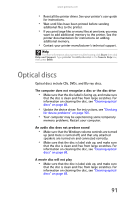Gateway LX6200 8513217 - Gateway Hardware Reference Guide - Page 102
Memory, Audio
 |
View all Gateway LX6200 manuals
Add to My Manuals
Save this manual to your list of manuals |
Page 102 highlights
CHAPTER 7: Troubleshooting Memory Help For more information about troubleshooting memory errors, click Start, then click Help and Support. Type memory error in the Search Help box, then press ENTER. You see a "Memory error" message • Run the Memory Diagnostic Tool. Click (Start), type Memory Diagnostic Tool, then press ENTER. Click Restart now and check for problems. Your computer restarts and runs the memory diagnostics. You see a "Not enough memory" error message • Close all programs, then restart your computer. • If you continue to receive this error message, consider adding more memory to your computer. Audio You are not getting sound from the speakers • Make sure that the volume controls are turned up and not muted. For more information, see "Adjusting the volume" on page 31. • If you are using external speakers: • Make sure that the speakers are turned on, and check the speaker connections. See your speakers' user guide for more troubleshooting tips. • Make sure that your computer's universal audio jacks are configured correctly. For more information, see "Configuring the audio jacks" on page 33. • If you are trying to play an audio disc, see "Optical discs" on page 91. Help For more information about sound troubleshooting, click Start, then click Help and Support. Type sound troubleshooter in the Search Help box, then press ENTER. 96