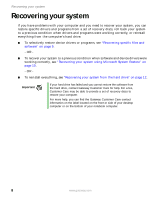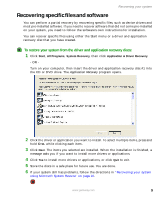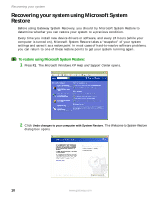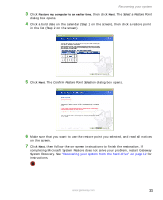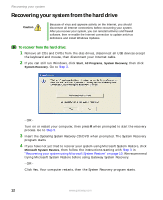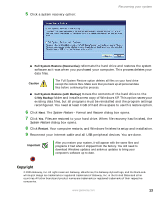Gateway LX6810-01 Recovery Guide - Page 13
Copyright, Full System Restore Destructive, Full System Restore with Backup, C:\My Backup, Restart - windows xp
 |
UPC - 884483431953
View all Gateway LX6810-01 manuals
Add to My Manuals
Save this manual to your list of manuals |
Page 13 highlights
5 Click a system recovery option: Recovering your system ■ Full System Restore (Destructive) reformats the hard drive and restores the system software as it was when you purchased your computer. This process deletes your data files. Caution The Full System Restore option deletes all files on your hard drive except the restore files. Make sure that you back up all personal data files before continuing this process. ■ Full System Restore (with Backup) moves the contents of the hard drive to the C:\My Backup folder and installs a new copy of Windows XP. This option saves your existing data files, but all programs must be reinstalled and the program settings reconfigured. You need at least 4 GB of hard drive space to use this restore option. 6 Click Next. The System Restore - Format and Recover dialog box opens. 7 Click Yes. Files are restored to your hard drive. When file recovery has finished, the System Restore dialog box opens. 8 Click Restart. Your computer restarts, and Windows finishes its setup and installation. 9 Reconnect your Internet cable and all USB peripheral devices. You are done. Important After you restore your system, it will appear with the same files and programs it had when it shipped from the factory. You still need to download Windows updates and antivirus updates to bring your computer's software up to date. Copyright © 2005 Gateway, Inc. All rights reserved. Gateway, eMachines, the Gateway stylized logo, and the black-andwhite spot design are trademarks or registered trademarks of Gateway, Inc. in the United States and other countries. All other brands and product names are trademarks or registered trademarks of their respective companies. www.gateway.com 13