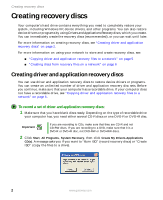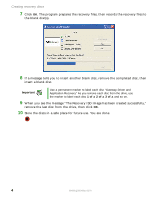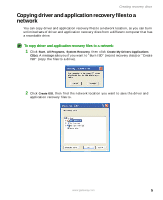Gateway LX6810-01 Recovery Guide - Page 2
Creating recovery discs, Creating driver and application recovery discs - network driver
 |
UPC - 884483431953
View all Gateway LX6810-01 manuals
Add to My Manuals
Save this manual to your list of manuals |
Page 2 highlights
Creating recovery discs Creating recovery discs Your computer's hard drive contains everything you need to completely restore your system, including Windows XP, device drivers, and other programs. You can also restore device drivers or programs by using Drivers and Applications Recovery discs, which you create. You can immediately create the recovery discs (recommended), or you can wait until later. For more information on creating recovery discs, see "Creating driver and application recovery discs" on page 2. For more information on using your network to store and create recovery discs, see: ■ "Copying driver and application recovery files to a network" on page 5 ■ "Creating discs from recovery files on a network" on page 6 Creating driver and application recovery discs You can use driver and application recovery discs to restore device drivers or programs. You can create an unlimited number of driver and application recovery disc sets. Before you continue, make sure that your computer has a recordable drive. If your computer does not have a recordable drive, see "Copying driver and application recovery files to a network" on page 5. To record a set of driver and application recovery discs: 1 Make sure that you have blank discs ready. Depending on the type of recordable drive your computer has, you need either several CD-R discs or one DVD-R or DVD+R disc. Important If you are recording to CDs, make sure that they are CD-R and not CD-RW discs. If you are recording to a DVD, make sure that it is a DVD-R or DVD+R disc, not DVD-RW or DVD+RW discs. 2 Click Start, All Programs, System Recovery, then click Create My Drivers-Applications CD(s). A message asks you if you want to "Burn ISO" (record recovery discs) or "Create ISO" (copy the files to a drive). 2 www.gateway.com