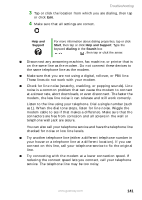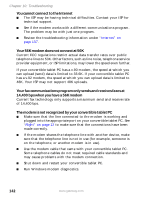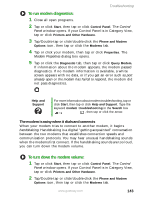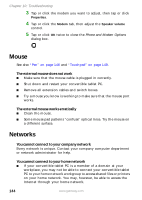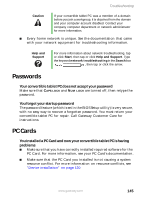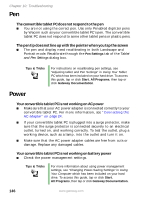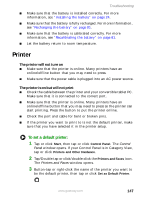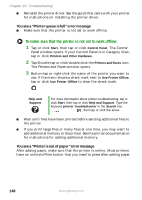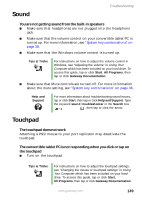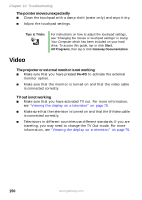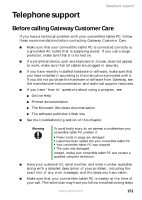Gateway M275XL User Guide - Page 154
Pen, Power
 |
View all Gateway M275XL manuals
Add to My Manuals
Save this manual to your list of manuals |
Page 154 highlights
Chapter 10: Troubleshooting Pen The convertible tablet PC does not respond to the pen ■ You are not using the correct pen. Use only Penabled digitizer pens by Wacom such as your convertible tablet PC's pen. The convertible tablet PC does not respond to some other tablet pens or plastic pens. The pen tip does not line up with the pointer when you tap the screen ■ The pen and display need recalibrating in both Landscape and Portrait mode. Recalibrate through the Pen Settings tab of the Tablet and Pen Settings dialog box. Tips & Tricks For instructions on recalibrating pen settings, see "Adjusting tablet and Pen Settings" in Using Your Tablet PC which has been included on your hard drive. To access this guide, tap or click Start, All Programs, then tap or click Gateway Documentation. Power Your convertible tablet PC is not working on AC power ■ Make sure that your AC power adapter is connected correctly to your convertible tablet PC. For more information, see "Connecting the AC adapter" on page 24. ■ If your convertible tablet PC is plugged into a surge protector, make sure that the surge protector is connected securely to an electrical outlet, turned on, and working correctly. To test the outlet, plug a working device, such as a lamp, into the outlet and turn it on. ■ Make sure that the AC power adapter cables are free from cuts or damage. Replace any damaged cables. Your convertible tablet PC is not working on battery power ■ Check the power management settings. Tips & Tricks For more information about using power management settings, see "Changing Power-Saving Settings" in Using Your Computer which has been included on your hard drive. To access this guide, tap or click Start, All Programs, then tap or click Gateway Documentation. 146 www.gateway.com