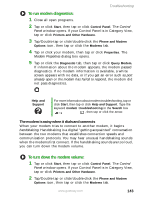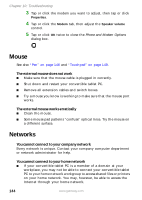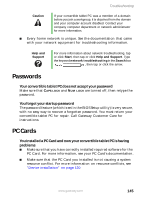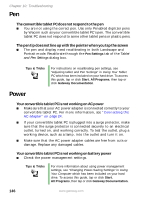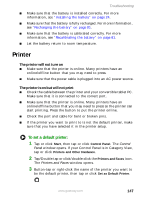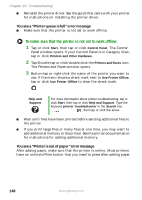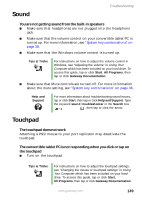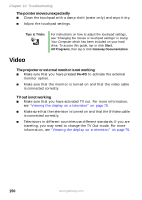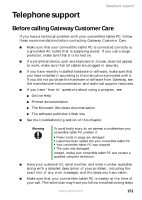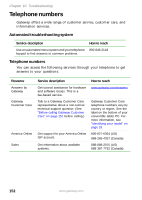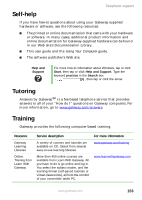Gateway M275XL User Guide - Page 156
To make sure that the printer is not set to work offline
 |
View all Gateway M275XL manuals
Add to My Manuals
Save this manual to your list of manuals |
Page 156 highlights
Chapter 10: Troubleshooting ■ Reinstall the printer driver. See the guide that came with your printer for instructions on installing the printer driver. You see a "Printer queue is full" error message ■ Make sure that the printer is not set to work offline. To make sure that the printer is not set to work offline: 1 Tap or click Start, then tap or click Control Panel. The Control Panel window opens. If your Control Panel is in Category View, tap or click Printers and Other Hardware. 2 Tap/Double-tap or click/double-click the Printers and Faxes icon. The Printers and Faxes window opens. 3 Button-tap or right-click the name of the printer you want to use. If the menu shows a check mark next to Use Printer Offline, tap or click Use Printer Offline to clear the check mark. Help and Support For more information about printer troubleshooting, tap or click Start, then tap or click Help and Support. Type the keyword printer troubleshooter in the Search box , then tap or click the arrow. ■ Wait until files have been printed before sending additional files to the printer. ■ If you print large files or many files at one time, you may want to add additional memory to the printer. See the printer documentation for instructions for adding additional memory. You see a "Printer is out of paper" error message After adding paper, make sure that the printer is online. Most printers have an online/offline button that you need to press after adding paper. 148 www.gateway.com