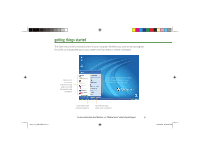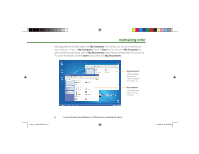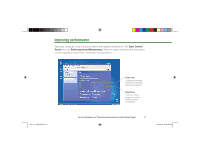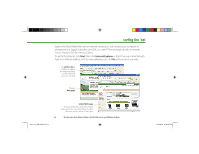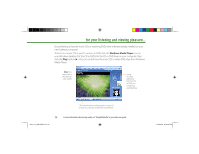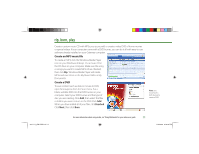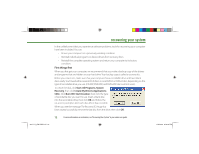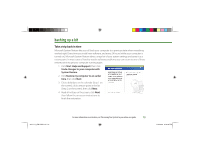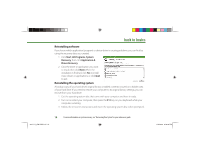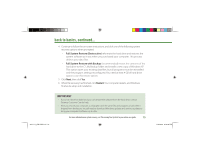Gateway MX6750h 8511111 - Getting Started With Your Gateway Computer - Page 10
Windows Media Player
 |
View all Gateway MX6750h manuals
Add to My Manuals
Save this manual to your list of manuals |
Page 10 highlights
for your listening and viewing pleasure... Enjoy listening to favorite music CDs or watching DVDs with software already installed on your new Gateway computer. To listen to a music CD or watch a movie on DVD, click the Windows Media Player icon on your Windows desktop. Put the CD or DVD into the CD or DVD drive on your computer, then click the Play button ( ). You can control how the music CD or video DVD plays from Windows Media Player. Note: You must have a DVD drive to play a DVD Songs or scene selections from the CD or DVD you are playing are listed here Click these buttons to play, pause, or stop a CD or DVD. You can also control the volume here. 10 8511111_GW GSG.indd 10 For more information about using media, see "Using Multimedia" in your online user guide. 11/3/2005 2:19:35 PM