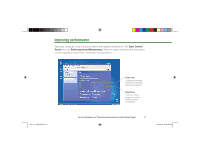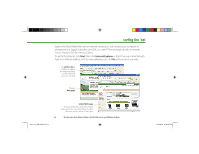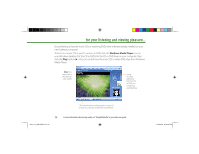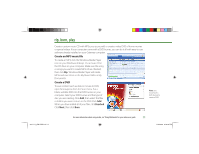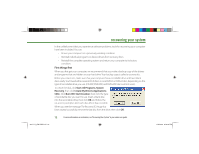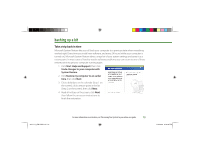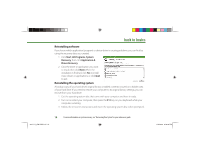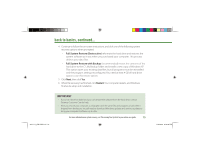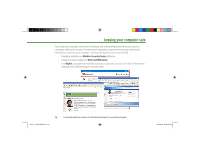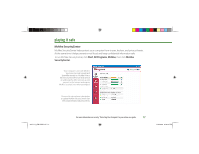Gateway MX6750h 8511111 - Getting Started With Your Gateway Computer - Page 12
recovering your system
 |
View all Gateway MX6750h manuals
Add to My Manuals
Save this manual to your list of manuals |
Page 12 highlights
recovering your system In the unlikely event that you experience software problems, tools for recovering your computer have been included. You can: • Return your computer to a previously working condition. • Reinstall individual programs or device drivers from recovery discs. • Reinstall the complete operating system and return your computer to its factory condition. First things first When you first get your computer, we recommend that you make a backup copy of the drivers and programs that are hidden on your hard drive. Your backup copy is called a recovery disc. Before you create one, make sure that your computer has a recordable drive and have blank discs ready. You'll need either several CD-R discs or one DVD-R or DVD+R disc, depending on the type of recordable drive you use. (CD-RW, DVD-RW, and DVD+RW discs will not work). To create the disk, click Start, All Programs, System Recovery, then click Create My Drivers-Applications CD(s). Click Burn ISO, Start Creation, then click the type of recordable disc you want to use. Insert a blank disc into the recordable drive, then click OK and follow the on-screen prompts. Label each disc after it has recorded. When you see the message The Recovery ISO Image has been created successfully, remove the last disc from the drive, then click OK. 12 For more information on restoration, see "Recovering Your System" in your online user guide. 8511111_GW GSG.indd 12 11/3/2005 2:19:36 PM