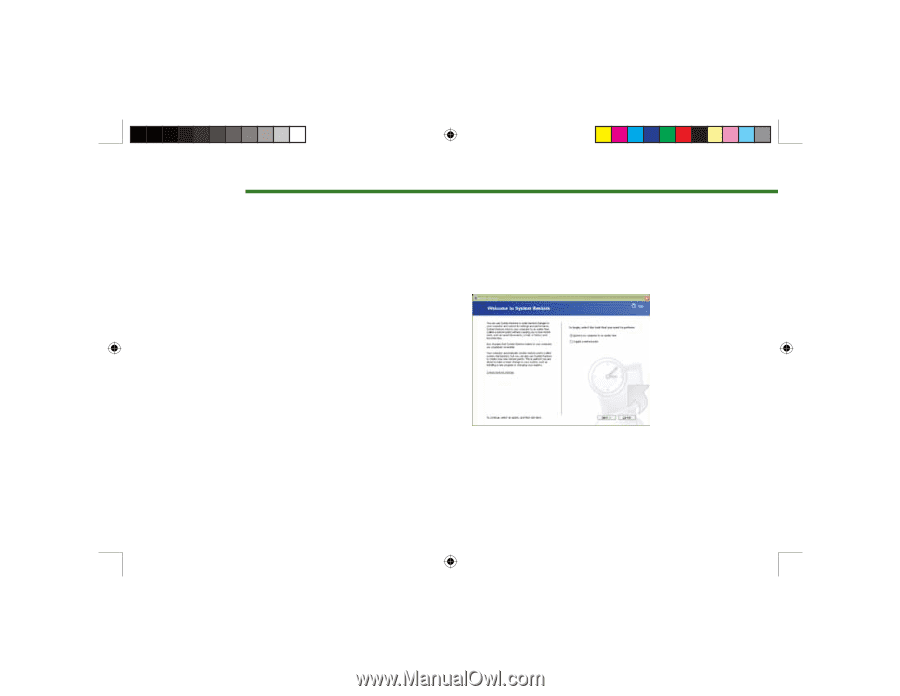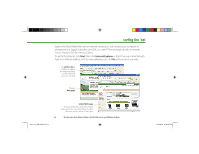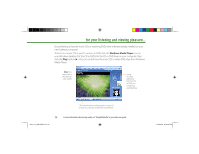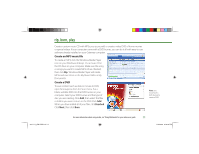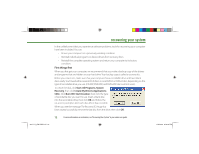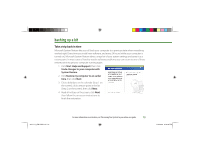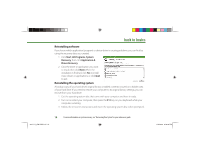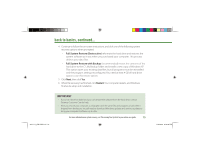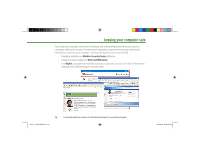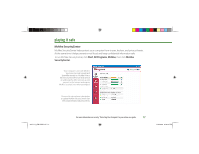Gateway MX6750h 8511111 - Getting Started With Your Gateway Computer - Page 13
backing up a bit
 |
View all Gateway MX6750h manuals
Add to My Manuals
Save this manual to your list of manuals |
Page 13 highlights
backing up a bit Take a trip back in time Microsoft System Restore lets you roll back your computer to a previous state when everything worked right. Every time you install new software, and every 24 hours (while your computer is turned on), Microsoft System Restore takes a snapshot of your system settings and saves it as a restore point. In most cases of hard-to-resolve software problems, you can return to one of these restore points to get your computer running again. 1 Click Start, Help and Support, then click Undo changes to your computer with System Restore. 2 Click Restore my computer to an earlier time, then click Next. 3 Click a bold date on the calendar (Step 1 on the screen), click a restore point in the list (Step 2 on the screen), then click Next. 4 Read all notices on the screen, click Next, then follow the on-screen instructions to finish the restoration. 8511111_GW GSG.indd 13 For more information on restoration, see "Recovering Your System" in your online user guide. 13 11/3/2005 2:19:36 PM