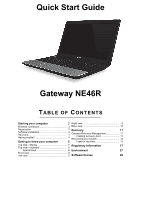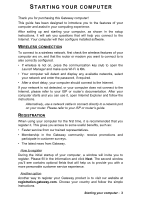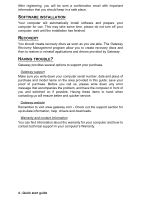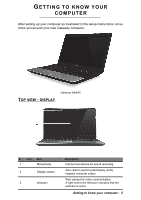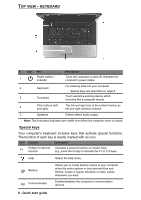Gateway NE46R Quick Start Guide
Gateway NE46R Manual
 |
View all Gateway NE46R manuals
Add to My Manuals
Save this manual to your list of manuals |
Gateway NE46R manual content summary:
- Gateway NE46R | Quick Start Guide - Page 1
Quick Start Guide Gateway NE46R TABLE OF CONTENTS Starting your computer 3 Right view 9 Wireless connection 3 Base view 10 Registration 3 Recovery 11 Software installation 4 Recovery 4 Having trouble 4 Gateway Recovery Management 11 Creating recovery discs 11 Recovering your system - Gateway NE46R | Quick Start Guide - Page 2
Copyright © 03/2012. All Rights Reserved. Gateway NE46R Quick Guide Original Issue: 1 March 2012 Work Great with Microsoft® Office 2010 - Express your ideas, solve problems and simplify everyday projects with Office 2010. Photo editing - Easily edit and print your photos with Windows Live Photo - Gateway NE46R | Quick Start Guide - Page 3
Gateway computer! This guide has been designed to introduce you to the features of your computer and assist in your computing experience. After setting up and starting your computer, as shown in the setup instructions you want to connect to is also correctly configured. • If wireless is not on, press - Gateway NE46R | Quick Start Guide - Page 4
problem, and have the computer in front of you and switched on if possible. Having these items to hand when contacting us will ensure better and quicker service. Gateway website Remember to visit www.gateway.com - Check out the support section for up-to-date information, help, drivers and downloads - Gateway NE46R | Quick Start Guide - Page 5
TO KNOW YOUR COMPUTER After setting up your computer as illustrated in the setup instructions, let us show you around your new Gateway computer. TOP VIEW - DISPLAY Gateway NE46R # Icon Item 1 Microphone 2 Display screen 3 Webcam Description Internal microphone for sound recording. Also - Gateway NE46R | Quick Start Guide - Page 6
panel indicators are visible even when the computer cover is closed. Special keys Your computer's keyboard includes keys that activate special functions. The function of each key is clearly marked with whenever you want. Enables/disables the computer's communication devices. 6 - Quick start guide - Gateway NE46R | Quick Start Guide - Page 7
page 6) Function keys Activates the F1 to F12 keys. Fn + Ins Num Lock Activates the numeric keypad (the keys in the centre-right of the keyboard). Press Num Lock again to revert to normal typewriter keys. Fn + Home Scrolls to the beginning of a document. Getting to know your computer - 7 - Gateway NE46R | Quick Start Guide - Page 8
when in AC mode. HDD indicator Indicates when the hard disk drive is active. Communication indicator Indicates the computer's wireless connectivity device status. 8 - Quick start guide - Gateway NE46R | Quick Start Guide - Page 9
Do not cover or obstruct the openings. 4 External display (VGA) port Connects to a display device (e.g., external monitor, LCD projector). 5 HDMI port Supports high-definition digital video connections. 6 USB port Connects to USB devices. - If a port is black it is USB 2.0 compatible, if it - Gateway NE46R | Quick Start Guide - Page 10
Houses the computer's battery pack. 4 Ventilation and cooling fan Allows the computer to stay cool. - Do not cover or obstruct the openings. 10 - Quick start guide - Gateway NE46R | Quick Start Guide - Page 11
will be guided by on-screen instructions. Please read them carefully! 1. Click on Start > All Programs > Gateway, then click on Gateway Recovery Management. 2. To create recovery discs for the hard drive's entire original contents, including Windows and all factory-loaded software and drivers, click - Gateway NE46R | Quick Start Guide - Page 12
If multiple discs are required, insert a new disc when prompted, then click OK. Continue until the process is complete. RECOVERING YOUR SYSTEM If Gateway support did not help fix your problem, you can use the Gateway Recovery Management program. This will restore your computer 12 - Quick start guide - Gateway NE46R | Quick Start Guide - Page 13
condition. If nothing else has solved the problem and you want to reset your system to factory condition, see "Returning your system to its factory condition" on page 14. Types of recovery Recovering pre-installed software and drivers As a troubleshooting step, you may need to reinstall the software - Gateway NE46R | Quick Start Guide - Page 14
each time you install software or device drivers. Help: For more information about using Microsoft System Restore, click Start, then click Help and Support. Type windows system restore in the Search Help box, then press Enter. To return to a restore point: 1. Click on Start > Control Panel > System - Gateway NE46R | Quick Start Guide - Page 15
Windows and all pre-installed software and drivers: 1. Click on Start > All Programs > Gateway, then click on Gateway Recovery Management. Gateway Recovery Management opens. 2. Click on the Restore tab, then Restore system to factory default. The Confirm Restoration dialog box opens. 3. Click on Yes - Gateway NE46R | Quick Start Guide - Page 16
reinstall Windows and all pre-installed software and drivers: 1. Turn on your computer, insert the first . 6. Your computer will restart. 3. During startup, press F12 to open the boot menu. The boot menu allows you to select which device to start from, such as the hard drive - Quick start guide - Gateway NE46R | Quick Start Guide - Page 17
For additional information regarding this product warning, go to www.gateway.com/prop65. MERCURY WARNING THE LAMP IN THIS DISPLAY CONTAINS 1992. Proper operation of this radio according to the instructions found in this manual will result in exposure substantially below the FCC's recommended - Gateway NE46R | Quick Start Guide - Page 18
11b, 802.11g and 802.11n products are designed for use only in specific countries, and are not allowed to be operated in countries other than those which they were intended and for verifying that they are configured with the correct selection of frequency and channel for the country Quick start guide - Gateway NE46R | Quick Start Guide - Page 19
devices supporting 802. services is perceived or identified as being harmful. If you are uncertain of the policy that applies to the use of wireless adapters in a specific . Details of the authorized configurations can be found at http instructions, the wireless adapter Regulatory information - 19 - Gateway NE46R | Quick Start Guide - Page 20
strict accordance with the manufacturer's instructions as described in the user documentation de Canada d'Industrie. - Caution: When machine supports and using IEEE 802.11a wireless LAN, this "To prevent radio interference to the licensed service, this device is intended to be operated indoors - Gateway NE46R | Quick Start Guide - Page 21
« Pour empêcher que cet appareil cause du brouillage au service faisant l'objet d'une licence, il doit être utilisé a l'intérieur et devrait être placé loin des fenêtres afin de fournir un écran de blindage - Gateway NE46R | Quick Start Guide - Page 22
(Canaux 1à 13) autorisé en usage intérieur 2,400 - 2,454 GHz (canaux 1 à 7) autorisé en usage extérieur Pour la Guyane et la Réunion : 22 - Quick start guide - Gateway NE46R | Quick Start Guide - Page 23
) for indoor use, in both cases for private use. 2.D.M. 28.5.03, for supply to public of RLAN access to networks and telecom services. L'uso degli apparati è regolamentato da: 1.D.L.gs 1.8.2003, n. 259, articoli 104 (attività soggette ad autorizzazione generale) se utilizzati al di fuori del proprio - Gateway NE46R | Quick Start Guide - Page 24
TO THE PRODUCT CE Marking Gateway cannot be held responsible for unauthorized To prevent electrical shock, connect all local (individual office) computers and computer support equipment to the same electrical circuit of the building wiring. If you are electrician for details. 24 - Quick start guide - Gateway NE46R | Quick Start Guide - Page 25
Ethernet LAN or RTC modem cable can have length exceeding 3 metres. Gateway recommends that you add a ferrite core round clip to each cable connecting CHASSIS COVER REMOVAL AND REPLACEMENT Before removing the chassis cover to service or modify the equipment, you must disconnect all power and modem - Gateway NE46R | Quick Start Guide - Page 26
PACKAGING The packaging of this product is compliant with the European Environmental Directive 94/ 62/EC from December 20th 1994 and its equivalent in the French Legislation by the Decree 98-638 from july 20th 1998. COMPLIANT WITH RUSSIAN REGULATORY CERTIFICATION 26 - Quick start guide - Gateway NE46R | Quick Start Guide - Page 27
These rules concern all Gateway products and also all accessories, such as keyboard, mouse, speakers, remote Dispose of used batteries according to the instructions. Mercury advisory For electronic products containing -specific disposal information, check www.lamprecycle.org. ENERGY STAR Gateway's - Gateway NE46R | Quick Start Guide - Page 28
Agency. Gateway is committed to offering products and services worldwide that this section may not apply to your computer. Gateway ENERGY STAR qualified products: - produce less of inactivity, respectively. - wake from "Sleep" mode if the keyboard is pressed or mouse is moved. - save more than 80% - Gateway NE46R | Quick Start Guide - Page 29
or DVD to run. You will find these discs in your computer's packaging. Gateway License Agreement (CD and/or DVD Products). This copy of the original is a portable or home computer. 2. Copyright The SOFTWARE is owned by Gateway or its suppliers and is protected by United States copyright laws and - Gateway NE46R | Quick Start Guide - Page 30
SOFTWARE LICENSE INFORMATION Software pre-loaded, embedded or otherwise distributed with the products provided by Gateway does contain free or third party software programs (the "Free Software"), which are licensed under Hsin Tai Wu Rd., Hsichih, New Taipei City 221, Taiwan. 30 - Quick start guide
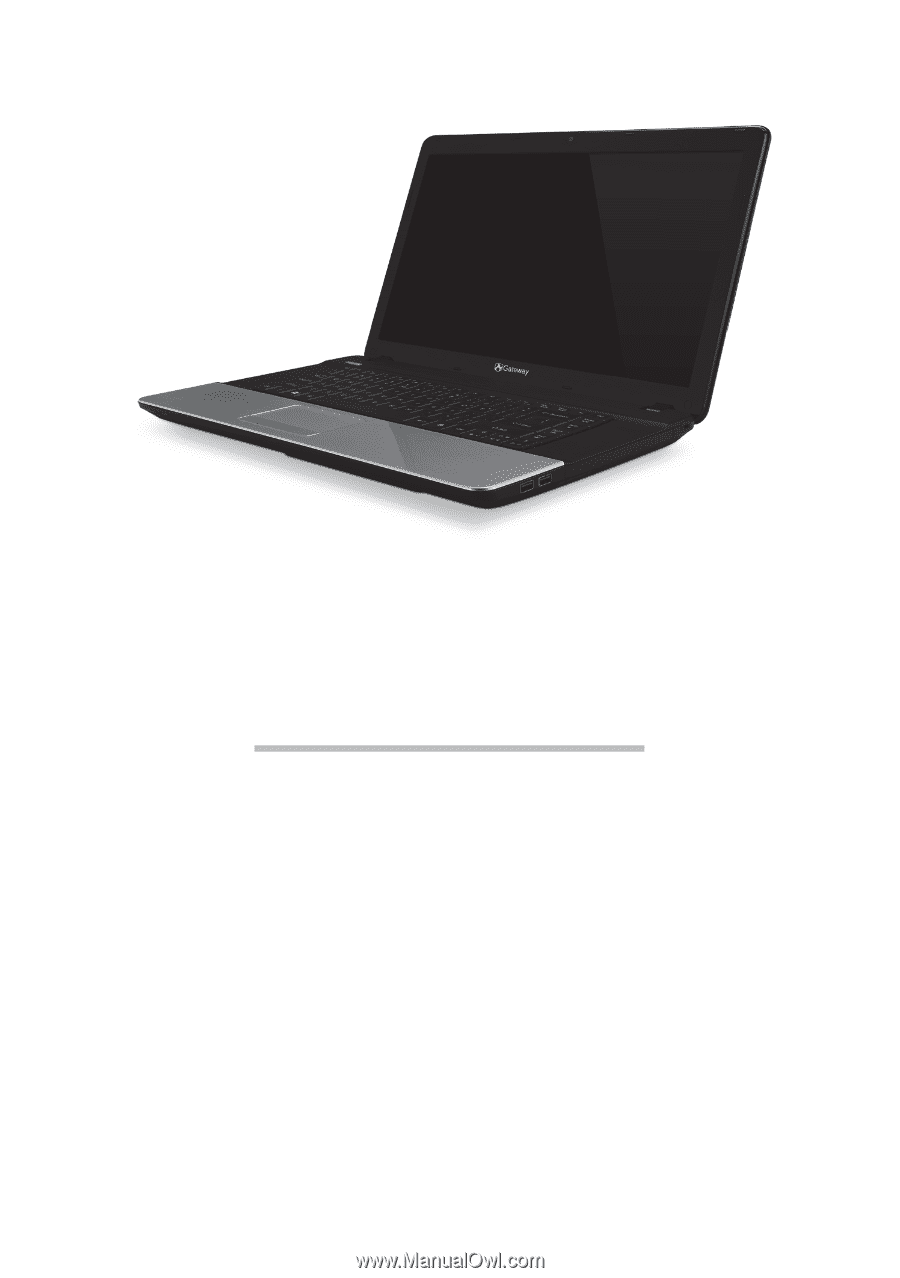
Table of Contents -
1
Quick Start Guide
Gateway NE46R
T
ABLE OF
C
ONTENTS
Starting your computer
3
Wireless connection
...........................................
3
Registration
........................................................
3
Software installation
...........................................
4
Recovery
............................................................
4
Having trouble?
..................................................
4
Getting to know your computer
5
Top view - display
..............................................
5
Top view - keyboard
..........................................
6
Special keys
...............................................
6
Front view
..........................................................
8
Left view
.............................................................
9
Right view
..........................................................
9
Base view
........................................................
10
Recovery
11
Gateway Recovery Management
....................
11
Creating recovery discs
...........................
11
Recovering your system
..................................
12
Types of recovery
....................................
13
Regulatory information
17
Environment
27
Software license
29