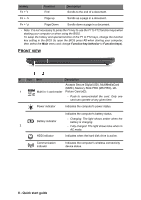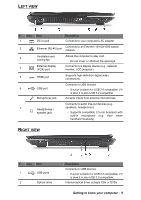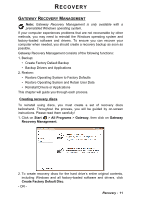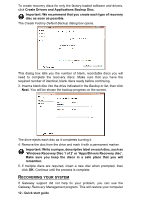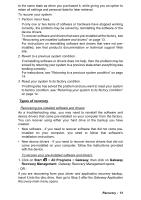Gateway NE46R Quick Start Guide - Page 13
Start, All Programs, Gateway, Recovery Management
 |
View all Gateway NE46R manuals
Add to My Manuals
Save this manual to your list of manuals |
Page 13 highlights
to the same state as when you purchased it, while giving you an option to retain all settings and personal data for later retrieval. To recover your system: 1. Perform minor fixes. If only one or two items of software or hardware have stopped working correctly, the problem may be solved by reinstalling the software or the device drivers. To recover software and drivers that were pre-installed at the factory, see "Recovering pre-installed software and drivers" on page 13. For instructions on reinstalling software and drivers that were not preinstalled, see that product's documentation or technical support Web site. 2. Revert to a previous system condition. If reinstalling software or drivers does not help, then the problem may be solved by returning your system to a previous state when everything was working correctly. For instructions, see "Returning to a previous system condition" on page 14. 3. Reset your system to its factory condition. If nothing else has solved the problem and you want to reset your system to factory condition, see "Returning your system to its factory condition" on page 14. Types of recovery Recovering pre-installed software and drivers As a troubleshooting step, you may need to reinstall the software and device drivers that came pre-installed on your computer from the factory. You can recover using either your hard drive or the backup you have created. • New software - If you need to recover software that did not come pre- installed on your computer, you need to follow that software's installation instructions. • New device drivers - If you need to recover device drivers that did not come pre-installed on your computer, follow the instructions provided with the device. To recover your pre-installed software and drivers: 1. Click on Start > All Programs > Gateway, then click on Gateway Recovery Management. Gateway Recovery Management opens. - OR If you are recovering from your driver and application recovery backup, insert it into the disc drive, then go to Step 3 after the Gateway Application Recovery main menu opens. Recovery - 13