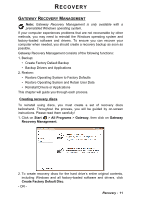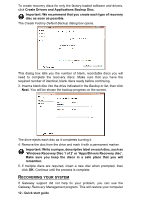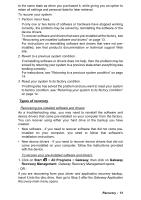Gateway NE46R Quick Start Guide - Page 16
Continuing the process will erase all files on your hard, drive., F12 Boot Menu, Enabled, Save
 |
View all Gateway NE46R manuals
Add to My Manuals
Save this manual to your list of manuals |
Page 16 highlights
Recovering from your recovery discs To reinstall Windows and all pre-installed software and drivers: 1. Turn on your computer, insert the first system recovery disc into your optical disc drive, then restart your computer. Caution: Continuing the process will erase all files on your hard drive. 2. If it is not already enabled, you must enable the F12 Boot Menu: 1. Press F2 when starting your computer. 2. Use the left or right arrow keys to select the Main menu. 3. Press the down key until F12 Boot Menu is selected, press F5 to change this setting to Enabled. 4. Use the left or right arrow keys to select the Exit menu. 5. Select Save Changes and Exit and press Enter. Select OK to confirm. 6. Your computer will restart. 3. During startup, press F12 to open the boot menu. The boot menu allows you to select which device to start from, such as the hard drive or an optical disc. 4. Use your arrow keys to select the line CDROM/DVD (this line may start with 'IDE 1...'), then press Enter. Windows installs from the recovery disc you inserted. 5. Insert the second recovery disc when prompted, then follow the on-screen prompts to complete the recovery. 16 - Quick start guide