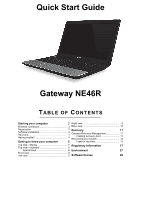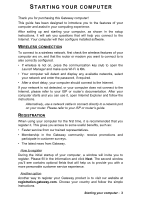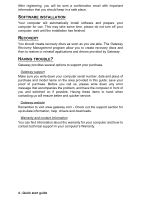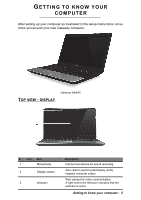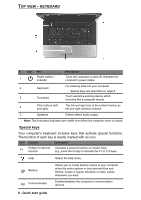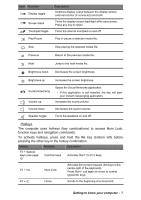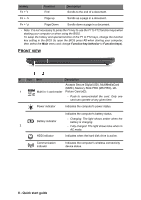Gateway NE46R Quick Start Guide - Page 3
Starting Your Computer
 |
View all Gateway NE46R manuals
Add to My Manuals
Save this manual to your list of manuals |
Page 3 highlights
STARTING YOUR COMPUTER Thank you for purchasing this Gateway computer! This guide has been designed to introduce you to the features of your computer and assist in your computing experience. After setting up and starting your computer, as shown in the setup instructions, it will ask you questions that will help you connect to the Internet. Your computer will then configure installed software. WIRELESS CONNECTION To connect to a wireless network, first check the wireless features of your computer are on, and that the router or modem you want to connect to is also correctly configured. • If wireless is not on, press the communication key ( ) to open the Launch Manager and make sure Wi-Fi is On. • Your computer will detect and display any available networks, select your network and enter the password, if required. • After a short delay, your computer should connect to the Internet. If your network is not detected, or your computer does not connect to the Internet, please refer to your ISP or router's documentation. After your computer starts and you can use it, open Internet Explorer and follow the instructions. Alternatively, use a network cable to connect directly to a network port on your router. Please refer to your ISP or router's guide. REGISTRATION When using your computer for the first time, it is recommended that you register it. This gives you access to some useful benefits, such as: • Faster service from our trained representatives. • Membership in the Gateway community: receive promotions and participate in customer surveys. • The latest news from Gateway. How to register During the initial startup of your computer, a window will invite you to register. Please fill in the information and click Next. The second window you'll see contains optional fields that will help us to provide you with a more personable customer service experience. Another option Another way to register your Gateway product is to visit our website at registration.gateway.com. Choose your country and follow the simple instructions. Starting your computer - 3