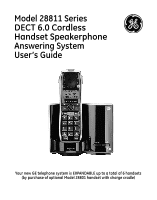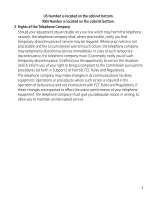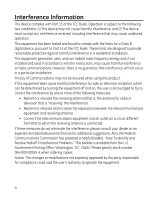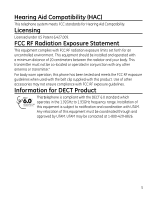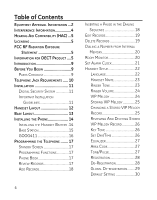GE 28811FE2 User Guide
GE 28811FE2 - Digital Cordless Phone Manual
 |
UPC - 044319805086
View all GE 28811FE2 manuals
Add to My Manuals
Save this manual to your list of manuals |
GE 28811FE2 manual content summary:
- GE 28811FE2 | User Guide - Page 1
Model 28811 Series DECT 6.0 Cordless Handset Speakerphone Answering System User's Guide Your new GE telephone system is EXPANDABLE up to a total of 6 handsets (by purchase of optional Model 28801 handset with charge cradle) - GE 28811FE2 | User Guide - Page 2
. It is designed to be connected to a compatible modular jack that is also compliant. See installation instructions for details. Notes • This equipment may not be used on coin service provided by the telephone company. • Party lines are subject to state tariffs, and therefore, you may not be able to - GE 28811FE2 | User Guide - Page 3
is located on the cabinet bottom. 2 Rights of the Telephone Company Should your equipment cause trouble on y our line which may harm the telephone network, the telephone company shall, where practicable, notify you that temporary discontinuance of service may be required. Where prior notice is not - GE 28811FE2 | User Guide - Page 4
the limits for a Class B digital device, pursuant to Part 15 of used in accordance with the instructions, may cause harmful interference by turning the equipment off and on, the user is encouraged to try to correct the interference and Resolve Radio/TV Interference Problems." This booklet is available - GE 28811FE2 | User Guide - Page 5
For body worn operation, this phone has been tested and meets the FCC RF exposure guidelines when used with the belt clip supplied with this product. Use of other accessories may not ensure compliance with FCC RF exposure guidelines. Information for DECT Product This telephone is compliant with the - GE 28811FE2 | User Guide - Page 6
11 Digital Security System 11 Important Installation Guidelines 11 Handset Layout 12 Base Layout 13 Installing the Phone 14 Installing the Handset Battery..14 Base Station 15 GOOG411 16 Programming the Telephone........ 17 Standby Screen 17 Programming Functions 17 Phone Book 17 Review - GE 28811FE2 | User Guide - Page 7
Using Intercom with External Telephone Calls 37 Two-Way Calling 37 Three-Way Calling 38 Transferring External Calls to Other Handsets 38 Caller ID (CID 39 Call Waiting Caller ID 39 Receiving CID Records 39 Storing CID Records 40 Reviewing CID Records 40 - GE 28811FE2 | User Guide - Page 8
......... 43 Display Messages 44 Handset Sound Signals 46 Troubleshooting Guide 46 Telephone Solutions 46 Caller ID Solutions 48 Battery Solutions 48 Causes of Poor Reception........... 49 General Product Care 49 Warranty Assistance 50 Limited Warranty 50 Accessory Information 54 Index 55 - GE 28811FE2 | User Guide - Page 9
cordless phones operate on electricity, you should have at least one phone in your home that isn't cordless, in case the power in your home goes out. Before You Begin Parts Checklist (for model 28811) Make sure your package includes the items shown here. Base AC power adaptor Handset battery - GE 28811FE2 | User Guide - Page 10
and covers than shown above. For Model 28811xx6 there will be FIVE additional handsets, charge cradles, belt clips, battery packs and covers than shown above. Telephone Jack Requirements To use this phone, you need an RJ11C type modular Wall plate telephone jack, which might look like the - GE 28811FE2 | User Guide - Page 11
Security System Your cordless phone uses a digital security system to protect against false ringing, unauthorized access, and charges to your phone line. INSTALLATION NOTE: Some cordless telephones operate at frequencies that may cause or receive interference with nearby TVs, microwave ovens, and - GE 28811FE2 | User Guide - Page 12
Handset Layout display CALLER ID-VOLUME 6(caller id/volume down button) SPEAKER (button) delete/intercom/conf (delete/intercom/ conference button) * tone (button) mute/menu OK (button) - GE 28811FE2 | User Guide - Page 13
Base Layout charge/in use voicemail (indicator) find (button) do not disturb (button) 13 - GE 28811FE2 | User Guide - Page 14
Phone Installing the Handset Battery NOTE: You must connect the handset battery before use. CAUTION: To reduce the risk of fire or personal injury, use only the Thomson Inc. approved Model 5-2814 Nickel-metal Hydride battery (Ni-MH), which is compatible with this unit. 1. Locate battery and battery - GE 28811FE2 | User Guide - Page 15
. 3. Plug the AC power converter into the electrical outlet and the DC connector into the jack on the back of the base. 4. Place the handset in the base cradle. The charge/in use voicemail indicator turns on, verifying the battery is charging. 5. Allow the phone to charge for 16 hours prior to first - GE 28811FE2 | User Guide - Page 16
. With GOOG-411, you can find local business information completely free, directly from your phone. With purchasing the GE phone, you can access 1-800-GOOG-411 service at anytime by simply pressing the GOOG-411 button. 1. In standby mode or dialing mode, press the GOOG-411 button, the preset GOOG - GE 28811FE2 | User Guide - Page 17
: Phonebook, Room Monitor, Set Alarm Clock and Handset Setup. Phone Book Each handset can store up to fifty records in phone book for quick dialing; each record can contain a maximum of 20-digit numbers and 15-character names. Review Records 1. Make sure the phone is OFF (not in TALK mode). 2. Press - GE 28811FE2 | User Guide - Page 18
phone enter the telephone number (up to 20 digits, including pauses handset's touch-tone pad to insert a delay in dialing sequence when a pause is needed to wait for a dial tone (for example, after you dial 9 for an outside line, or to wait for a computer access tone.) Each pause counts as one digit - GE 28811FE2 | User Guide - Page 19
Edit Records 1. Make sure the phone is OFF (not in TALK mode). 2. Press the mute/menu OK NAME shows on the display. 8. Repeat Steps 7 through 9 in "Add Records" section. Delete Records 1. Make sure the phone is OFF (not in TALK mode). 2. Press the mute/menu OK button to go to the main menu. 3. Press - GE 28811FE2 | User Guide - Page 20
? shows in the display. 5. Use the touch tone pad to enter the handset number to be monitored. NOTE: When this phone system is expanded (up to 6 handsets by purchase of optional Model 28801 handset with recharge cradle), handsets are named HANDSET 1, HANDSET 2, HANDSET 3 and so on respectively. 20 - GE 28811FE2 | User Guide - Page 21
button once. Switch back to speakerphone by pressing the SPEAKER button once. NOTE: Press the END/cancel button on the handset to exit room monitor mode. Set Alarm Clock 1. Make sure your phone is OFF (not in TALK mode). 2. Press the mute/menu OK button to go to the main menu. 3. Press - GE 28811FE2 | User Guide - Page 22
1. Make sure your phone is OFF (not in TALK mode). 2. Press the mute/menu OK button to go to the main menu. 3. Press CALLER ID-VOLUME ( 6 or 5) button to scroll to HANDSET SETUP. 4. Press mute/menu OK button to confirm and you may program the following items: Language, Handset Name, Ringer Tone - GE 28811FE2 | User Guide - Page 23
to save your name. You will hear a confirmation tone and the handset name shows in the display. Ringer Tone You may choose from ten different ringer tones and ten different melodies. From the Handset Setup Menu: 1. Press the CALLER ID-VOLUME ( 6 or 5) button to - GE 28811FE2 | User Guide - Page 24
Ringer Volume From the Handset Setup Menu: 1. Press the CALLER off icon shows in the display. VIP Melody This features allows you to assign a specific melody to someone you want to get your attention when the person calls. When a Internal Memory). NO USER MEMORY will show in the display to remind the - GE 28811FE2 | User Guide - Page 25
trying to mark a specific record as VIP MELODY, then SELECT MEMORY will not be displayed. Instead, NO USER MEMORY will display in prompt to alert the user. 5. Press CALLER of a selected record and replace the old phone number with new phone number. When REPLACE VIP# ? shows in the display, you must - GE 28811FE2 | User Guide - Page 26
Reviewing And Deleting Stored VIP Melody Record From the Handset Setup Menu: 1. Press the mute/menu OK confirm. You will hear a confirmation tone and VIP# DELETED shows in the display. Key Tone From the Handset Setup Menu: 1. Press the CALLER ID-VOLUME ( 6 or 5) button to scroll to the KEY TONE - GE 28811FE2 | User Guide - Page 27
the display. Equalizer This feature lets you to adjust the audio quality. From the Handset Setup Menu: 1. Press the CALLER ID-VOLUME ( 6 or 5) button to - shows in the display. 3. Use the touch-tone pad to enter your 3-digit area code. 4. Press the mute/menu OK button to confirm. You will hear a - GE 28811FE2 | User Guide - Page 28
scroll to 1YES or 2NO. 4. If you select 1YES, press the mute/menu OK button. HOLD BASE PAGE FOR 5 SECONDS, THEN PRESS HANDSET PROGRAM shows in the display. (Your handset should be held near the base during registration process.) 5. Press and hold the find button on the base unit, the charge/in - GE 28811FE2 | User Guide - Page 29
button to scroll to 1YES or 2NO. WARNING: It is not recommended that a handset be de-registered unless absolutely necessary because once a handset is de-registered, that handset's telephone features cannot be used until the handset is re-registered. 4. Select 2NO, if you do not want to de-register - GE 28811FE2 | User Guide - Page 30
button to save your selection. You will hear a confirmation tone. Telephone Operation Visual Indicators Base The charge/in use voicemail indicator on waiting from your service provider. The indicator will remain lit when a handset is in the base charging or when the line is in use. Handset The TALK - GE 28811FE2 | User Guide - Page 31
must subscribe to this service from your phone company. The VMWI indicator on the top of the handset flashes when you receive a new message from your service provider. Also, it hang up. NOTE: You may enter up to 25 pre-dial digits. NOTE: If you want to delete the pre-dial number you entered, press the - GE 28811FE2 | User Guide - Page 32
ways to set the ringer volume. One is the traditional way as described in the Programming Functions; Handset Setup; Ringer Volume menus. The other one is this short cut to ringer menu. 1. Make sure the phone is OFF (not in TALK mode). 2. Press the #pause button to display SET RINGER LEVEL 5. 3. Use - GE 28811FE2 | User Guide - Page 33
Flash/Call Waiting If you subscribe to the combined Call Waiting Caller ID service from your local telephone company, you will receive Caller ID information (if available) on Call Waiting calls. During a phone call, you will hear a beep to indicate another call is waiting on the line and Caller ID - GE 28811FE2 | User Guide - Page 34
. To send and receive pages, all handsets must be registered. If your handset is not registered, follow the instructions in the Registration section of this manual. Handset to Handset Paging (applicable only with additional handsets) 1. Make sure the phone is OFF (not in TALK mode). 2. Press and - GE 28811FE2 | User Guide - Page 35
MUTE feature. The party on the telephone line cannot hear you, but you can hear them. 1. Press the mute/menu OK button. The handset display shows MUTE ON. 2. Press the mute/menu OK button to cancel and return to your phone conversation. Receiver Volume Control When the handset is ON (in TALK mode - GE 28811FE2 | User Guide - Page 36
) The intercom feature allows you to have a conversation with another registered handset without tying up the telephone line, allowing you to still receive incoming calls. Making an Intercom Call 1. Make sure the handset is OFF (not in TALK mode). 2. Press the delete/intercom/conf button on the - GE 28811FE2 | User Guide - Page 37
Advanced Intercom Features Receiving an Incoming Call During an Intercom Call If you receive a telephone call during an intercom call, the intercom call is immediately terminated and both handsets ring. Either handset user may press the TALK or SPEAKER button to answer the call. Using Intercom with - GE 28811FE2 | User Guide - Page 38
the delete/intercom/conf or TALK button to answer the intercom. 3. When the receiving handset connects, press the delete/intercom/conf button on the originating handset to conference with the receiving handset and the external caller. CONFERENCE shows in the display on the originating and receiving - GE 28811FE2 | User Guide - Page 39
, date, and time. NEW CALL Call Waiting Caller ID Provided you subscribe to Call Waiting Caller ID service from your phone company; if you receive an incoming call and you are using the GE multi handset system, a beep indicates the presence of a Call Waiting call on the line. The Call Waiting Caller - GE 28811FE2 | User Guide - Page 40
phone number before making the call, press the redial/format button to adjust the number, and try again. Available formats include: Number of digits Explanation Example Eleven digits long distance code "1 " +3-digit area code +7-digit telephone number. 1-317-888-8888 Ten digits 3-digit - GE 28811FE2 | User Guide - Page 41
contains any information that is nonnumeric, the unit will not allow this record to transfer to the internal user memory. The handset will display UNABLE TO STORE. Deleting a CID Record 1. Make sure the phone is OFF (not in TALK mode). 2. Use the CALLER ID-VOLUME ( 6 or 5) button to display the CID - GE 28811FE2 | User Guide - Page 42
Deleting All CID Records 1. Make sure the phone is OFF (not in TALK mode). 2. Use the CALLER ID-VOLUME hands free operation. 1. Connect the headset to the headset jack on the side of the handset. The handset receiver and microphone are disabled when the headset is connected. 2. Adjust the headset to - GE 28811FE2 | User Guide - Page 43
unit. 1. Make sure the telephone is OFF (not in TALK mode) before you replace the battery. 2. Remove the battery compartment door. 3. Disconnect the battery plug from the jack inside the battery compartment and remove the battery pack from the handset. 4. Insert the new battery pack and connect the - GE 28811FE2 | User Guide - Page 44
one of the 50 records stored in the phone's memory. DUPLICATE NUMBER Under VIP melody feature telephone number in one of the 50 memory locations. NEW Indicates call or calls which have not been reviewed. HANDSET NAME Prompt telling you to enter the user name for the registered handset. HANDSET - GE 28811FE2 | User Guide - Page 45
number of new CID records not reviewed. NO CALLS Indicates there are no CID records in memory. NO USER MEMORY Indicates the memory location contains no user memories and the user is trying to mark a specific user record for VIP MELODY. OUT OF RANGE May indicate handset is too far away from the - GE 28811FE2 | User Guide - Page 46
Low battery warning Troubleshooting Guide Telephone Solutions No dial tone • Check or repeat installation steps: Make sure the base power cord is connected to a working electrical outlet. Make sure the telephone line cord is connected to the base and the wall jack. • Connect another phone to - GE 28811FE2 | User Guide - Page 47
many extension phones on your line. Try unplugging some extensions. • Check for a dial tone. You experience static, noise, or fading in and out • The handset may base and cordless handset • Unplug the power adaptor from the electrical outlet and the back of the base. Remove the handset battery. Wait - GE 28811FE2 | User Guide - Page 48
to the standard Name/Number Caller ID service from your local telephone company to receive CID information. Battery Solutions If you experience any of the following problems, even after recharging the battery, you may need to replace the battery pack: • Short talk time • Poor sound quality - GE 28811FE2 | User Guide - Page 49
battery is low. • You're out of range of the base. General Product Care To keep your unit working and looking good, follow these guidelines: • Avoid dropping the handset, as well as other rough treatment to the phone. • Clean the phone with a soft cloth. • Never use strong cleaning agents, paint - GE 28811FE2 | User Guide - Page 50
the problem is resolved. Any unauthorized repairs, changes or modifications not expressly approved by Thomson Inc. could void the user's authority to operate this product. For instructions on how to obtain a replacement unit, refer to the warranty included in this guide or call customer service at - GE 28811FE2 | User Guide - Page 51
form of a bill of sale or receipted invoice which is evidence that the product is within the warranty period, must be presented to obtain warranty service." For rental firms, proof of first rental is also required. Also print your name and address and a description of the defect. Send via standard - GE 28811FE2 | User Guide - Page 52
warranty does not cover: • Customer instruction. (Your Owner's Manual provides information regarding operating instructions and user controls. Any additional information, should be obtained from your dealer.) • Installation and setup service adjustments. • Batteries. • Damage from misuse or neglect - GE 28811FE2 | User Guide - Page 53
damages, or limitations on how long an implied warranty lasts so the above limitations or exclusions may not apply to you. • This warranty gives you specific legal rights, and you also may have other rights that vary from state to state. If you purchased your product outside the USA: • This warranty - GE 28811FE2 | User Guide - Page 54
Information DESCRIPTION MODEL NO. Handset Replacement Battery 5-2814 AC Power converter 5-2812 Belt Clip 5-2813 Accessory Handset w/Charge Cradle 28801 To place order, have your Visa, MasterCard, or Discover Card ready and call toll-free 1-800-338-0376. A shipping and handling fee - GE 28811FE2 | User Guide - Page 55
Waiting Caller ID 39 Caller ID (CID) 39 Caller ID Solutions 48 Causes of Poor Reception 49 Changing a Stored VIP Melody Record 25 Changing the Battery 43 Connecting an Optional Headset to the Handset 42 Connecting the Belt Clip 42 55 - GE 28811FE2 | User Guide - Page 56
CID Number 40 Dialing a Number from Internal Memory 20 Digital Security System 11 Display Messages 44 Do Not Disturb General Product Care 49 Global De-registration 29 GOOG411 16 H Handset 30 Handset Layout 12 Handset Name 23 Handset Setup 22 Handset Sound Signals 46 Handset to Handset - GE 28811FE2 | User Guide - Page 57
DECT Product 5 Inserting a Pause in the Dialing Sequence 18 Installation 11 Installing the Handset Battery 14 Installing the Phone Handsets from a Handset 34 Paging from the Base/Group Page 34 Parts Checklist 9 Phone Book 17 Programming Functions 17 Programming the Telephone 17 - GE 28811FE2 | User Guide - Page 58
28 Review Records 17 Reviewing And Deleting Stored VIP Melody Record 26 Reviewing CID Records Telephone Jack Requirements 10 Telephone Operation 30 Telephone Solutions 46 Three-Way Calling 38 Tone/Pulse 27 Transferring External Calls to Other Handsets 38 Troubleshooting Guide - GE 28811FE2 | User Guide - Page 59
Index U Using Intercom with External Telephone Calls 37 V VIP Melody 24 Visual Indicators 30 VMWI / Visual Ringer Indicator on Handset 31 W Warranty Assistance 50 59 - GE 28811FE2 | User Guide - Page 60
Visit the GE website at: www.GE.com/phones Model 28811 00024632 (Rev 1 Dom E) 08-10 Printed in China Thomson Inc. 101 W. 103rd Street Indianapolis, IN 46290-1102 © 2008 Thomson Inc. Trademark(s) ® Registered Marca(s) Registrada(s)

Model 28811 Series
DECT 6.0 Cordless
Handset Speakerphone
Answering System
User’s Guide
Your new GE telephone system is EXPANDABLE up to a total of 6 handsets
(by purchase of optional Model 28801 handset with charge cradle)