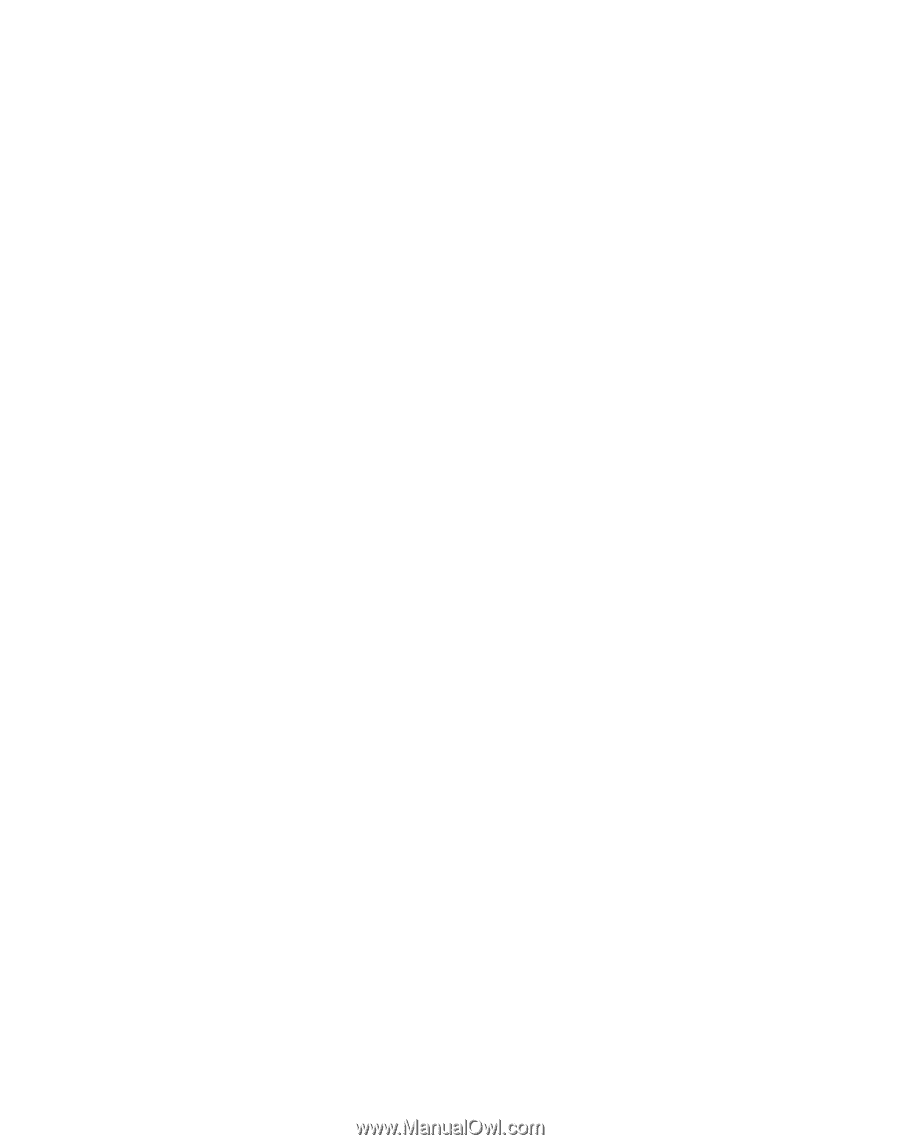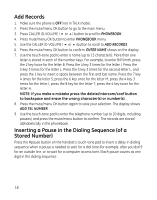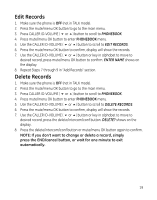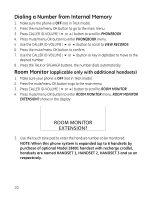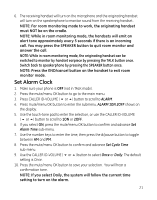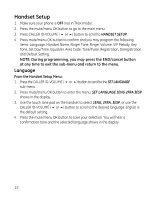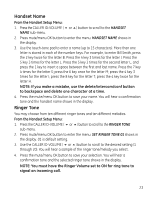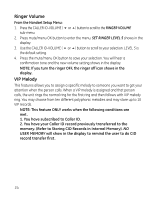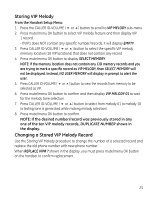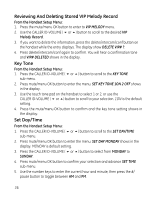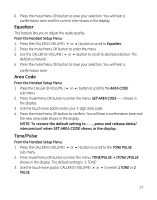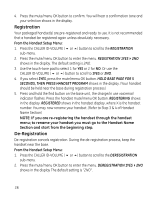GE 28811FE2 User Guide - Page 23
Handset Name, Ringer Tone
 |
UPC - 044319805086
View all GE 28811FE2 manuals
Add to My Manuals
Save this manual to your list of manuals |
Page 23 highlights
Handset Name From the Handset Setup Menu: 1. Press the CALLER ID-VOLUME ( 6 or 5) button to scroll to the HANDSET NAME sub-menu. 2. Press mute/menu OK button to enter the menu. HANDSET NAME shows in the display. 3. Use the touch-tone pad to enter a name (up to 15 characters). More than one letter is stored in each of the number keys. For example, to enter Bill Smith, press the 2 key twice for the letter B. Press the 4 key 3 times for the letter I. Press the 5 key 3 times for the letter L. Press the 5 key 3 times for the second letter L, and press the 1 key to insert a space between the first and last name. Press the 7 key 4 times for the letter S; press the 6 key once for the letter M; press the 4 key 3 times for the letter I; press the 8 key for the letter T; press the 4 key twice for the letter H. NOTE: If you make a mistake, use the delete/intercom/conf button to backspace and delete one character at a time. 4. Press the mute/menu OK button to save your name. You will hear a confirmation tone and the handset name shows in the display. Ringer Tone You may choose from ten different ringer tones and ten different melodies. From the Handset Setup Menu: 1. Press the CALLER ID-VOLUME ( 6 or 5) button to scroll to the RINGER TONE sub-menu. 2. Press mute/menu OK button to enter the menu. SET RINGER TONE 01 shows in the display. 01 is default setting. 3. Use the CALLER ID-VOLUME ( 6 or 5) button to scroll to the desired setting (1 through 20). You will hear a sample of the ringer tone/melody you select. 4. Press the mute/menu OK button to save your selection. You will hear a confirmation tone and the selected ringer tone shows in the display. NOTE: You must have the Ringer Volume set to ON for ring tone to signal an incoming call. 23