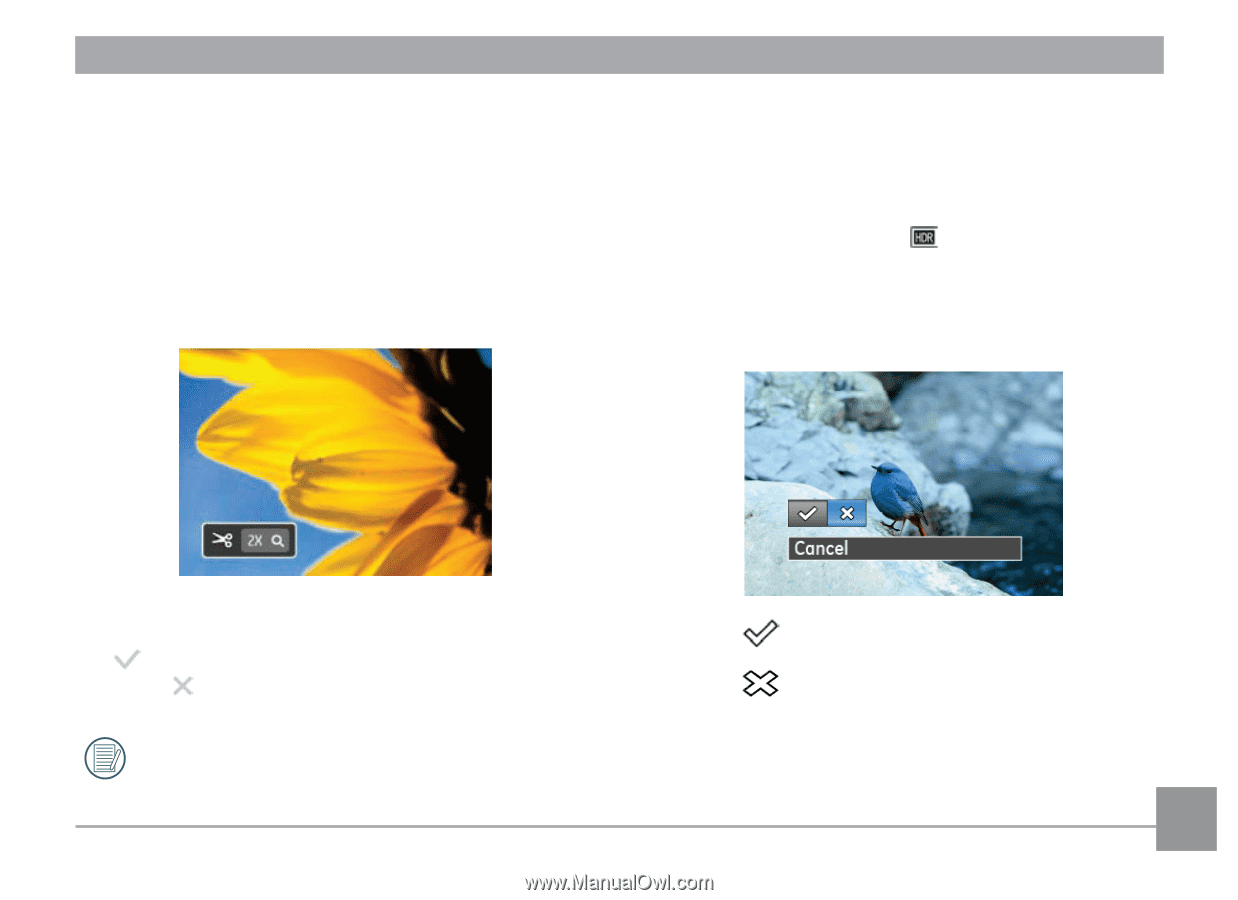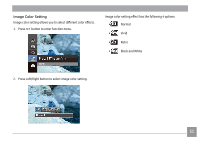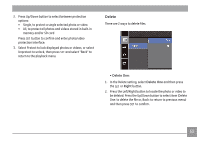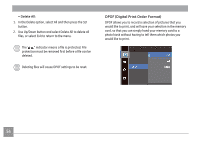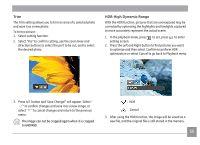GE E1410SW User Manual (English) - Page 58
HDR-High Dynamic Range
 |
View all GE E1410SW manuals
Add to My Manuals
Save this manual to your list of manuals |
Page 58 highlights
Trim The Trim setting allows you to trim an area of a selected photo and save it as a new photo. To trim a picture: 1. Select cutting function. 2. Select "Yes" to confirm cutting, use the zoom lever and direction buttons to select the part to be cut, and to select the desired photo. HDR-High Dynamic Range With the HDR function, pictures that are overexposed may be corrected by optimizing the highlights and lowlights captured to more accurately represent the actual scene. 1. In the playback mode, press to set, press SET to enter setting screen. 2. Press the Left and Right button to find pictures you want to optimize and then select Confirm to perform HDR optimization or select Cancel to go back to Playback menu. 3. Press SET button and 'Save Change?' will appear. Select " " to confirm changes and save it as a new image, or select " " to cancel changes and return to the previous menu. The image can not be cropped again when it is cropped to 640X480. :HDR :Cancel 3. After using the HDR function, the image will be saved as a new file, and the original file is still stored in the memory. 55