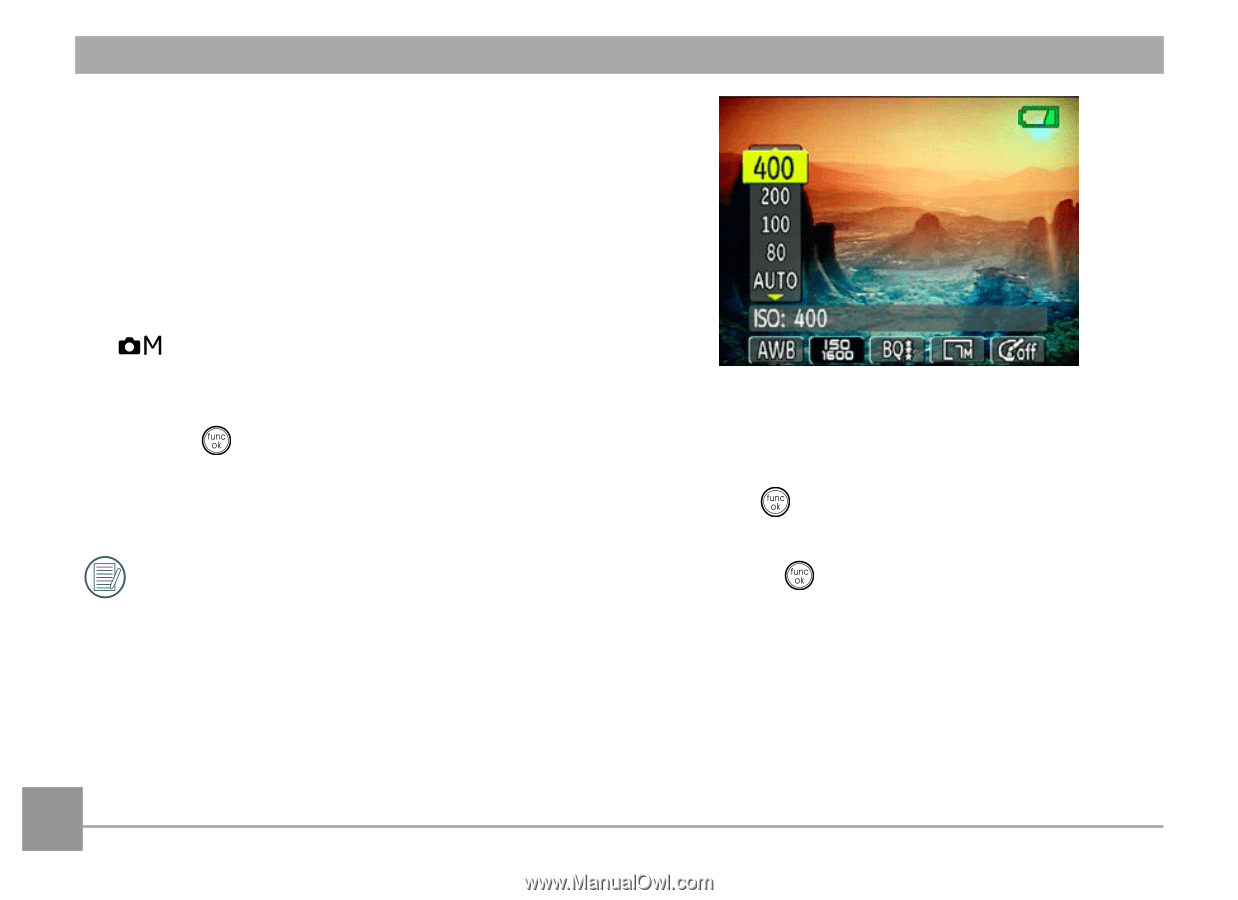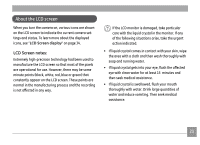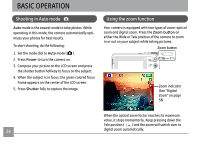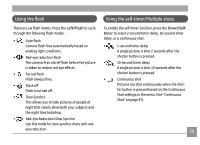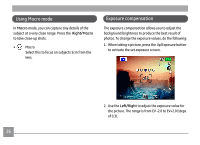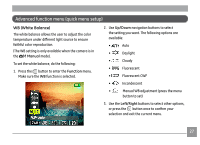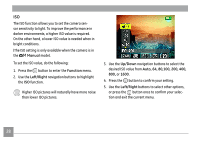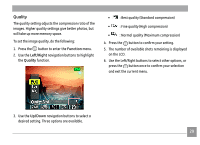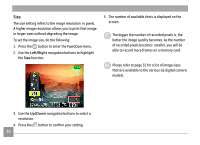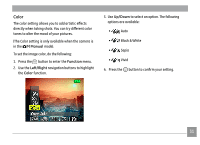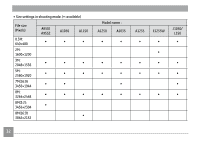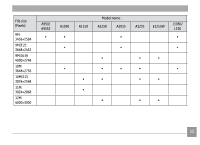GE J1050-SL User Manual - Page 32
Manual, Function, Left/Right, Up/Down, Auto, 64, 80,100, 200, 400
 |
UPC - 810027013903
View all GE J1050-SL manuals
Add to My Manuals
Save this manual to your list of manuals |
Page 32 highlights
ISO The ISO function allows you to set the camera sensor sensitivity to light. To improve the performance in darker environments, a higher ISO value is required. On the other hand, a lower ISO value is needed when in bright conditions. (The ISO setting is only available when the camera is in the Manual mode). To set the ISO value, do the following: 1. Press the button to enter the Function menu. 2. Use the Left/Right navigation buttons to highlight the ISO function. Higher ISO pictures will naturally have more noise than lower ISO pictures. 3. Use the Up/Down navigation buttons to select the desired ISO value from Auto, 64, 80,100, 200, 400, 800, or 1600. 4. Press the button to confirm your setting. 5. Use the Left/Right buttons to select other options, or press the button once to confirm your selection and exit the current menu. 28