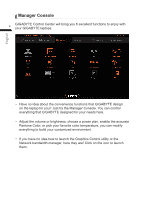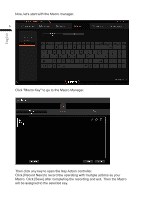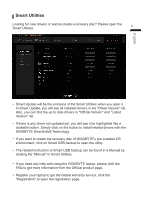Gigabyte AORUS 17G RTX 30 Series Quick Start Guide - Page 9
to 46˚C and 44% fan speed.
 |
View all Gigabyte AORUS 17G RTX 30 Series manuals
Add to My Manuals
Save this manual to your list of manuals |
Page 9 highlights
&OHMJTI 8 When you get into Deep Control mode, you will get 15 configurable sensing point of the Fan curve. You can drag them to the expected position to assign the different fan speed on every temperature. Remember the rule: the temperature and fan speed should always be equal or higher/faster than the previous point. For example, let's set the No.1 point to 46˚C and 44% fan speed. The speed is higher than the point No.2. Now you get two points in red color because of it against the rule. You can solve this situation easily by changing the fan speed of point No.1 lower than No.2. Finally, click [Apply] button under the list on the right side to save your personalized fan curve after you completed the modification.

English
8
When you get into Deep Control mode, you will get 15 configurable sensing
point of the Fan curve. You can drag them to the expected position to assign
the different fan speed on every temperature. Remember the rule: the
temperature and fan speed should always be equal or higher/faster than the
previous point.
For example, let's set the No.1 point
to 46˚C and 44% fan speed. The
speed is higher than the point No.2.
Now you get two points in red color
because of it against the rule. You
can solve this situation easily by
changing the fan speed of point No.1
lower than No.2.
Finally, click [Apply] button under the list on
the right side to save your personalized fan
curve after you completed the modification.