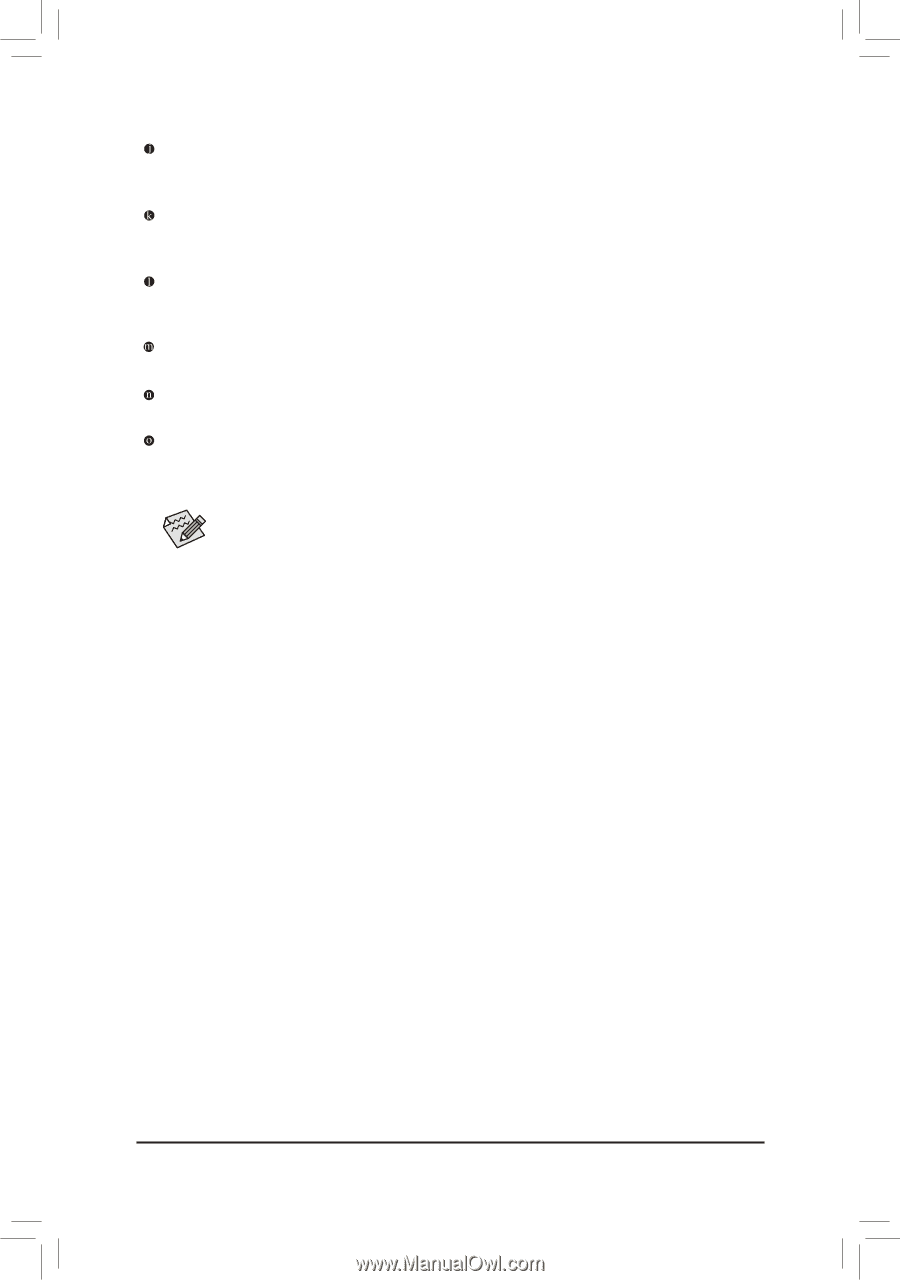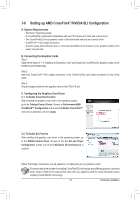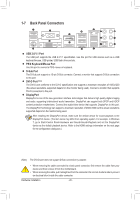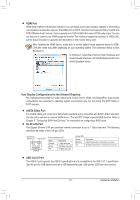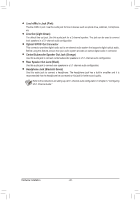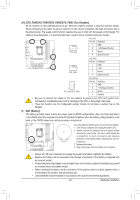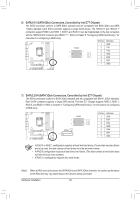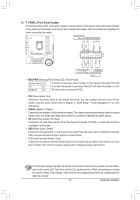Gigabyte G1.Sniper M3 User Manual - Page 22
Center/Subwoofer Speaker Out Jack Orange
 |
View all Gigabyte G1.Sniper M3 manuals
Add to My Manuals
Save this manual to your list of manuals |
Page 22 highlights
Line In/Mic In Jack (Pink) The line in/Mic in jack. Use this audio jack for line in devices such as optical drive, walkman, microphone, etc. Line Out (Light Green) The default line out jack. Use this audio jack for a 2-channel speaker. This jack can be used to connect front speakers in a 5.1-channel audio configuration. Optical S/PDIF Out Connector This connector provides digital audio out to an external audio system that supports digital optical audio. Before using this feature, ensure that your audio system provides an optical digital audio in connector. Center/Subwoofer Speaker Out Jack (Orange) Use this audio jack to connect center/subwoofer speakers in a 5.1-channel audio configuration. Rear Speaker Out Jack (Black) Use this audio jack to connect rear speakers in a 5.1-channel audio configuration. Headphone Jack (Blackish Green) Use this audio jack to connect a headphone. The headphone jack has a built-in amplifier and it is recommended that the headphone be connected to this jack for better sound quality. Refer to the instructions on setting up a 2/5.1-channel audio configuration in Chapter 5, "Configuring 2/5.1-Channel Audio." Hardware Installation - 22 -