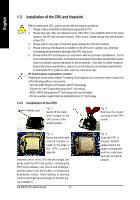Gigabyte GA-8I915G Pro Manual - Page 12
Installation of the CPU and Heatsink - socket
 |
View all Gigabyte GA-8I915G Pro manuals
Add to My Manuals
Save this manual to your list of manuals |
Page 12 highlights
English 1-3 Installation of the CPU and Heatsink Before installing the CPU, please comply with the following conditions: 1. Please make sure that the motherboard supports the CPU. 2. Please take note of the one indented corner of the CPU. If you install the CPU in the wrong direction, the CPU will not insert properly. If this occurs, please change the insert direction of the CPU. 3. Please add an even layer of heat sink paste between the CPU and heatsink. 4. Please make sure the heatsink is installed on the CPU prior to system use, otherwise overheating and permanent damage of the CPU may occur. 5. Please set the CPU host frequency in accordance with the processor specifications. It is not recommended that the system bus frequency be set beyond hardware specifications since it does not meet the required standards for the peripherals. If you wish to set the frequency beyond the proper specifications, please do so according to your hardware specifications including the CPU, graphics card, mem ory, hard drive, etc. HT functionality requirement content : Enabling the functionality of Hyper-Threading Technology for your computer system requires all of the following platform components: - CPU: An Intel® Pentium 4 Processor with HT Technology - Chipset: An Intel® Chipset that supports HT Technology - BIOS: A BIOS that supports HT Technology and has it enabled - OS: An operation system that has optimizations for HT Technology 1-3-1 Installation of the CPU Metal Lever Fig. 1 Gently lift the metal lever located on the CPU socket to the upright position. Fig. 2 Rem ov e the pl astic covering on the CPU socket. Fig. 3 Notice the sm all gold color ed triangl e located on the edge of th e CPU s oc ke t. Align the indented corner of the CPU with the triangle and gently insert the CPU into position. (Grasping the CPU firm ly between your thum b and forefinger, carefully place it into the socket in a straight and downwards m otion. Avoid twisting or bending motions that might cause damage to the CPU during installation.) GA-8I915G Pro Motherboard - 12 - Fig. 4 Once the CPU is properly inserted, please replace the plastic covering and push the m etal lever back into its original po sitio n.