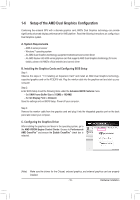Gigabyte GA-A75-UD4H User Manual - Page 21
B. Playback of Blu-ray Discs, DisplayPort, USB 2.0/1.1 Port, IEEE 1394a Port - amd a series motherboard
 |
View all Gigabyte GA-A75-UD4H manuals
Add to My Manuals
Save this manual to your list of manuals |
Page 21 highlights
DisplayPort (Note) DisplayPort is one of the new generation interface technologies that delivers high quality digital imaging and audio, supporting bi-directional audio transmition. DisplayPort can support both DPCP and HDCP content protection mechanisms. You can use this port to connect your DisplayPort-supported monitor. The DisplayPort Technology can support a maximum resolution of 2560x1600, but the actual resolutions supported are dependent on the monitor being used. After installing the DisplayPort device, make sure to set the default sound playback device to DisplayPort. (Refer to the configuration steps for HDMI on the last page.) A. Dual Display Configurations: This motherboard provides four video output ports: D-Sub, DVI-D, HDMI, and DisplayPort. The table below shows the supported and unsupported dual display configurations. Dual Display Combination Supported or Not D-Sub + DVI-D Yes D-Sub + HDMI No * D-Sub + DP Yes DVI-D + HDMI Yes DVI-D + DP No ** HDMI + DP Yes "*" Only the HDMI port is enabled. "**" Only the DisplayPort is enabled. B. Playback of Blu-ray Discs: In order to get better playback quality, when playing the Blu-ray discs, refer to the recommended system requirements (or better) below. Processor: AMD A series/AMD E2 series APU Memory: Two 1 GB DDR3 1333 memory modules with dual channel mode enabled BIOS Setup: At least 256 MB of UMA Frame Buffer Size (refer to Chapter 2, "BIOS Setup," "Advanced BIOS Features," for more information) • Playback software: CyberLink PowerDVD 10.0 or later (Note: Please ensure Hardware Acceleration is enabled. Whether Hardware Acceleration can be enabled for 3D Blu-ray discs is dependent on the APU being used.) HDCP compliant monitor(s) USB 2.0/1.1 Port The USB port supports the USB 2.0/1.1 specification. Use this port for USB devices such as a USB keyboard/mouse, USB printer, USB flash drive and etc. IEEE 1394a Port The IEEE 1394 port supports the IEEE 1394a specification, featuring high speed, high bandwidth and hotplug capabilities. Use this port for an IEEE 1394a device. (Note) All integrated graphics ports do not support Hot plug. If you want to change to another graphics port when the computer is on, be sure to turn off the computer first. - 21 - Hardware Installation