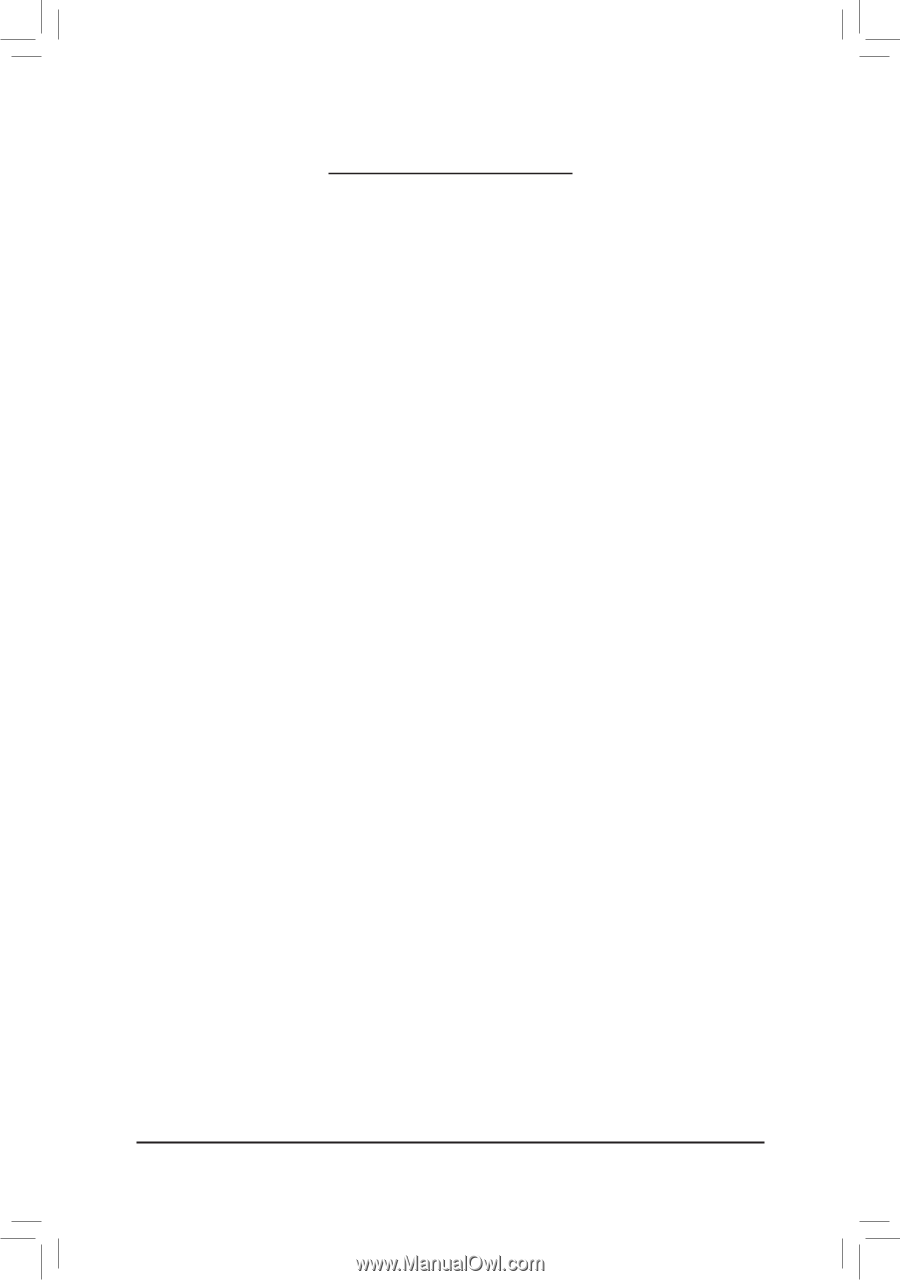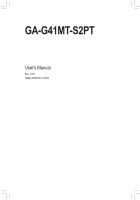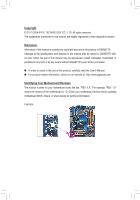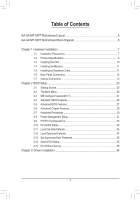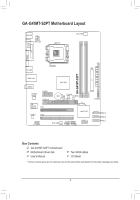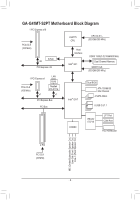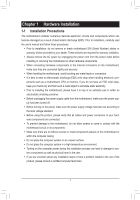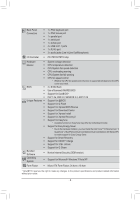- 4 -
Table of Contents
GA-G41MT-S2PT Motherboard Layout
...........................................................................
5
GA-G41MT-S2PT Motherboard Block Diagram
..............................................................
6
Chapter 1 Hardware Installation
.....................................................................................
7
1-1
Installation Precautions
...................................................................................
7
1-2
Product Specifications
.....................................................................................
8
1-3
Installing the CPU
..........................................................................................
10
1-4
Installing the Memory
.....................................................................................
11
1-5
Installing an Expansion Card
..........................................................................
11
1-6
Back Panel Connectors
.................................................................................
12
1-7
Internal Connectors
.......................................................................................
13
Chapter 2 BIOS Setup
..................................................................................................
20
2-1
Startup Screen
...............................................................................................
20
2-2
The Main Menu
..............................................................................................
20
2-3
MB Intelligent Tweaker(M.I.T.)
.......................................................................
21
2-4
Standard CMOS Features
.............................................................................
26
2-5
Advanced BIOS Features
..............................................................................
27
2-6
Advanced Chipset Features
..........................................................................
29
2-7
Integrated Peripherals
...................................................................................
30
2-8
Power Management Setup
............................................................................
31
2-9
PnP/PCI Configurations
.................................................................................
33
2-10
PC Health Status
...........................................................................................
33
2-11
Load Fail-Safe Defaults
.................................................................................
34
2-12
Load Optimized Defaults
...............................................................................
34
2-13
Set Supervisor/User Password
.....................................................................
35
2-14
Save & Exit Setup
..........................................................................................
35
2-15
Exit Without Saving
........................................................................................
36
Chapter 3 Drivers Installation
.......................................................................................
36