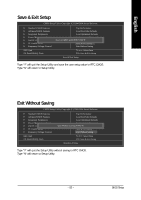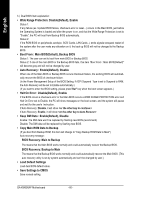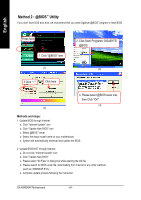Gigabyte GA-K8NSNXP User Manual - Page 59
Flash BIOS Method Introduction
 |
View all Gigabyte GA-K8NSNXP manuals
Add to My Manuals
Save this manual to your list of manuals |
Page 59 highlights
English Flash BIOS Method Introduction Method 1 : Dual BIOS / Q-Flash A. What is Dual BIOS Technology? Dual BIOS means that there are two system BIOS (ROM) on the motherboard, one is the Main BIOS and the other is Backup BIOS. Under the normal circumstances, the system works on the Main BIOS. If the Main BIOS is corrupted or damaged, the Backup BIOS can take over while the system is powered on. This means that your PC will still be able to run stably as if nothing has happened in your BIOS. B. How to use Dual BIOS and Q-Flash Utility? 1.) After power on the computer, pressing immediately during POST (Power On Self Test) it will allow you to enter Award BIOS CMOS SETUP, then press to enter Flash utility. CMOS Setup Utility-Copyright (C) 1984-2004 Award Software ` Standard CMOS Features Top Performance ` Advanced BIOS Features Load Fail-Safe Defaults ` Integrated Peripherals Load Optimized Defaults ` Power Management Setup Set Supervisor Password ` PnP/PCI Configurations Enter Dual BIOS/Q-Flash UtSileityU(sYe/rNP)a?sYsword ` PC Health Status Save & Exit Setup ` Frequency/Voltage Control Exit Without Saving ESC: Quit F8: Dual BIOS/Q-Flash KLJI: Select Item F10: Save & Exit Setup 2.) Award Dual BIOS Flash ROM Programming Utility Dual BIOS Utility V1.33 Boot From Main Bios Main ROM Type/Size SST 39SF040 Backup ROM Type/Size SST 39SF040 Wide Range Protection Disable Boot From Main Bios Auto Recovery Enable Halt On Error Disable Keep DMI Data Enable Copy Main ROM Data to Backup Load Default Settings Save Settings to CMOS Q-Flash Utility Update Main BIOS from Floppy Update Backup BIOS from Floppy Save Main BIOS to Floppy Save Backup BIOS to Floppy PgDn/PgUp: Modify KL: Move ESC: Reset - 59 - 512K 512K F10: Power Off Technical Reference