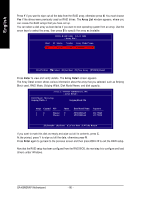Gigabyte GA-K8NSNXP User Manual - Page 79
Using the Define a New Array Window, Completing the RAID BIOS Setup
 |
View all Gigabyte GA-K8NSNXP manuals
Add to My Manuals
Save this manual to your list of manuals |
Page 79 highlights
English Using the "Define a New Array" Window If necessary, press the tab key to move from field to field until the appropriate field is highlighted. Selecting the RAID Mode By default, this is set to Mirroring. To change to a different RAID mode, press the down arrow key until the mode that you want appears in the RAID Mode box - either Mirroring, Striping, or Spanning. Selecting the Striping Block Size Striping block size is given in kilobytes, and affects how data is arranged on the disk. It is recommended to leave this value at the default Optimal, which is 32KB, but the values can be between 4 KB and 128 KB. Assigning the Disks The disks that you enabled from the RAID Config BIOS setup page appear in the Free Disks block. These are the drives that are available for use as RAID array disks. To designate a free disk to be used as a RAID array disk, 1. Tab to the Free Disks section. The first disk in the list is selected. 2. Move it from the Free Disks block to the Array Disks block by pressing the rightarrow key (J). The first disk in the list is moved, and the next disk in the list is selected and ready to be moved. 3. Continue pressing the right-arrow key (J) until all the disks that you want to use as RAID array disks appear in the Array Disks block. NVDIA RAID Utility Feb 13 2004 - Define a New Array - RAID Mode: Mirroring Striping Block: Optimal Free Disks Loc Disk Model Name Array Disks Loc Disk Model Name 1.0.M ST3120026AS [J] Add 1.1.M ST3120026AS [I ] Del [F6] Back [F7] Finish [TAB] Navigate [KL] Select [ENTER] Popup Completing the RAID BIOS Setup After assigning your RAID array disks, press F7. The Clear disk data prompt appears. NVDIA RAID Utility Feb 13 2004 - Define a New Array - RAID Mode: Mirroring Striping Block: Optimal Free Disks Loc Disk Model Name Clear disk daALtaorrc?ay Disks Disk Model Name 1.0.M ST3120026AS [J] Add 1.1.M ST3120026AS [Y] YES [N] NO [I ] Del [F6] Back [F7] Finish [TAB] Navigate [KL] Select [ENTER] Popup - 79 - Technical Reference