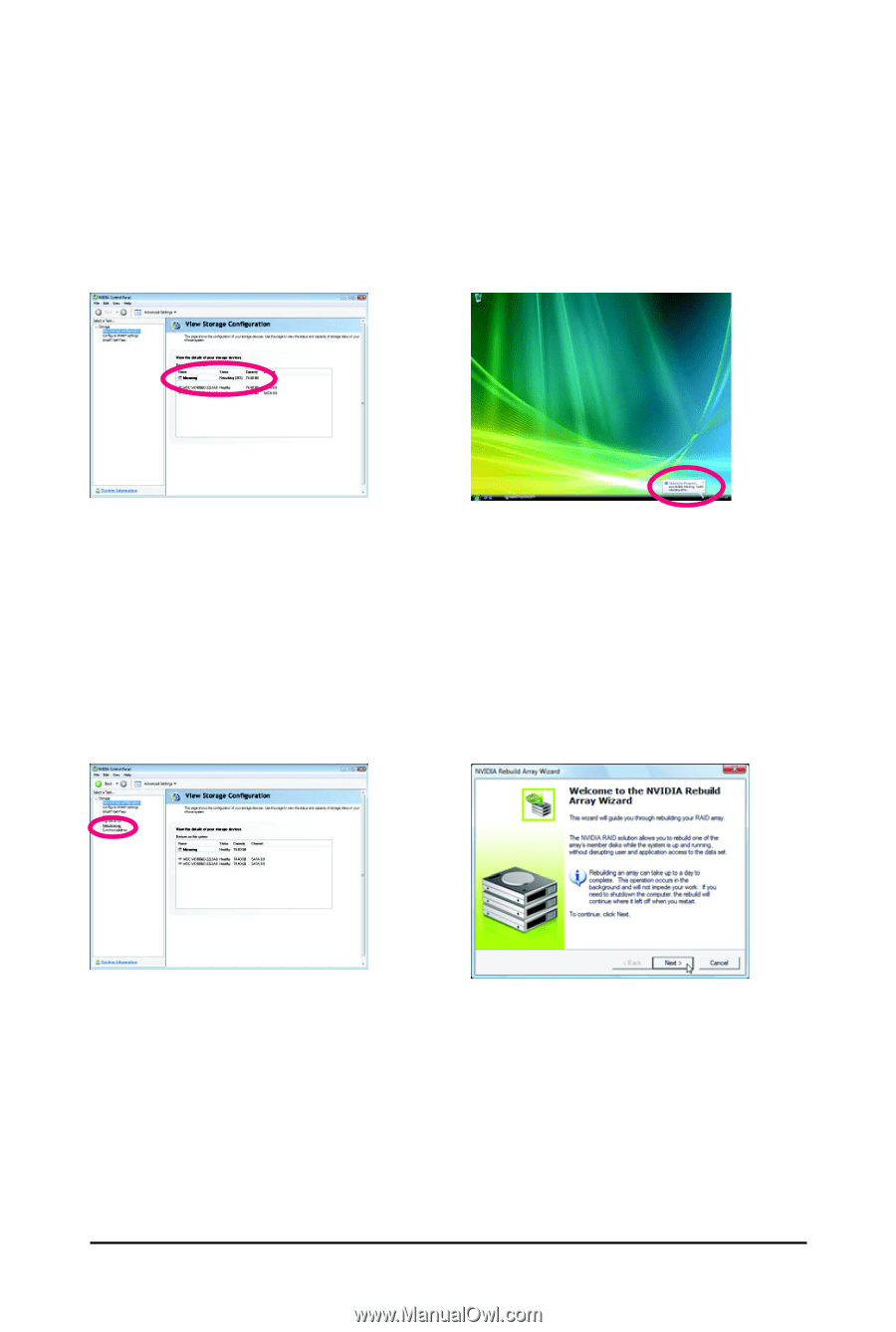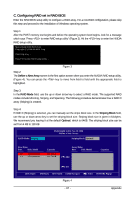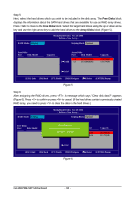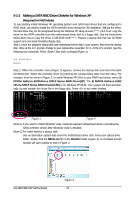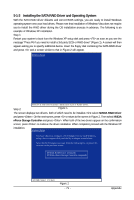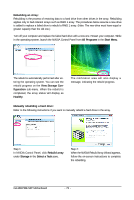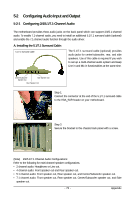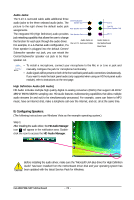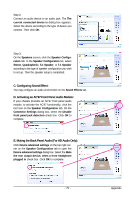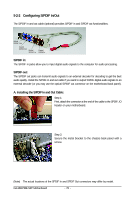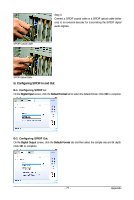Gigabyte GA-M61PME-S2P Manual - Page 72
Rebuilding an Array, All Programs, Start Menu, View Storage Con, figuration, Healthy, Manually
 |
UPC - 818313005199
View all Gigabyte GA-M61PME-S2P manuals
Add to My Manuals
Save this manual to your list of manuals |
Page 72 highlights
Rebuilding an Array: Rebuilding is the process of restoring data to a hard drive from other drives in the array. Rebuilding applies only to fault-tolerant arrays such as RAID 1 array. The procedures below assume a new drive is added to replace a failed drive to rebuild a RAID 1 array. (Note: The new drive must have equal or greater capacity than the old one.) Turn off your computer and replace the failed hard drive with a new one. Restart your computer. While in the operating system, launch the NVIDIA Control Panel from All Programs in the Start Menu. The rebuild is automatically performed after entering the operating system. You can see the rebuild progress on the View Storage Configuration sub-menu. When the rebuild is completed, the array status will display as Healthy. The notification area will also display a message, indicating the rebuild progress. Manually rebuilding a hard drive: Refer to the following instructions if you want to manually rebuild a hard drive in the array. Step 1: In NVIDIA Control Panel, click Rebuild array under Storage in the Select a Task pane. Step 2: When the NVIDIA Rebuild Array Wizard appears, follow the on-screen instructions to complete the rebuilding. GA-M61PME-S2P Motherboard - 72 -