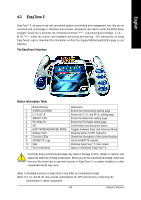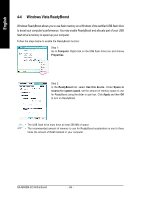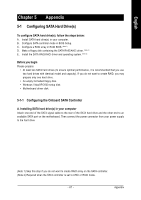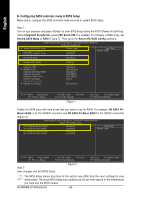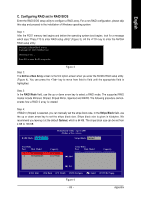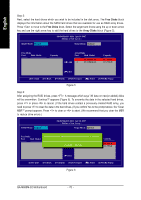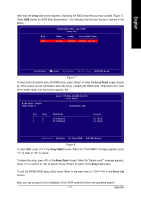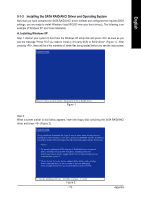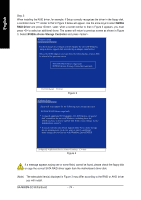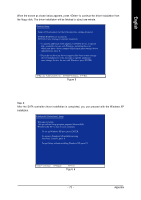Gigabyte GA-M68SM-S2 Manual - Page 70
Free Disks, Array Disks
 |
View all Gigabyte GA-M68SM-S2 manuals
Add to My Manuals
Save this manual to your list of manuals |
Page 70 highlights
English Step 5: Next, select the hard drives which you wish to be included in the disk array. The Free Disks block displays the information about the SATA hard drives that are available for use as RAID array drives. Press to move to the Free Disks block. Select the target hard drives using the up or down arrow key and use the right arrow key to add the hard drives to the Array Disks block (Figure 5). RAID Mode: Striped MediaShield Utility Apr 16 2007 - Define a New Array - Stripe Block: Optimal Free Disks Port Disk Model Capacity Array Disks Port Disk Model 1 [J] Add 2 ST3120026AS ST3120026AS Capacity 111.79GB 111.79GB [I] Del [ESC] Quit [F6] Back [F7] Finish [TAB] Navigate [KL] Select [ENTER] Popup Figure 5 Step 6: After assigning the RAID drives, press . A message which says "All data on new(or added) disks will be overwritten. Continue?" appears (Figure 6). To overwrite the data in the selected hard drives, press or press to cancel. (If the hard drives contain a previously created RAID array, you need to press to clear the data in the hard drives.) If you confirm Yes to the prompt above, the "Clear MBR?" prompt appears. Press to clear or to abort. (We recommend that you clear the MBR to reduce drive errors.) RAID Mode: Striped MediaShield Utility Apr 16 2007 - Define a New Array - Stripe Block: Optimal Free Disks Port Disk Model All data on new(or added) disks wilAl rbreaoyvDeriswkrsitten. Contiune? Capacity Port Disk Model Clear disk [[JY]] YAEddS d[aN11ta]..01N?..MMO ST3120026AS ST3120026AS Capacity 111.79GB 111.79GB [Y] YES [N] NO [I ] Del [ESC] Quit [F6] Back [F7] Finish [TAB] Navigate [KL] Select [ENTER] Popup Figure 6 GA-M68SM-S2 Motherboard - 70 -