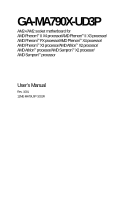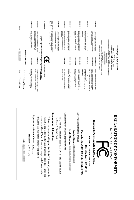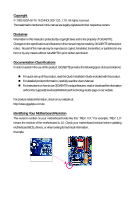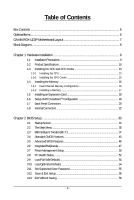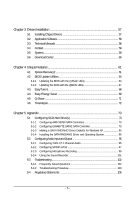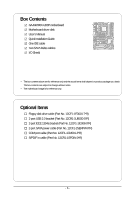Gigabyte GA-MA790X-UD3P Manual
Gigabyte GA-MA790X-UD3P Manual
 |
View all Gigabyte GA-MA790X-UD3P manuals
Add to My Manuals
Save this manual to your list of manuals |
Gigabyte GA-MA790X-UD3P manual content summary:
- Gigabyte GA-MA790X-UD3P | Manual - Page 1
GA-MA790X-UD3P AM2+/AM2 socket motherboard for AMD PhenomTM II X4 processor/AMD PhenomTM II X3 processor/ AMD PhenomTM FX processor/AMD PhenomTM X4 processor/ AMD PhenomTM X3 processor/AMD AthlonTM X2 processor/ AMD AthlonTM processor/AMD SempronTM X2 processor/ AMD SempronTM processor User's Manual - Gigabyte GA-MA790X-UD3P | Manual - Page 2
Motherboard GA-MA790X-UD3P Apr. 30, 2009 Motherboard GA-MA790X-UD3P Apr. 30, 2009 - Gigabyte GA-MA790X-UD3P | Manual - Page 3
the product. For detailed product information, carefully read the User's Manual. For instructions on how to use GIGABYTE's unique features, read or download the information on/from the Support&Downloads\Motherboard\Technology Guide page on our website. For product-related information, check on - Gigabyte GA-MA790X-UD3P | Manual - Page 4
...6 GA-MA790X-UD3P Motherboard Layout 7 Block Diagram ...8 Chapter 1 Hardware Installation 9 1-1 Installation Precautions 9 1-2 Product Specifications 10 1-3 Installing the CPU and CPU Cooler 13 1-3-1 Installing the CPU 13 1-3-2 Installing the CPU Cooler 15 1-4 Installing the Memory 16 - Gigabyte GA-MA790X-UD3P | Manual - Page 5
Chipset Drivers 57 3-2 Application Software 58 3-3 Technical Manuals 58 3-4 Contact ...59 3-5 System ...59 3-6 Download Center 60 Chapter 4 Unique Features 61 4-1 Xpress Recovery2 61 4-2 BIOS Update Utilities 64 4-2-1 Updating the BIOS with the Q-Flash Utility 64 4-2-2 Updating the BIOS with - Gigabyte GA-MA790X-UD3P | Manual - Page 6
Box Contents GA-MA790X-UD3P motherboard Motherboard driver disk User's Manual Quick Installation Guide One IDE cable Two SATA 3Gb/s cables I/O Shield • The box contents above are for reference only and the actual items shall depend on product package - Gigabyte GA-MA790X-UD3P | Manual - Page 7
GA-MA790X-UD3P Motherboard Layout KB_MS CPU_FAN RCA_SPDIF ATX_12V_2X4 ATX R_USB Socket AM2 USB_1394_1 USB_1394 PWR_FAN USB IT8720 LAN DDR2_4 AMD 790X IDE GA-MA790X-UD3P CLR_CMOS BATTERY AMD SB750 B_BIOS M_BIOS SATA2_4 SATA2_5 SATA2_2 SATA2_3 SATA2_0 SATA2_1 TSB43AB23 GIGABYTE - Gigabyte GA-MA790X-UD3P | Manual - Page 8
AM2+/AM2 CPU CPU CLK+/-(200 MHz) DDR2 1333(O.C.)/1066(Note 2)/800 MHz Hyper Transport 3.0 Dual Channel Memory Switch PCI Express Bus PCI Express Bus x1 x1 x1 x1 PCIe CLK (100 MHz) 3 PCI Express x1 RJ45 RTL8111C LAN 2 SATA 3Gb/s PCI Bus GIGABYTE SATA2 TSB43AB23 AMD 790X AMD SB750 Dual BIOS - Gigabyte GA-MA790X-UD3P | Manual - Page 9
manual and follow these procedures: • Prior to installation, do not remove or break motherboard electronic components such as a motherboard, CPU or memory. If you do not have set according to the local voltage standard. • Before using the product, please a problem related to the use of the - Gigabyte GA-MA790X-UD3P | Manual - Page 10
/AMD SempronTM X2 processor/ AMD SempronTM processor (Go to GIGABYTE's website for the latest CPU support list.) 5200/2000 MT/s North Bridge: AMD 790X South Bridge: AMD SB750 4 x 1.8V DDR2 DIMM sockets supporting up to 16 GB of system memory (Note 1) Dual channel memory architecture Support for DDR2 - Gigabyte GA-MA790X-UD3P | Manual - Page 11
System voltage detection CPU/System temperature detection CPU/System/Power fan speed detection CPU overheating warning CPU/System/Power fan fail warning CPU/System fan speed control (Note 4) BIOS 2 x 8 Mbit flash Use of licensed AWARD BIOS Support for DualBIOSTM PnP - Gigabyte GA-MA790X-UD3P | Manual - Page 12
depend on the CPU/ system cooler you install. (Note 5) Available functions in EasyTune may differ by motherboard model. (Note 6) Due to the hardware limitation, you must install the AMD AM3 PhenomTM II/AM2+ PhenomTM Series CPU toenable support for Easy Energy Saver. GA-MA790X-UD3P Motherboard - 12 - Gigabyte GA-MA790X-UD3P | Manual - Page 13
specifications including the CPU, graphics card, memory, hard drive, etc. 1-3-1 Installing the CPU A. Locate the pin one (denoted by a small triangle) of the CPU socket and the CPU. A Small Triangle Mark Denotes Pin One of the Socket AM2 Socket A Small Triangle Marking Denotes CPU Pin One AM3 - Gigabyte GA-MA790X-UD3P | Manual - Page 14
socket, place one finger down on the middle of the CPU, lowering the locking lever and latching it into the fully locked position. Do not force the CPU into the CPU socket. The CPU cannot fit in if oriented incorrectly. Adjust the CPU orientation if this occurs. GA-MA790X-UD3P Motherboard - 14 - - Gigabyte GA-MA790X-UD3P | Manual - Page 15
lock into place. (Refer to your CPU cooler installation manual for instructions on installing the cooler.) Step 5: Finally, attach the power connector of the CPU cooler to the CPU fan header (CPU_FAN) on the motherboard. Use extreme care when removing the CPU cooler because the thermal grease/tape - Gigabyte GA-MA790X-UD3P | Manual - Page 16
This motherboard provides four DDR2 memory sockets and supports Dual Channel Technology. After the memory is installed, the BIOS will automatically detect the specifications and capacity of the memory. Enabling Dual Channel memory mode will double the original memory bandwidth. The four DDR2 memory - Gigabyte GA-MA790X-UD3P | Manual - Page 17
the computer and unplug the power cord from the power outlet to prevent damage to the memory module. DDR2 DIMMs are not compatible to DDR DIMMs. Be sure to install DDR2 DIMMs on this motherboard. Notch DDR2 DIMM A DDR2 memory module has a notch, so it can only fit in one direction. Follow the steps - Gigabyte GA-MA790X-UD3P | Manual - Page 18
sure the motherboard supports the expansion card. Carefully read the manual that came with BIOS Setup to make any required BIOS changes for your expansion card(s). 7. Install the driver then lift the card straight out from the slot. GA-MA790X-UD3P Motherboard - 18 - • Removing the Card from the - Gigabyte GA-MA790X-UD3P | Manual - Page 19
Configuration A. System Requirements - Windows Vista or Windows XP operating system - A CrossFireX-supported motherboard with two PCI Express x16 slots and correct driver - Two CrossFireX-ready graphics cards of identical brand and chip and correct driver - Two CrossFire bridge connectors (Note - Gigabyte GA-MA790X-UD3P | Manual - Page 20
The IEEE 1394 port supports the IEEE 1394a specification, featuring high speed, rate Off 10 Mbps data motherboard. • When removing the cable, pull it straight out from the connector. Do not rock it side to side to prevent an electrical short inside the cable connector. GA-MA790X-UD3P Motherboard - Gigabyte GA-MA790X-UD3P | Manual - Page 21
to perform different functions via the audio software. Only microphones still MUST be connected to the default Mic in jack ( ). Refer to the instructions on setting up a 2/4/5.1/ 7.1-channel audio configuration in Chapter 5, "Configuring 2/4/5.1/7.1-Channel Audio." - 21 - Hardware Installation - Gigabyte GA-MA790X-UD3P | Manual - Page 22
4) SYS_FAN1/SYS_FAN2 5) PWR_FAN 6) FDD 7) IDE 8) SATA2_0 / 1 / 2 / 3 / 4 / 5 9) GSATA2_0/GSATA_1 10) PWR_LED 11) F_PANEL 12) F_AUDIO 13) CD_IN 14) SPDIF_IN 15) SPDIF_OUT 16) F_USB1 / F_USB2 17) F_1394 18) COM securely attached to the connector on the motherboard. GA-MA790X-UD3P Motherboard - 22 - - Gigabyte GA-MA790X-UD3P | Manual - Page 23
to all the components on the motherboard. Before connecting the power connector, first power connector mainly supplies power to the CPU. If the 12V power connector is 12 24 1 13 ATX ATX: Pin No. 1 2 3 4 5 6 7 8 9 10 11 12 Definition Pin No. 3.3V 13 3.3V 14 GND 15 +5V 16 GND 17 +5V - Gigabyte GA-MA790X-UD3P | Manual - Page 24
supported are: 360 KB, 720 KB, 1.2 MB, 1.44 MB, and 2.88 MB. Before connecting a floppy disk drive, be sure to locate pin 1 of the connector and the floppy disk drive cable. The pin 1 of the cable is typically designated by a stripe of different color. 33 1 34 2 GA-MA790X-UD3P Motherboard - Gigabyte GA-MA790X-UD3P | Manual - Page 25
and are compatible with SATA 1.5Gb/s standard. Each SATA connector supports a single SATA device. The AMD SB750 controller supports RAID 0, RAID 1, RAID 5, RAID 10 and JBOD. Refer to Chapter 5, "Configuring SATA Hard Drive(s)," for instructions on configuring a RAID array. Pin No. Definition - Gigabyte GA-MA790X-UD3P | Manual - Page 26
standard and are compatible with SATA 1.5Gb/s standard. Each SATA connector supports a single SATA device. The GIGABYTE SATA2 controller supports RAID 0 and RAID 1. Refer to Chapter 5, "Configuring SATA Hard Drive(s)," for instructions S1 Blinking S3/S4/S5 Off GA-MA790X-UD3P Motherboard - 26 - - Gigabyte GA-MA790X-UD3P | Manual - Page 27
a beep code. One single short beep will be heard if no problem is detected at system startup. If a problem is detected, the BIOS may issue beeps in different patterns to indicate the problem. Refer to Chapter 5, "Troubleshooting," for information about beep codes. • HD (Hard Drive Activity LED, Blue - Gigabyte GA-MA790X-UD3P | Manual - Page 28
9 Line Out (L) 10 GND 10 NC • The front panel audio header supports HD audio by default. If your chassis provides an AC'97 front panel audio module, refer to the instructions on how to activate AC . Pin No. Definition 1 CD-L 1 2 GND 3 GND 4 CD-R GA-MA790X-UD3P Motherboard - 28 - - Gigabyte GA-MA790X-UD3P | Manual - Page 29
This header supports digital S/PDIF out and connects a S/PDIF digital audio cable (provided by expansion cards) for digital audio output from your motherboard to certain PDIF digital audio cable, carefully read the manual for your expansion card. Pin No. Definition 1 SPDIFO 1 2 GND - - Gigabyte GA-MA790X-UD3P | Manual - Page 30
specification. Each USB header can provide two USB ports via an optional USB bracket. For purchasing the optional USB bracket, please contact the local dealer. 9 1 10 2 Pin No. 1 2 3 4 5 6 7 8 9 10 device. Ensure that the cable is securely connected. GA-MA790X-UD3P Motherboard - 30 - - Gigabyte GA-MA790X-UD3P | Manual - Page 31
the optional COM port cable, please contact the local dealer. 9 1 10 2 Pin No. 1 2 3 4 5 6 7 8 9 10 Definition NDCD NSIN NSOUT NDTR GND NDSR NRTS NCTS NRI No Pin 19) CI (Chassis Intrusion Header) This motherboard provides a chassis detection feature that detects if the chassis cover has been - Gigabyte GA-MA790X-UD3P | Manual - Page 32
motherboard. • After system restart, go to BIOS Setup to load factory defaults (select Load Optimized Defaults) or manually configure the BIOS settings (refer to Chapter 2, "BIOS Setup," for BIOS must be handled in accordance with local environmental regulations. GA-MA790X-UD3P Motherboard - 32 - - Gigabyte GA-MA790X-UD3P | Manual - Page 33
the GIGABYTE Q-Flash or @BIOS utility. • Q-Flash allows the user to quickly and easily upgrade or back up BIOS without entering the operating system. • @BIOS is a Windows-based utility that searches and downloads the latest version of BIOS from the Internet and updates the BIOS. For instructions on - Gigabyte GA-MA790X-UD3P | Manual - Page 34
boots. A. The LOGO Screen (Default) B. The POST Screen Award Modular BIOS v6.00PG, An Energy Star Ally Copyright (C) 1984-2009, Award Software, Inc. Motherboard Model BIOS Version GA-MA790X-UD3P D2 . . . . : BIOS Setup : XpressRecovery2 : Boot Menu : Qflash 04/22/2009 - Gigabyte GA-MA790X-UD3P | Manual - Page 35
Version: D2) CMOS Setup Utility-Copyright (C) 1984-2009 Award Software MB Intelligent Tweaker(M.I.T.) Standard CMOS Features Advanced BIOS Features Integrated Peripherals Power Management Setup PC Health Status Load Fail-Safe Defaults Load Optimized Defaults Set Supervisor Password - Gigabyte GA-MA790X-UD3P | Manual - Page 36
and exit BIOS Setup. (Pressing can also carry out this task.) Exit Without Saving Abandon all changes and the previous settings remain in effect. Pressing to the confirmation message will exit BIOS Setup. (Pressing can also carry out this task.) GA-MA790X-UD3P Motherboard - 36 - Gigabyte GA-MA790X-UD3P | Manual - Page 37
overall system configurations. Incorrectly doing overclock/overvoltage may result in damage to CPU, chipset, or memory and reduce the useful life of if you install a CPU that supports this feature. This item appears only if you install a memory module that supports this feature. - 37 - BIOS Setup - Gigabyte GA-MA790X-UD3P | Manual - Page 38
on the CPU being used. CPU NorthBridge Freq. (Note) Allows you to alter the North Bridge controller frequency for the installed CPU. The adjustable range is dependent on the CPU being used. (Note) This item is present only if you install a CPU that supports this feature. GA-MA790X-UD3P Motherboard - Gigabyte GA-MA790X-UD3P | Manual - Page 39
is set to Manual. When you use a AM2 CPU: DDR 400 Sets Memory Clock to DDR 400. DDR 533 Sets Memory Clock to DDR 533. DDR 667 Sets Memory Clock to DDR 667. DDR 800 Sets Memory Clock to DDR 800. When you use a AM2+/AM3 CPU: X2.00 Sets Memory Clock to X2.00. X2.66 Sets Memory Clock to X2 - Gigabyte GA-MA790X-UD3P | Manual - Page 40
Sets memory control mode to two single-channel.(default) DDRII Timing Items Manual allows all DDR2 Timing items below to be configurable. Options are: Auto (default), Manual. (Note) This item is present only if you install a CPU that supports this feature. GA-MA790X-UD3P Motherboard - 40 - Gigabyte GA-MA790X-UD3P | Manual - Page 41
set the system voltages. Auto lets BIOS automatically set the system voltages as required. Manual allows all voltage control items below to be configurable. (Default: Auto) DDR2 Voltage Control Allows you to set memory voltage. Normal Supplies the memory voltage as required. (Default) +0.100V - Gigabyte GA-MA790X-UD3P | Manual - Page 42
: Normal) Note: Increasing CPU voltage may result in damage to your CPU or reduce the useful life of the CPU. Normal CPU Vcore Displays the normal operating voltage of your CPU. (Note) This item is present only if you install a CPU that supports this feature. GA-MA790X-UD3P Motherboard - 42 - - Gigabyte GA-MA790X-UD3P | Manual - Page 43
-2009 Award Software Standard CMOS Features Date A Floppy 3 Mode Support [1.44M, 3.5"] [Disabled] Halt On [All, But Keyboard] Base Memory Extended Memory Move Enter: Select F5 of the two methods below: • Auto Lets the BIOS automatically detect IDE/SATA devices during the POST. (Default - Gigabyte GA-MA790X-UD3P | Manual - Page 44
stop for all other errors. Memory These fields are read-only and are determined by the BIOS POST. Base Memory Also called conventional memory. Typically, 640 KB will be reserved for the MS-DOS operating system. Extended Memory The amount of extended memory. GA-MA790X-UD3P Motherboard - 44 - - Gigabyte GA-MA790X-UD3P | Manual - Page 45
AMD TLB Erratum (Note) Enables or disables the Patch AMD TLB Erratum function. (Default: Enabled) AMD K8 Cool&Quiet control Auto Disabled Lets the AMD Cool'n'Quiet driver dynamically adjust the CPU Note) This item is present only if you install a CPU that supports this feature. - 45 - BIOS Setup - Gigabyte GA-MA790X-UD3P | Manual - Page 46
booting the system and for entering the BIOS Setup program. HDD S.M.A.R.T. Capability Enables or disables the S.M.A.R.T. (Self Monitoring and Reporting Technology) capability of your hard drive. This graphics card on the PCIEX8_1 slot as the first display. GA-MA790X-UD3P Motherboard - 46 - - Gigabyte GA-MA790X-UD3P | Manual - Page 47
: Enabled) OnChip SATA Type (AMD SB750 South Bridge, SATA2_0~SATA2_3 support Native mode. RAID Enables RAID for the SATA controller. AHCI Configures the SATA controller to AHCI mode. Advanced Host Controller Interface (AHCI) is an interface specification that allows the storage driver BIOS Setup - Gigabyte GA-MA790X-UD3P | Manual - Page 48
Controller Interface (AHCI) is an interface specification that allows the storage driver to enable advanced Serial ATA features such as motherboard, the Status fields of all four pairs of wires will show Open and the Length fields show 0m, as shown in the figure above. GA-MA790X-UD3P Motherboard - Gigabyte GA-MA790X-UD3P | Manual - Page 49
10/100Mbps in MS-DOS mode; it will operate at a normal speed of 10/100/1000 Mbps in Windows mode or when the LAN Boot ROM is activated. When a Cable Problem Occurs... If a cable problem USB Keyboard Support Allows USB keyboard to be used in MS-DOS. (Default: Enabled) USB Mouse Support Allows USB - Gigabyte GA-MA790X-UD3P | Manual - Page 50
Power button USB Wake Up from S3 Modem Ring Resume PME Event Wake Up HPET Support (Note) Power On By Mouse Power On By Keyboard x KB Power ON a modem that supports wake-up function. (Default: Disabled) (Note) Supported on Windows® Vista® operating system only. GA-MA790X-UD3P Motherboard - 50 - - Gigabyte GA-MA790X-UD3P | Manual - Page 51
a specific day in a month. Resume Time (hh: mm: ss): Set the time at which the system will be powered on automatically. Note: When using this function, avoid inadequate shutdown from the operating system or removal of the AC power, or the settings may not be effective. (Note) Supported on Windows - Gigabyte GA-MA790X-UD3P | Manual - Page 52
the motherboard CI header. If the system chassis cover is removed, this field will show "Yes", otherwise it will show "No". To clear the chassis intrusion status record, set Reset Case Open Status to Enabled, save the settings to CMOS, and then restart your system. GA-MA790X-UD3P Motherboard - 52 - Gigabyte GA-MA790X-UD3P | Manual - Page 53
FAN Control is set to Enabled. Auto Voltage PWM Lets the BIOS automatically detect the type of CPU fan installed and sets the optimal CPU fan control mode. (Default) Sets Voltage mode for a 3-pin CPU fan. Sets PWM mode for a 4-pin CPU fan. System Smart FAN Control Enables or disables the system - Gigabyte GA-MA790X-UD3P | Manual - Page 54
BIOS Press on this item and then press the key to load the optimal BIOS default settings. The BIOS defaults settings helps the system to operate in optimum state. Always load the Optimized defaults after updating the BIOS or after clearing the CMOS values. GA-MA790X-UD3P Motherboard - Gigabyte GA-MA790X-UD3P | Manual - Page 55
2-11 Set Supervisor/User Password CMOS Setup Utility-Copyright (C) 1984-2009 Award Software MB Intelligent Tweaker(M.I.T.) Standard CMOS Features Advanced BIOS Features Integrated Peripherals Power Management SEentutepr Password: PC Health Status Load Fail-Safe Defaults Load Optimized - Gigabyte GA-MA790X-UD3P | Manual - Page 56
Abandon all Data F11: Save CMOS to BIOS F12: Load CMOS from BIOS Press on this item and press the key. This exits the BIOS Setup without saving the changes made in BIOS Setup to the CMOS. Press or to return to the BIOS Setup Main Menu. GA-MA790X-UD3P Motherboard - 56 - - Gigabyte GA-MA790X-UD3P | Manual - Page 57
other drivers. • After the drivers are installed, follow the onscreen instructions to restart your system. You can install other applications included in the motherboard driver disk. • For USB 2.0 driver support under the Windows XP operating system, please install the Windows XP Service Pack - Gigabyte GA-MA790X-UD3P | Manual - Page 58
that GIGABYTE develops and some free software. You can click the Install button on the right of an item to install it. 3-3 Technical Manuals This page provides GIGABYTE's application guides, content descriptions for this driver disk, and the motherboard manuals. GA-MA790X-UD3P Motherboard - 58 - Gigabyte GA-MA790X-UD3P | Manual - Page 59
3-4 Contact For the detailed contact information of the GIGABYTE Taiwan headquarter or worldwide branch offices, click the URL on this page to link to the GIGABYTE Website. 3-5 System This page provides the basic system information. - 59 - Drivers Installation - Gigabyte GA-MA790X-UD3P | Manual - Page 60
3-6 Download Center To update the BIOS, drivers, or applications, click the Download Center button to link to the GIGABYTE Web site. The latest version of the BIOS, drivers, or applications will be displayed. GA-MA790X-UD3P Motherboard - 60 - - Gigabyte GA-MA790X-UD3P | Manual - Page 61
and perform restoration of it. Supporting NTFS, FAT32, and FAT16 leave enough unallocated space in advanced (10 GB or more is recommended; actual soon after the operating system and drivers are installed. • The amount of memory • VESA compatible graphics card • Windows® XP with SP1 or later, Windows - Gigabyte GA-MA790X-UD3P | Manual - Page 62
drive, make sure to leave unallocated space (10 GB or more is recommended; actual size the backup file. B. Accessing Xpress Recovery2 1. Boot from the motherboard driver disk to access Xpress Recovery2 for the first time. When you check disk allocation. GA-MA790X-UD3P Motherboard - 62 - - Gigabyte GA-MA790X-UD3P | Manual - Page 63
D. Using the Restore Function in Xpress Recovery2 Select RESTORE to restore the backup to your hard drive in case the system breaks down. The RESTORE option will not be present if no backup is created before. E. Removing the Backup Step 1: If you wish to remove the backup file, select REMOVE. F. - Gigabyte GA-MA790X-UD3P | Manual - Page 64
Windows environment. @BIOS will download the latest BIOS file from the nearest @BIOS server site and update the BIOS. 4-2-1 Updating the BIOS with the Q-Flash Utility A. Before You Begin: 1. From GIGABYTE's website, download the latest compressed BIOS update file that matches your motherboard model - Gigabyte GA-MA790X-UD3P | Manual - Page 65
ESC:Reset :Power Off Total size : 0 Free size : 0 3. Select the BIOS update file and press . Make sure the BIOS update file matches your motherboard model. Step 2: The process of the system reading the BIOS file from the floppy disk is displayed on the screen. When the - Gigabyte GA-MA790X-UD3P | Manual - Page 66
Setup Load Optimized Defaults F11: Save CMOS to BIOS F12: Load CMOS from BIOS Press to load BIOS defaults Step 6: Select Save & Exit Setup and then press to save settings to CMOS and exit BIOS Setup. The procedure is complete after the system restarts. GA-MA790X-UD3P Motherboard - 66 - - Gigabyte GA-MA790X-UD3P | Manual - Page 67
. If the BIOS update file for your motherboard is not present on the @BIOS server site, please manually download the BIOS update file from GIGABYTE's website and follow the instruc- tions in "Update the BIOS without Using the Internet Update Function" below. 2. Update the BIOS without Using the - Gigabyte GA-MA790X-UD3P | Manual - Page 68
hardware components such as CPU, chipset, and memory and reduce the useful life of these components. Before you do the overclock/overvoltage, make sure that you fully know each function of EasyTune 6, or system instability or other unexpected results may occur. GA-MA790X-UD3P Motherboard - 68 - - Gigabyte GA-MA790X-UD3P | Manual - Page 69
technology that delivers unparalleled power savings with a click of the button. Featuring an advanced proprietary software design, GIGABYTE Update (Check for the latest utility version) • The above data is for reference only. Actual performance may vary depending on motherboard model. • CPU - Gigabyte GA-MA790X-UD3P | Manual - Page 70
, you must install the AMD AM3 PhenomTM II/AM2+ PhenomTM Series CPU to enable support for Easy Energy Saver. (Note 2) Maximize system power saving with Dynamic CPU Frequency Function; system performance reset when the total power saving reaches 99999999 Watts. GA-MA790X-UD3P Motherboard - 70 - - Gigabyte GA-MA790X-UD3P | Manual - Page 71
for using Q-Share After installing Q-Share from the motherboard driver disk, go to Start>All Programs>GIGABYTE> Q-Share.exe to launch the Q-Share tool. shared data folder Changes the data folder to be shared (Note) Updates Q-Share online Displays the current Q-Share version Exits Q-Share (Note - Gigabyte GA-MA790X-UD3P | Manual - Page 72
the Microsoft Volume Shadow Copy Services technology, Time Repair allows you to quickly back up and restore your system data in the Windows Vista operating system. Time Repair supports NTFS file system and can only so you cannot edit the contents of a shadow copy. GA-MA790X-UD3P Motherboard - 72 - - Gigabyte GA-MA790X-UD3P | Manual - Page 73
• An empty formatted floppy disk. • Windows Vista/XP setup disk. • Motherboard driver disk. 5-1-1 Configuring AMD SB750 SATA Controllers A. Installing SATA hard example, on this motherboard, the SATA2_0, SATA2_1, SATA2_2, SATA2_3, SATA2_4 and SATA2_5 ports are supported by AMD SB750 South Bridge.) - Gigabyte GA-MA790X-UD3P | Manual - Page 74
Keyboard Support USB Mouse Support Legacy BIOS Setup. The BIOS Setup menus described in this section may differ from the exact settings for your motherboard. The actual BIOS Setup menu options you will see shall depend on the motherboard you have and the BIOS version. GA-MA790X-UD3P Motherboard - Gigabyte GA-MA790X-UD3P | Manual - Page 75
This is the first option screen when you enter the BIOS RAID Setup utility. (Figure 3). To view the disk drives assigned to arrays, press to enter the View Drive Assignments window. To create an array, press to enter the Define LD window. To delete an array, press to enter the Delete LD - Gigabyte GA-MA790X-UD3P | Manual - Page 76
window (Figure 4). The Define LD selection from the Main Menu allows users to begin the process of manually defining the drive elements and RAID levels for one or multiple disk arrays attached to the AMD 0 Stripe Block: 64 KB Gigabyte Boundary: ON Fast Init: ON GA-MA790X-UD3P Motherboard - 76 - - Gigabyte GA-MA790X-UD3P | Manual - Page 77
disks assigned. 5. Press + keys to save the information. The window below will appear. Fast Initialization option has been selected It will erase RAID BIOS utility. View Drive Assignments The View Drive Assignments option in the Main Menu displays whether drives attached to the AMD SB750 - Gigabyte GA-MA790X-UD3P | Manual - Page 78
SATA 3G Capacity (GB) 79.89 80.02 Press Ctrl-Y to delete the data in the disk! or press any other key to abort... Figure 9 GA-MA790X-UD3P Motherboard - 78 - - Gigabyte GA-MA790X-UD3P | Manual - Page 79
. On this motherboard, the GSATA2_0 and GSATA2_1 ports are supported by the GIGABYTE SATA2 SATA controller.) Then connect the power connector from your power supply to the hard drive. B. Enabling the SATA controllers and configuring hard drive mode in BIOS Setup Make sure to enable the SATA - Gigabyte GA-MA790X-UD3P | Manual - Page 80
Disk Drive List ] [TAB]-Switch Window []-Select ITEM [ENTER]-Action Figure 3 [ESC]-Exit Note: In the main screen, you can select a hard drive in the Hard Disk Drive List block and press to see detailed information about the selected hard drive. GA-MA790X-UD3P Motherboard - 80 - - Gigabyte GA-MA790X-UD3P | Manual - Page 81
Enter> on the Create RAID Disk Drive item. Then the Create New RAID screen appears (Figure 4). GIGABYTE Technology Corp. PCIE-to-SATAII/IDE RAID Controller BIOS v1.06.59 [ Create New RAID ] [ Hard Disk Drive List ] Name: GRAID_ Level: 0-Stripe Disks: Select Disk Block: 128 KB Size: 240 GB Model - Gigabyte GA-MA790X-UD3P | Manual - Page 82
4 KB to 128 KB. Press . GIGABYTE Technology Corp. PCIE-to-SATAII/IDE RAID Controller BIOS v1.06.59 [ Create New RAID ] [ Hard Disk Drive List ] Name: GRAID Level: 0-Stripe Disks: Select Disk Block BS]-Delete Number Figure 7 [ENTER]-Next [ESC]-Abort GA-MA790X-UD3P Motherboard - 82 - - Gigabyte GA-MA790X-UD3P | Manual - Page 83
window displaying the array information will appear in the center of the screen (Figure 9). GIGABYTE Technology Corp. PCIE-to-SATAII/IDE RAID Controller BIOS v1.06 RAID Disk Drive List ] Model Name HDD0: ST3120026AS HDD1: ST3120026AS [ RAID Information ] Name: GRAID Level: 0-Stripe Block: 128KB - Gigabyte GA-MA790X-UD3P | Manual - Page 84
(Figure 10). GIGABYTE Technology Corp. PCIE-to-SATAII/IDE RAID Controller BIOS v1.06.78 [ Main Menu ] [ Hard Disk Drive List ] Create RAID Disk Drive Delete RAID Disk Drive Revert HDD to Non-RAID Solve Mirror Conflict Rebuild Mirror Drive Save And Exit Setup Exit Without Saving Model Name HDD0 - Gigabyte GA-MA790X-UD3P | Manual - Page 85
, you also can copy the SATA controller driver from the motherboard driver disk to a USB flash drive. See the instructions below about how to copy the driver in MS-DOS and Windows mode. In MS-DOS mode: Prepare a startup disk that has CD-ROM support and a blank formatted floppy disk. Steps: 1: Boot - Gigabyte GA-MA790X-UD3P | Manual - Page 86
by an adapter manufacturer. Select the SCSI Adapter you want from the following list, or press ESC to return to the previous screen. AMD AHCI Compatible RAID Controller-x86 platform AMD AHCI Compatible RAID Controller-x64 platform ENTER=Select F3=Exit GA-MA790X-UD3P Motherboard Figure 2 - 86 - - Gigabyte GA-MA790X-UD3P | Manual - Page 87
menu similar to Figure 3 below will appear. Select (Windows XP/2003) RAID/AHCI Driver for GIGABYTE GBB36X Controller and press . Windows Setup You have chosen to configure a SCSI Adapter for use with Windows, using a device support disk provided by an adapter manufacturer. Select the SCSI - Gigabyte GA-MA790X-UD3P | Manual - Page 88
the following directory: \BootDrv\SB750V\LH For Windows Vista 64-bit, browse to the LH64A folder. Method B: Insert the USB flash drive containing the driver files and browse to the LH (for Windows Vista 32-bit) or LH64A (for Windows Vista 64-bit) folder. GA-MA790X-UD3P Motherboard Figure 5 - 88 - - Gigabyte GA-MA790X-UD3P | Manual - Page 89
Step 3: When a screen as shown in Figure 6 appears, select AMD AHCI Compatible RAID Controller and press Next. Figure 6 Step 4: After the driver is loaded, the RAID drive will appear. Select the RAID drive and then press Next to continue the OS installation (Figure 7). Figure 7 The install menus - Gigabyte GA-MA790X-UD3P | Manual - Page 90
directory: \BootDrv\GSATA\32Bit For Windows Vista 64-bit, browse to the 64Bit folder. Method B: Insert the USB flash drive containing the driver files and browse to \GSATA\32Bit (for Windows Vista 32-bit) or \GSATA\64Bit (for Windows Vista 64-bit). GA-MA790X-UD3P Motherboard Figure 9 - 90 - - Gigabyte GA-MA790X-UD3P | Manual - Page 91
Step 3: When a screen as shown in Figure 10 appears, select GIGABYTE GBB36X Controller and press Next. Figure 10 Step 4: After the driver is loaded, select the RAID/AHCI drive(s) where you want to install the operating system and then press Next to continue the OS installation (Figure - Gigabyte GA-MA790X-UD3P | Manual - Page 92
-tolerant arrays such as RAID 1, RAID 5, or RAID 10 arrays. To replace the old drive, make sure to drivers and ATi SB700/750 RAID Utility have been installed from the motherboard driver disk. Then launch the AMD Restart during the rebuilding process. GA-MA790X-UD3P Motherboard Step 5: When done, the - Gigabyte GA-MA790X-UD3P | Manual - Page 93
Drive List ] Model Name RDD0: GRAID RAID Level 1-Mirror Capacity Status Members(HDDx) 120 GB Degraded 0? [TAB]-Switch Window []-Select ITEM [ status of the array will display as Normal. GIGABYTE Technology Corp. PCIE-to-SATAII/IDE RAID Controller BIOS v1.06.59 [ Main Menu ] [ Hard Disk - Gigabyte GA-MA790X-UD3P | Manual - Page 94
the GIGABYTE SATA2 SATA controller driver has been installed from the motherboard driver disk. Launch the GIGABYTE RAID CONFIGURER from All Programs in the Start menu. Step 1: In the GIGABYTE RAID The rebuilding progress is displayed at the bottom of the screen. GA-MA790X-UD3P Motherboard - 94 - - Gigabyte GA-MA790X-UD3P | Manual - Page 95
2/4/5.1/7.1-Channel Audio The motherboard provides six audio jacks on the back panel which support 2/4/5.1/7.1-channel audio. The Configuring Speakers: (The following instructions use Windows Vista as the example operating system.) Step 1: After installing the audio driver, the HD Audio Manager - Gigabyte GA-MA790X-UD3P | Manual - Page 96
open the Device advanced settings dialog box. Select the Mute the rear output device, when a front headphone plugged in check box. Click OK to complete. GA-MA790X-UD3P Motherboard - 96 - - Gigabyte GA-MA790X-UD3P | Manual - Page 97
S/PDIF In 1. Installing the S/PDIF In Cable: Step 1: First, attach the connector at the end of the cable to the SPDIF_IN header on your motherboard. Step 2: Secure the metal bracket to the chassis back panel with a screw. 2. Configuring S/PDIF In: On the Digital Input screen, click the Default - Gigabyte GA-MA790X-UD3P | Manual - Page 98
S/PDIF Out: On the Digital Output screen, click the Default Format tab and then select the sample rate and bit depth. Click OK to complete. GA-MA790X-UD3P Motherboard - 98 - - Gigabyte GA-MA790X-UD3P | Manual - Page 99
5-2-3 Configuring Microphone Recording Step 1: After installing the audio driver, the HD Audio Manager icon will appear in the notification area. Doubleclick the icon to access the HD Audio Manager. Step 2: Connect your microphone to - Gigabyte GA-MA790X-UD3P | Manual - Page 100
and right-click on this icon. Select Recording Devices. Step 2: On the Recording tab, right-click on an empty space and select Show Disabled Devices. GA-MA790X-UD3P Motherboard - 100 - - Gigabyte GA-MA790X-UD3P | Manual - Page 101
. Be sure to save the recorded audio file upon completion. B. Playing the Recorded Sound: You can play your recording in a digital media player program that supports your audio file format. - 101 - Appendix - Gigabyte GA-MA790X-UD3P | Manual - Page 102
error 1 long, 1 short: Memory or motherboard error 1 long, 2 short: Monitor or graphics card error 1 long, 3 short: Keyboard error 1 long, 9 short: BIOS ROM error Continuous long beeps: Graphics card not inserted properly Continuous short beeps: Power error GA-MA790X-UD3P Motherboard - 102 - - Gigabyte GA-MA790X-UD3P | Manual - Page 103
Procedure If you encounter any troubles during system startup, follow the troubleshooting procedure below to solve the problem. START Turn off the power. Remove all peripherals, connecting cables, and power cord etc. Make sure the motherboard does not short-circuit with the chassis Yes - Gigabyte GA-MA790X-UD3P | Manual - Page 104
END If the procedure above is unable to solve your problem, contact the place of purchase or local dealer for help. Or go to the Support&Downloads\Technical Service Zone page to submit your question. Our customer service staff will reply you as soon as possible. GA-MA790X-UD3P Motherboard - 104 - - Gigabyte GA-MA790X-UD3P | Manual - Page 105
GIGABYTE. Our Commitment to Preserving the Environment In addition to high-efficiency performance, all GIGABYTE motherboards local government office, your household waste disposal service or where you purchased the product for user's manual and we will be glad to help you with your effort. - - Gigabyte GA-MA790X-UD3P | Manual - Page 106
disposed of properly. China Restriction of Hazardous Substances Table The following table is supplied in compliance with China's Restriction of Hazardous Substances (China RoHS) requirements: GA-MA790X-UD3P Motherboard - 106 - - Gigabyte GA-MA790X-UD3P | Manual - Page 107
- 107 - Appendix - Gigabyte GA-MA790X-UD3P | Manual - Page 108
GA-MA790X-UD3P Motherboard - 108 - - Gigabyte GA-MA790X-UD3P | Manual - Page 109
- 109 - Appendix - Gigabyte GA-MA790X-UD3P | Manual - Page 110
GA-MA790X-UD3P Motherboard - 110 - - Gigabyte GA-MA790X-UD3P | Manual - Page 111
Contact Us GIGA-BYTE TECHNOLOGY CO., LTD. Address: No.6, Bau Chiang Road, Hsin-Tien, Taipei 231, Taiwan TEL: +886-2-8912-4000 FAX: +886-2-8912-4003 Tech. and Non-Tech. Support (Sales/Marketing) : http://ggts.gigabyte.com.tw WEB address (English): http://www.gigabyte.com.tw WEB address (Chinese): - Gigabyte GA-MA790X-UD3P | Manual - Page 112
language in the language list on the top right corner of the website. GIGABYTE Global Service System To submit a technical or non-technical (Sales/ Marketing) question, please link to : http://ggts.gigabyte.com.tw Then select your language to enter the system. GA-MA790X-UD3P Motherboard - 112 -
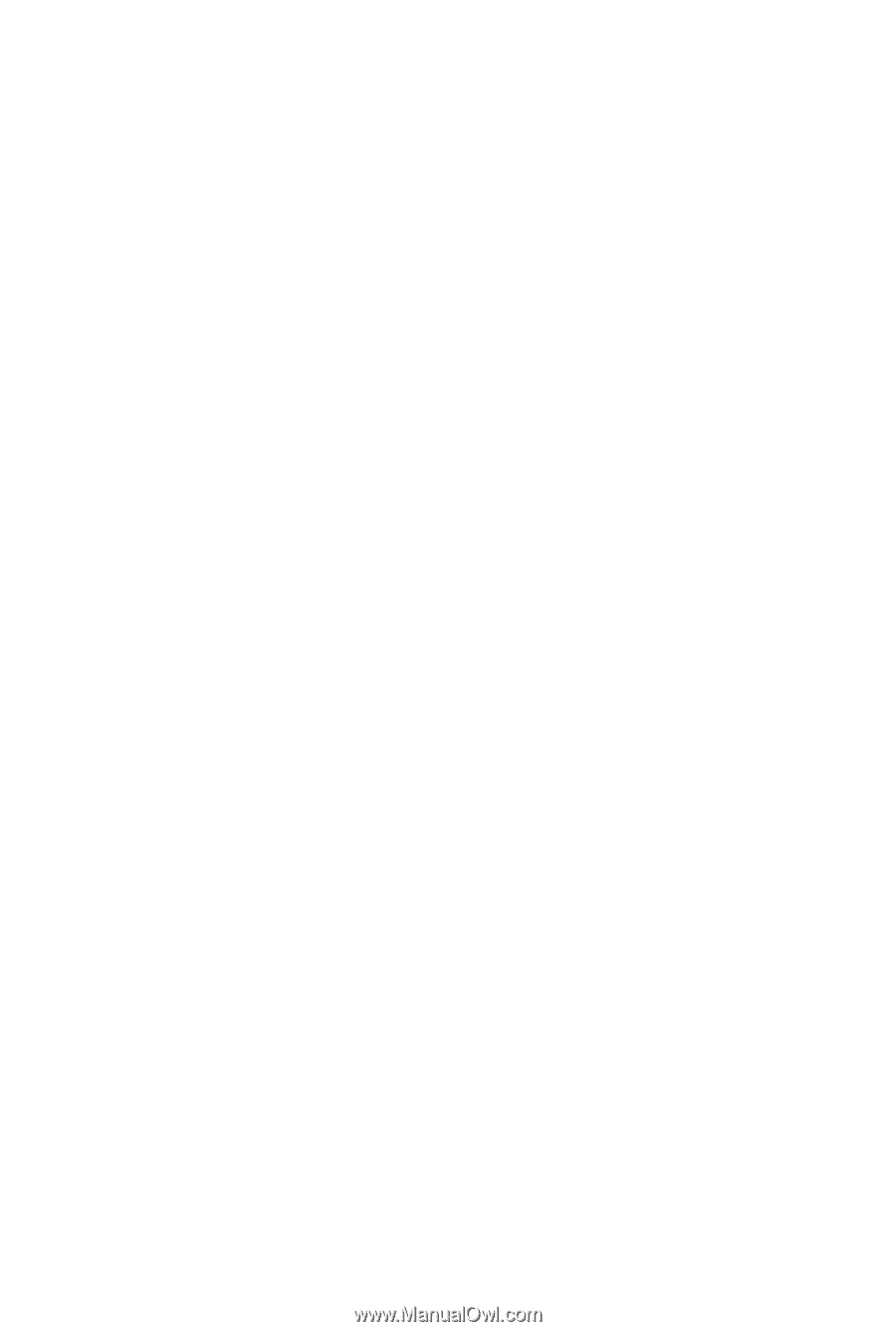
GA-MA790X-UD3P
AM2+/AM2 socket motherboard for
AMD Phenom
TM
II X4 processor/AMD Phenom
TM
II X3 processor/
AMD Phenom
TM
FX processor/AMD Phenom
TM
X4 processor/
AMD Phenom
TM
X3 processor/AMD Athlon
TM
X2 processor/
AMD Athlon
TM
processor/AMD Sempron
TM
X2 processor/
AMD Sempron
TM
processor
User's Manual
Rev. 1001
12ME-MA79U3P-1001R