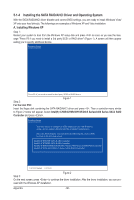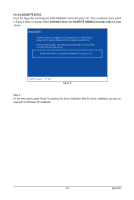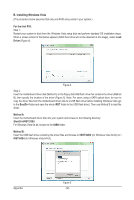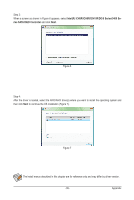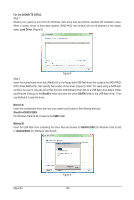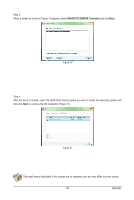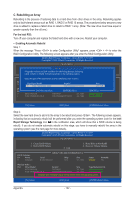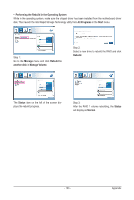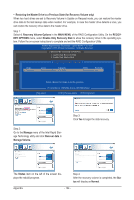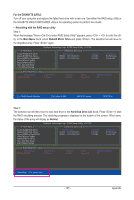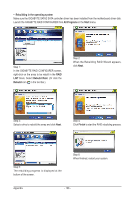Gigabyte GA-P55-USB3 Manual - Page 101
GIGABYTE GBB36X Controller
 |
UPC - 818313009777
View all Gigabyte GA-P55-USB3 manuals
Add to My Manuals
Save this manual to your list of manuals |
Page 101 highlights
Step 3: When a screen as shown in Figure 10 appears, select GIGABYTE GBB36X Controller and click Next. Figure 10 Step 4: After the driver is loaded, select the RAID/AHCI drive(s) where you want to install the operating system and then click Next to continue the OS installation (Figure 11). Figure 11 The install menus described in this chapter are for reference only and may differ by driver version. - 101 - Appendix
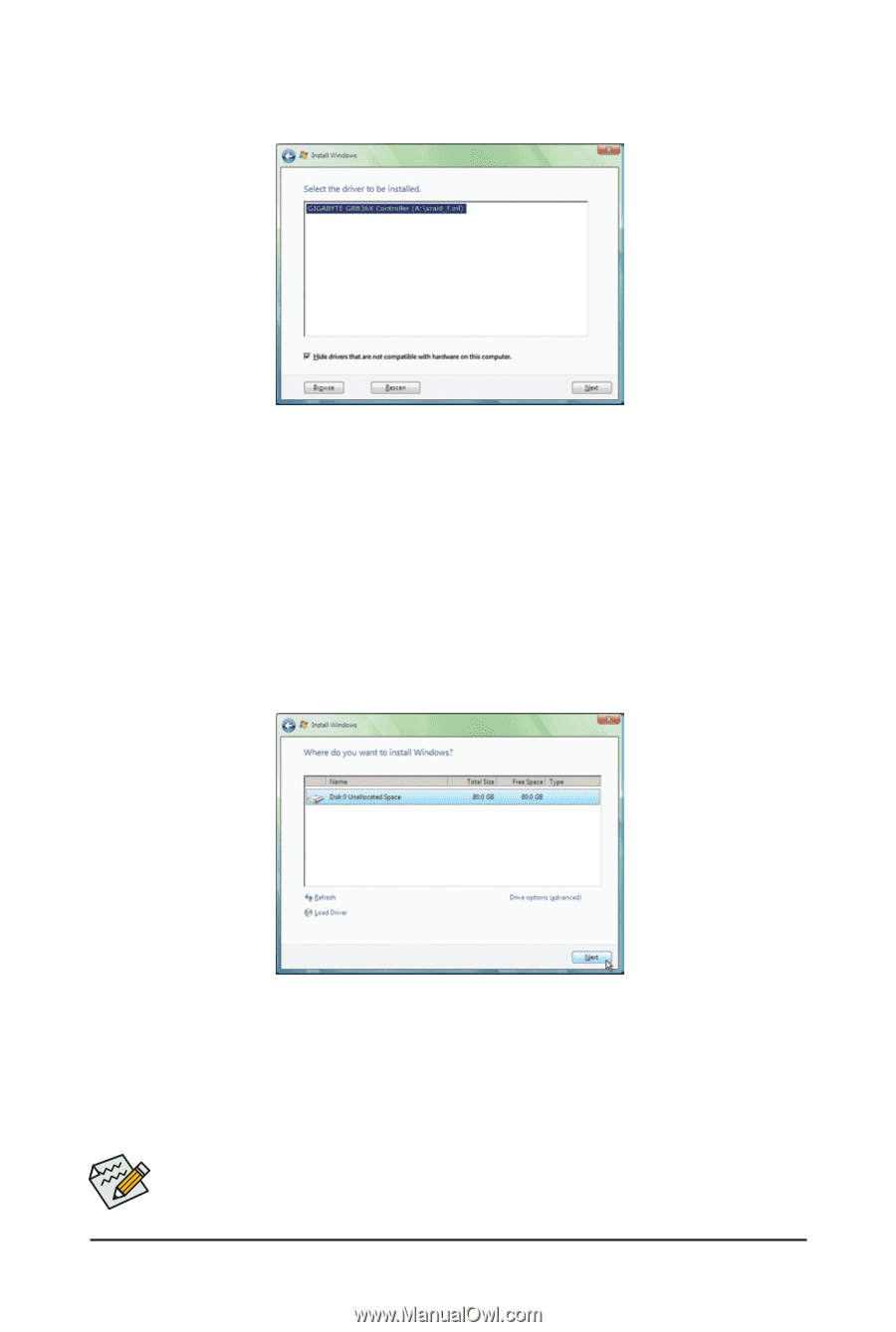
- 101 -
Appendix
Step 3:
When a screen as shown in Figure 10 appears, select
GIGABYTE GBB36X Controller
and click
Next
.
Step 4:
After the driver is loaded, select the RAID/AHCI drive(s) where you want to install the operating system and
then click
Next
to continue the OS installation (Figure 11).
Figure 10
Figure 11
The install menus described in this chapter are for reference only and may differ by driver version.