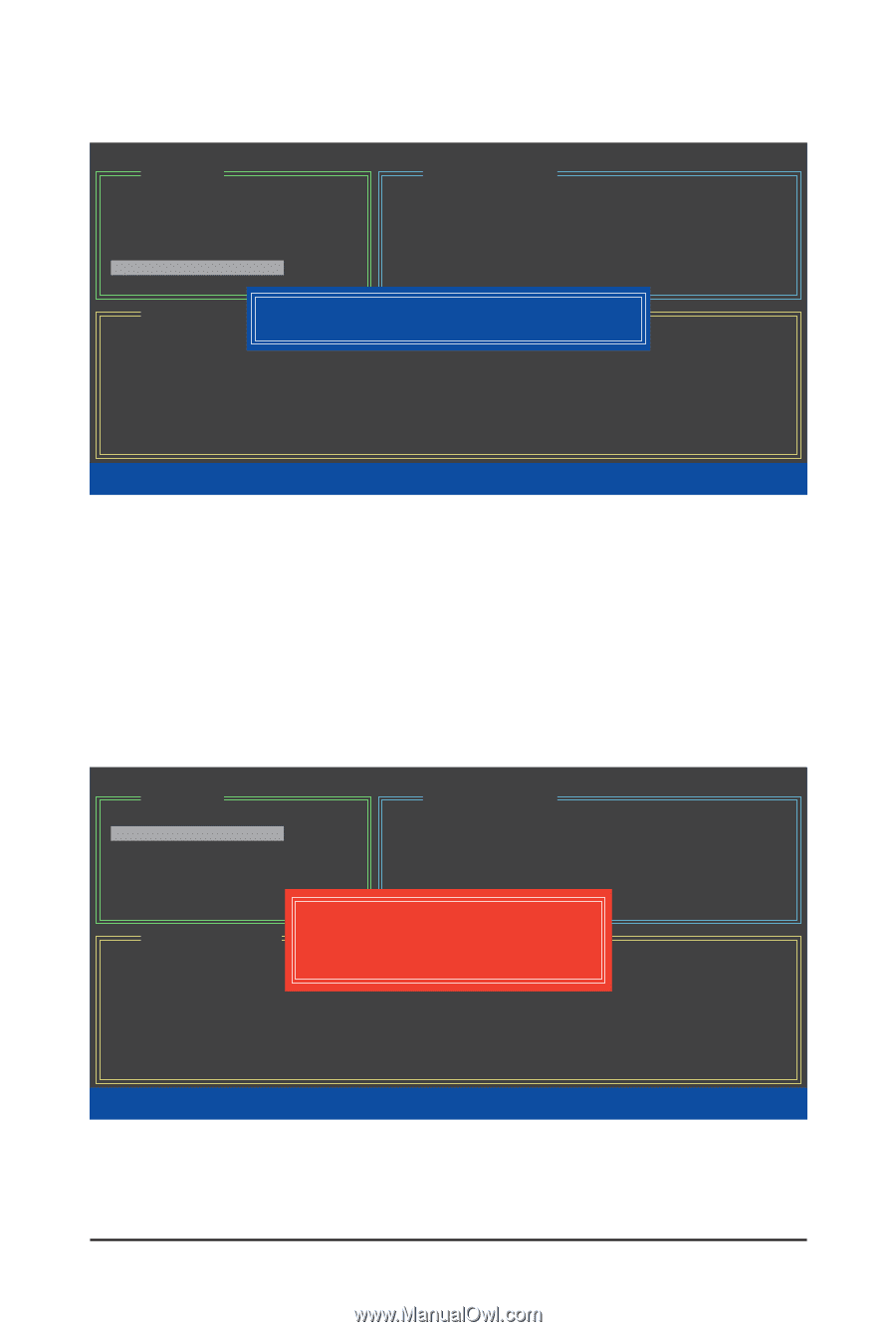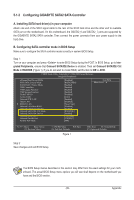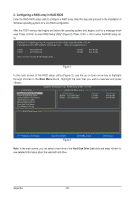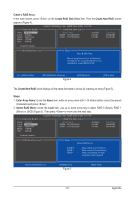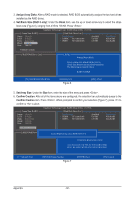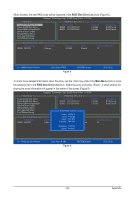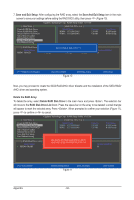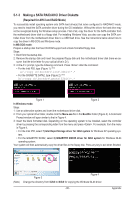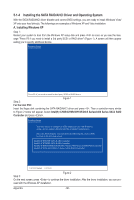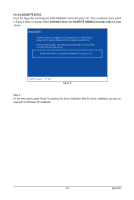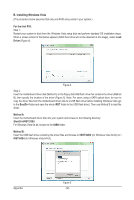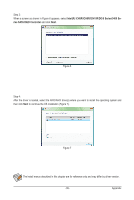Gigabyte GA-P55-USB3 Manual - Page 94
Save and Exit Setup, Save And Exit Setup, Delete the RAID Array, Delete RAID Disk Drive, RAID Disk
 |
UPC - 818313009777
View all Gigabyte GA-P55-USB3 manuals
Add to My Manuals
Save this manual to your list of manuals |
Page 94 highlights
7. Save and Exit Setup: After configuring the RAID array, select the Save And Exit Setup item in the main screen to save your settings before exiting the RAID BIOS utility, then press (Figure 10). [ Main Menu ] Create RAID Disk Drive Delete RAID Disk Drive Revert HDD to Non-RAID Solve Mirror Conflict Rebuild Mirror Drive Save And Exit Setup Exit Without Saving Gigabyte Technology Corp. RAID Setup Utility v1.07.06 [ Hard Disk Drive List ] Model Name HDD0: ST3120026AS HDD1: ST3120026AS Capacity 120 GB 120 GB Type/Status RAID Inside RAID Inside [ RAID Disk Drive List ] Save to Disk & Exit (Y/N) ? Y Model Name RAID Level Capacity Status RDD0: GRAID 0-Stripe 240 GB Normal Members(HDDx) 01 [fgTAB]-Switch Window [hi]-Select ITEM Figure 10 [ENTER]-Action [ESC]-Exit Now, you may proceed to create the SATA RAID/AHCI driver diskette and the installation of the SATA RAID/ AHCI driver and operating system. Delete the RAID Array: To delete the array, select Delete RAID Disk Drive in the main menu and press . The selection bar will move to the RAID Disk Drive List block. Press the space bar on the array to be deleted; a small triangle will appear to mark the selected array. Press . When prompted to confirm your selection (Figure 11), press to confirm or to cancel. [ Main Menu ] Create RAID Disk Drive Delete RAID Disk Drive Revert HDD to Non-RAID Solve Mirror Conflict Rebuild Mirror Drive Save And Exit Setup Exit Without Saving Gigabyte Technology Corp. RAID Setup Utility v1.07.06 [ Hard Disk Drive List ] Model Name HDD0: ST3120026AS HDD1: ST3120026AS Capacity 120 GB 120 GB Type/Status RAID Inside RAID Inside [ RAID Disk Drive List ] Model Name } RDD0: GRAID ALL DATA ON THE RAID WILL LOST!! ARE YOU SURE TO DELETE (Y/N) ? N RAID Level Capacity Status 0-Stripe 240 GB Normal Members(HDDx) 01 [hi]-Select RAID Appendix [SPACE]-Mark Delete Figure 11 [DEL]-Confirm [ESC]-Abort - 94 -