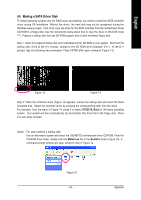Gigabyte GA-VM900M Manual - Page 58
Configuring RAID set in RAID BIOS - v1
 |
View all Gigabyte GA-VM900M manuals
Add to My Manuals
Save this manual to your list of manuals |
Page 58 highlights
English (3) Configuring RAID set in RAID BIOS Enter the RAID BIOS setup utility to configure a RAID array. Skip this step and proceed to OS installation if you do not want to create RAID. Step 1: After the POST memory test begins and before the operating system boot begins, the following information will appear on screen (Figure 3). Press + to enter the VIA VT8237S V-RAID utility. VIA Technologies, Inc. VIA VT8237S V-RAID CDROM BOOT BIOS V1.20 Copyright (C) VIA Technologies, Inc. All Right reserved. 237SR120.ROM-FOR RAID Scan Devices, Please wait... No Raid Channel0 Master Channel1 Master ST3120026AS ST3120026AS Press Ctrl+Z into User Window! Figure 3 --SATA mode --SATA mode Step 2: In the RAID BIOS utility screen (Figure 4), you can use the UP or DOWN ARROW key to highlight through choices. Highlight an item that you want to execute and press ENTER. VIA VT8237S V-RAID Utility V1.20 X Create Array X Delete Array X Select/Clear Boot Array X Serial Number View Dev. Posi. Channel0 Master Channel1 Master Drive Name ST3120026AS ST3120026AS Create a RAID array with the hard disks attached to VIA RAID controller F1 : K, L : Enter : ESC : View Array/disk Status Move to next item Confirm the selection Exit Array Name Mode SATA SATA Size(GB) Status 111.79 Hdd 111.79 Hdd Figure 4 GA-VM900M Motherboard - 58 -