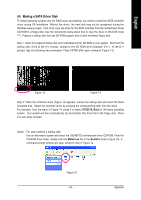Gigabyte GA-VM900M Manual - Page 61
C. Select Boot Array, Select/Clear Boot Array, B. View Array Status
 |
View all Gigabyte GA-VM900M manuals
Add to My Manuals
Save this manual to your list of manuals |
Page 61 highlights
English B. View Array Status: Press F1 to show the array status on the lower screen. If there are no disk arrays then nothing will be displayed on the screen (Figure 9). VIA VT8237S V-RAID Utility V1.20 X Create Array X Delete Array X Select/Clear Boot Array X Serial Number View View Array/Disks Status.. F1 : K, L : Enter : ESC : View Array/disk Status Move to next item Confirm the selection Exit Array No. Array Type Array 0 Stripe Channel0 Master Channel1 Master Stripe Size 64K ST3120026AS ST3120026AS Cap. (GB) 223.58 111.79 111.79 Status Normal Stripe0 Stripe1 Figure 9 C. Select Boot Array: You can select a disk array as boot device if you want to boot operating system from an array. Boot disk array cannot be selected if the operating system does not boot from the disk array. Highlight the Select/Clear Boot Array item in Main Menu and press ENTER. Then press ENTER on the target disk array. The bootable array will be marked with b (Figure 10). If you want to cancel the boot array setting, press ENTER on the bootable array and its boot setting will be canceled. VIA VT8237S V-RAID Utility V1.20 X Create Array X Delete Array X Select/Clear Boot Array X Serial Number View Set Boot OK! Array No. Array Type (b) Array 0 Stripe Channel0 Master Channel1 Master Set/Clear bootable array F1 : K, L : Enter : ESC : View Array/disk Status Move to next item Confirm the selection Exit Stripe Size 64K ST3120026AS ST3120026AS Cap. (GB) 223.58 111.79 111.79 Status Normal Stripe0 Stripe1 Figure 10 - 61 - Appendix