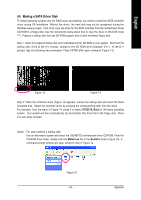Gigabyte GA-VM900M Manual - Page 59
A. Create Array, Create Array, Array Mode, for performance, RAID 1 for data protection, RAID SPAN - v1 0
 |
View all Gigabyte GA-VM900M manuals
Add to My Manuals
Save this manual to your list of manuals |
Page 59 highlights
English A. Create Array: In Main Menu, select Create Array and press ENTER, a screen similar to Figure 5 below will appear. VIA VT8237S V-RAID Utility V1.20 X Auto Setup For Data Security X Array Mode RAID 1 (Mirroring) X Select Disk Drives X Start Create Process Dev. Posi. Channel0 Master Channel1 Master Drive Name ST3120026AS ST3120026AS Create a RAID array with the hard disks attached to VIA RAID controller F1 : K, L : Enter : ESC : View Array/disk Status Move to next item Confirm the selection Exit Array Name Mode SATA SATA Size(GB) Status 111.79 Hdd 111.79 Hdd Figure 5 The first step to create a RAID array is to set the RAID mode. Select Array Mode and press ENTER. And the RAID mode selection menu will appear (Figure 6). The supported RAID modes include RAID 0 for performance, RAID 1 for data protection, and RAID SPAN for capacity. Use the UP or DOWN ARROW key to select a RAID mode, then press ENTER. The following procedure uses RAID 0 creation as as example. VIA VT8237S V-RAID Utility V1.20 X X X X AASSeturRRRalrterAAAoactytIIISCDDDDMertiS10uesokPapdfftAooeDFerrNRroPdpirAvrfaeoeDoIrtrsaDcfaoectprs0aarsmp(oSSaateectncrcicutitepyrioiitnnyg) Dev. Posi. Channel0 Master Channel1 Master Drive Name ST3120026AS ST3120026AS Create a RAID array with the hard disks attached to VIA RAID controller F1 : K, L : Enter : ESC : View Array/disk Status Move to next item Confirm the selection Exit Array Name Mode SATA SATA Size(GB) Status 111.79 Hdd 111.79 Hdd Figure 6 - 59 - Appendix