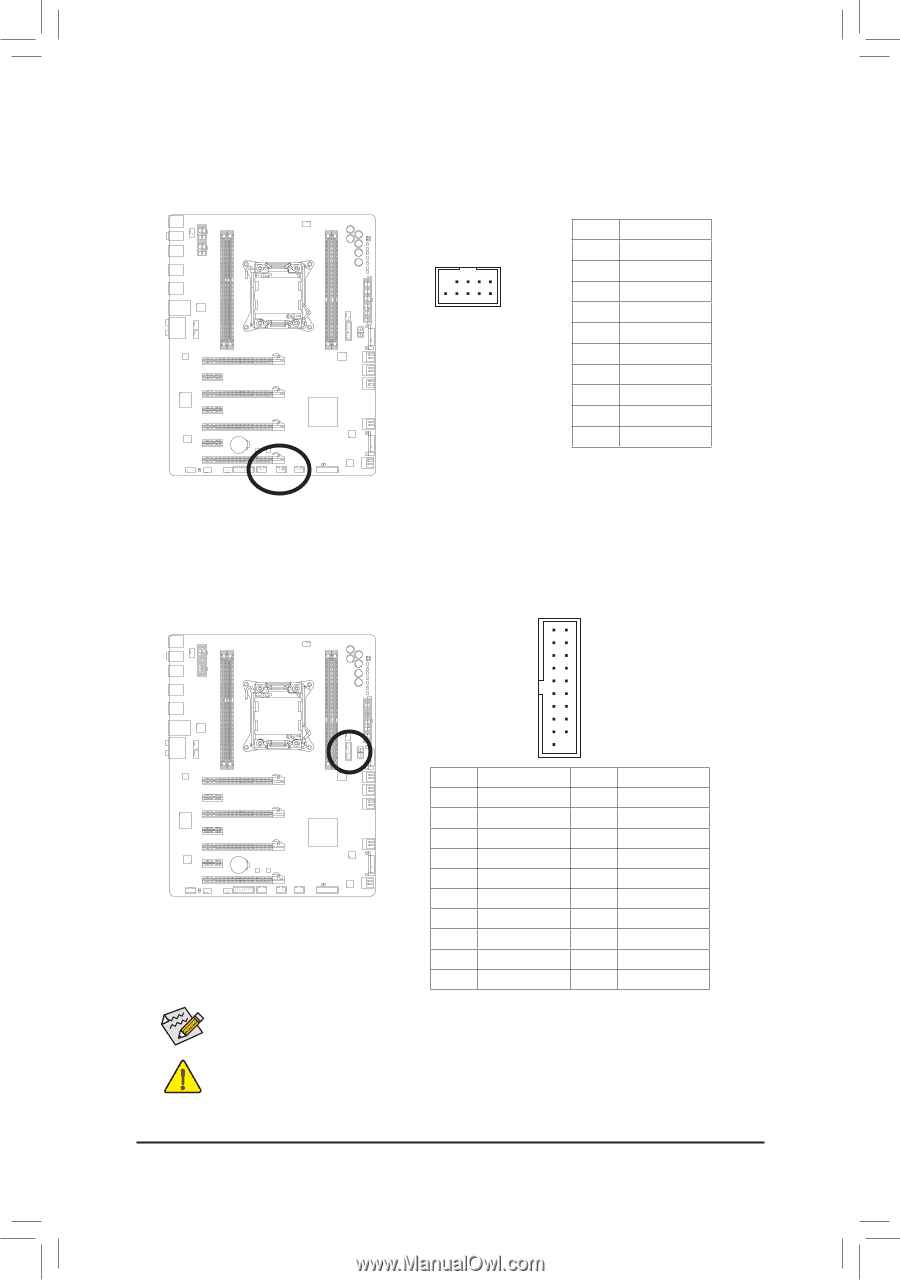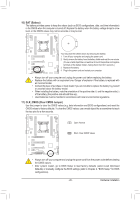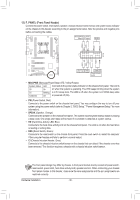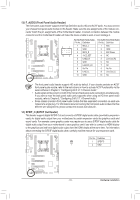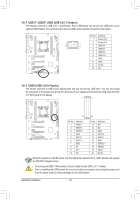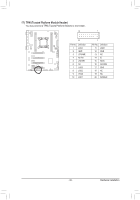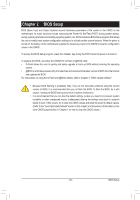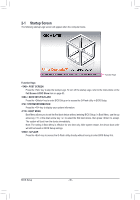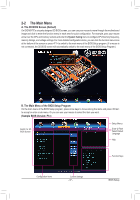Gigabyte GA-X79-UD7 User Manual - Page 32
F_USB1/F_USB2/F_USB3 USB 2.0/1.1 Headers, F_USB30 USB 3.0/2.0 Header
 |
View all Gigabyte GA-X79-UD7 manuals
Add to My Manuals
Save this manual to your list of manuals |
Page 32 highlights
15) F_USB1/F_USB2/F_USB3 (USB 2.0/1.1 Headers) The headers conform to USB 2.0/1.1 specification. Each USB header can provide two USB ports via an UG optional USB bracket. For purchasing the optional USB bracket, please contact the local dealer. T Pin No. Definition 1 Power (5V) 2 Power (5V) 9 1 10 2 3 USB DX- 4 USB DY- 5 USB DX+ 6 USB DY+ 7 GND 8 GND 9 No Pin 10 NC F_USB30 F_AUDIO(H) 16) F_USB30 (USB 3.0/2.0 Header) The header conforms to USB 3.0/2.0 specification and can provide two USB ports. You can also install the included 3.5" front panel into a free 3.5" drive bay of your chassis and connect the USB cable from the 3.5" front panel to this header. 1 11 DB_PORT 10 20 Pin No. Definition 1 VBUS 2 TPMSSRX13 w/hSouSsRinXg 1+ 4 GND 5 SSTX16 SSTX1+ 7 GND 8 D19 D1+ 10 NC Pin No. 11 12 13 14 15 16 17 18 19 20 Definition D2+ D2GND SSTX2+ SSTX2GND SSRX2+ SSRX2VBUS No Pin Voltage measurement module(X58A-OC) PCIe power connector (SATA)(X58A-O When the system is in S4/S5 mode, only the USB ports routed to the F_USB1 header can support the ON/OFF Charge function. •• Do not plug the IEEE 1394 bracket (2x5-pin) cable into the USB 2.0/1.1 header. •• Prior to installing the USB bracket, be sure to turn off your computer and unplug the power cord from the power outlet to prevent damage to the USB bracket. Hardware Installation - 32 -